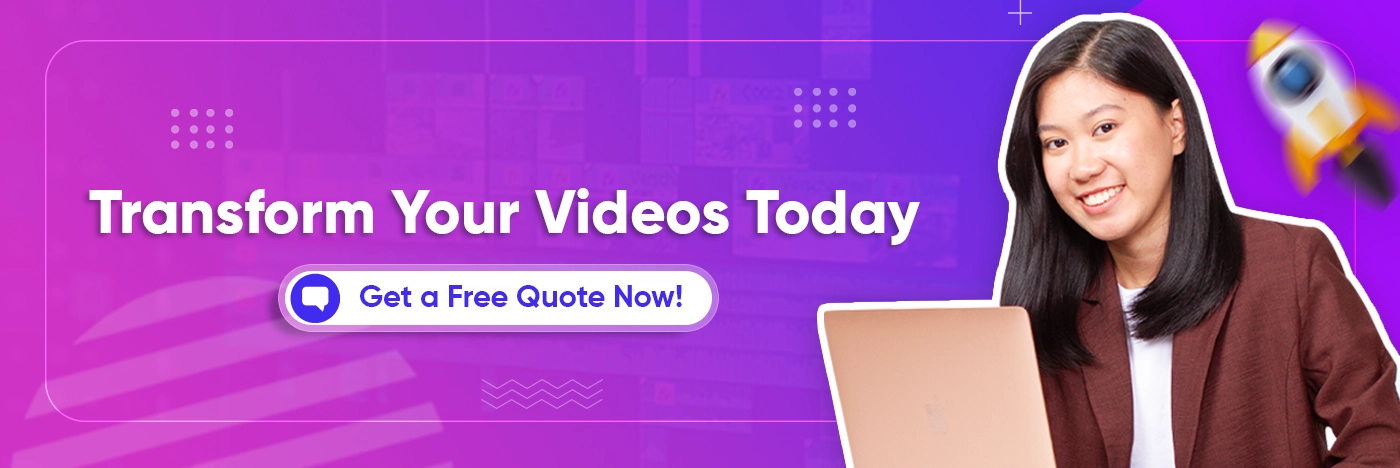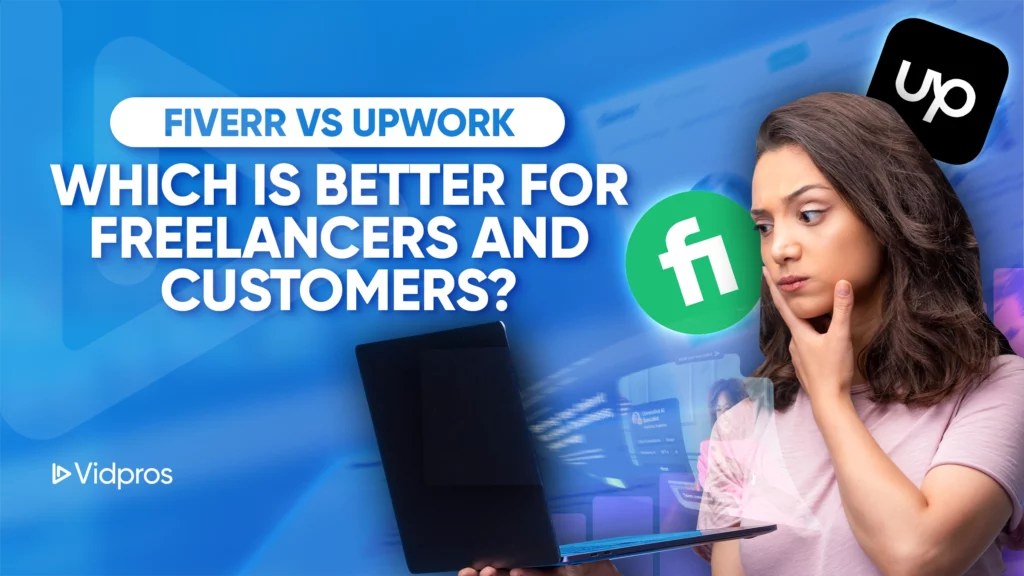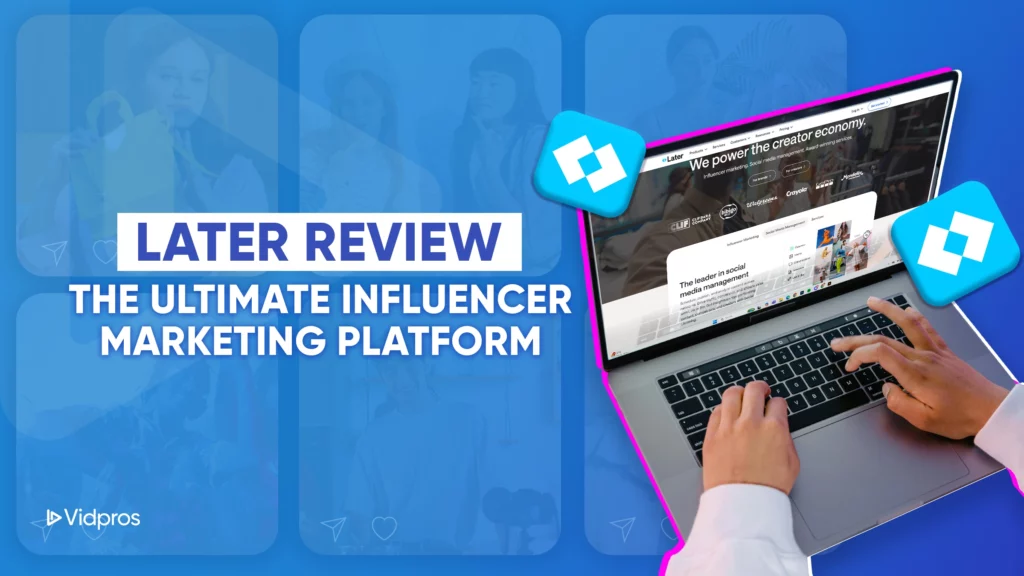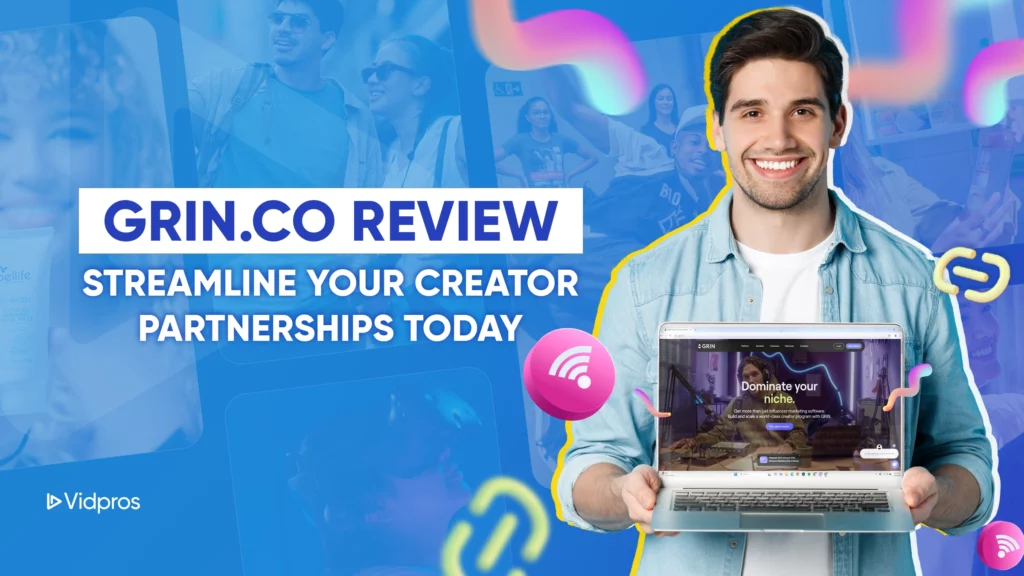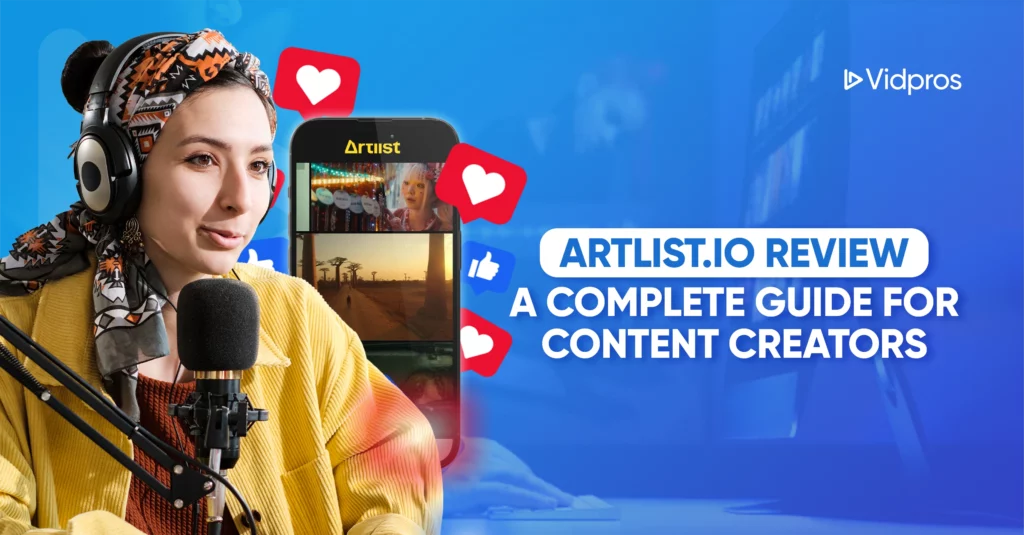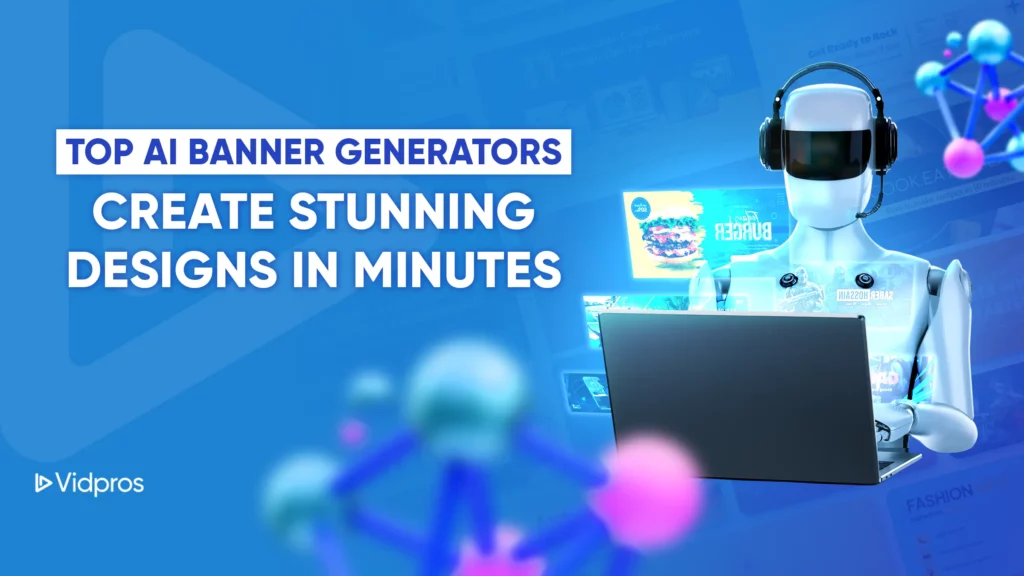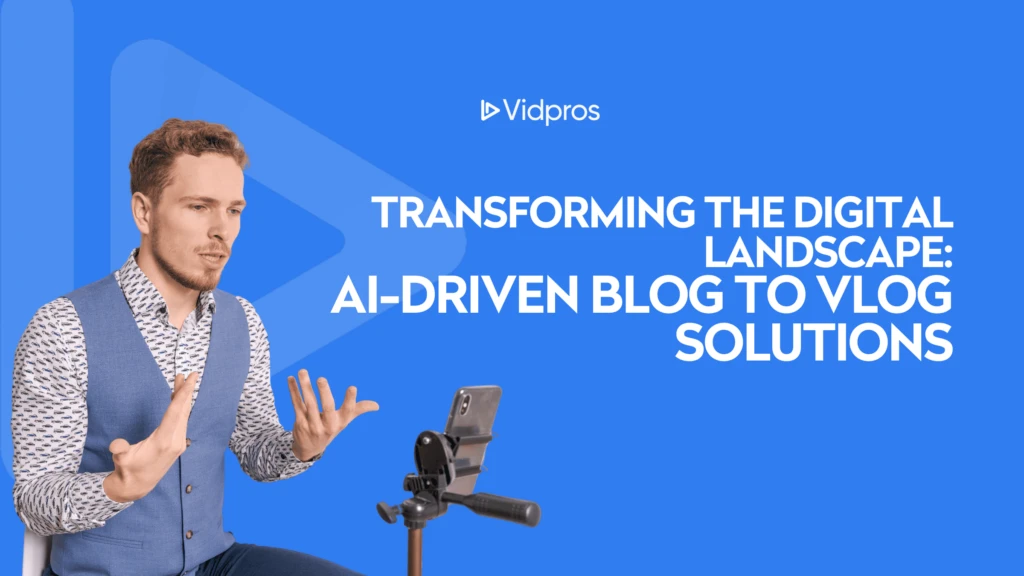Editing videos is crucial to producing polished and engaging content. It significantly influences the outcome by improving visual appeal, shaping the story, conveying messages effectively, setting the right tone and mood, and ensuring a professional touch that aligns with branding.
The selection of the appropriate video editing software is vital as it needs to cater to individual needs. Each software has unique features, user interfaces, and compatibility with different devices and platforms.
With the right software, the editing process becomes more efficient, resulting in a final product that meets the project’s requirements.
Whether the goal is to create emotionally resonant content, incorporate special effects, or maintain a brand’s voice and tone, the chosen video editing software should seamlessly align with the user’s specific goals and technical capabilities.
(Sneak Peek) Top 10 Software Tools for Efficient Video Editing
 What are the key features to look for in video editing software?
What are the key features to look for in video editing software?
When selecting video editing software, it’s crucial to consider key features that enhance the editing process. These include having a user-friendly interface for easy navigation and quick access to essential functions.
The software should support importing and rendering various types of video footage from different devices and sources, ensuring compatibility with video formats.
Video editing tools like trimming, cutting, transitions, effects, and audio editing are essential for enhancing video content. Additionally, efficient storage systems and cloud-based options add seamless file management and accessibility.
It’s vital to emphasize that the choice of video editing software should align with individual needs, considering specific editing goals, technical requirements, and the type of content.
Different software options offer varying features and capabilities, so selecting the right one ensures it meets the user’s specific editing requirements.
What are the differences between free and paid video editing software?
The main differences between free and paid video editing apps are the features, how well they work, and the help you can get.
Paid apps usually have more tools and effects to edit videos like a pro. They also tend to be easier to use and work faster. Free apps might have fewer features or work as fast, but you can still make good videos with them if you learn how to use them right.
Free apps also give tutorials and guides to help people get the most out of the app. Whether to use free or paid apps depends on what someone needs, how much they want to spend, and what kind of technical stuff the videos require.
Understanding How Different Users Use Video Editing Software
You can understand the different video editing needs of freelancers, small businesses, and social media influencers by looking at what it requires.
-
Freelancers often work on different projects and need video editing apps that are easy to learn and use. The apps should also be flexible to work on various kinds of projects. Freelancers may also need apps that can work with different video formats and have editing tools to make high-quality videos.
-
Small businesses need video editing apps that don’t cost too much money but still have features to make engaging and professional videos. The apps should also be able to work with different video formats and be easy to use.
-
Social media influencers need video editing apps that are easy to use and have effects and transitions to make their videos look good visually. They may also need apps that work with different video formats and let them store videos in the cloud for easy access.
Creating Personas: Unveiling User Profiles
When creating videos, it helps to think about fictional people who represent your target audience. These made-up characters are called personas.
Making detailed personas helps video editors understand what real viewers need and want. It can help them make videos that are more relevant and effective.
Here are some examples of personas for freelancers, small businesses, and social media influencers. It gives insight into their different video editing needs:
Freelancer Persona
-
Name: Sarah
-
28 year old freelance video editor in a city.
-
Works on different video projects like events, promotions, and social media.
-
Skilled at videography and knows video editing.
-
Needs video editing tools that are easy to use and flexible for different projects.
-
Wants access to transitions, effects, etc., and make videos visually appealing.
-
Needs creative cloud storage and collaboration to work remotely and get client feedback.
Small Business Persona
-
Name: Alex
-
35-year-old entrepreneur running a small marketing agency.
-
Creates videos for client campaigns.
-
Knows basic video editing, works with a small team.
-
He needs affordable video editing tools with core features that are easy to learn.
-
Wants to support different video formats and have stock media assets.
-
Needs collaboration tools for team coordination and client feedback.
Social Media Influencer Persona
-
Name: Emily
-
24-year-old lifestyle influencer on social media.
-
Creates lifestyle, fashion, and travel content for her followers.
-
Creative and likes experimenting with editing styles in just a few clicks.
-
Wants easy-to-use editing tools with lots of effects, filters, and transitions.
-
She needs the ability to optimize videos for different social platforms.
-
She wants mobile compatibility to shoot and edit on her phone.
Using personas shows how freelancers, businesses, and influencers have different video editing needs. It can help professional editors tailor their approach for each user.
Freelancers’ Toolkit: Best Video Editing Software for Independent Creators
For freelancers, the best video editing software needs to be flexible and easy to use so they can edit and deliver high-quality videos for different clients.
Freelancers need to become experts in whatever software they choose, which might depend on the industry they work in and what they’re good at.
Having cloud storage and collaboration features is also vital for freelancers. It lets them work on a video project from anywhere and share drafts with clients.
Some must-have video editing software options for freelancers:
1. Adobe Premiere Pro

Adobe Premiere Pro, made by Adobe, is the best video editing software used for commercials, movies, TV shows, and online videos. It’s like a digital playground where you can mix and match video clips, pictures, and music on a timeline to create your own stories.
Adobe Premiere Pro works on Windows and Macs, making it accessible to many people. Add extra features using “plug-ins” from other Adobe programs like After Effects, giving you even more creative possibilities.
You can see your edits right away with the handy real-time preview, and it works seamlessly with other Adobe Premiere elements like After Effects, making your workflow smooth and efficient.
Premiere Pro has been the best online video editor around since 1991, and they keep improving it with updates every year or so. And if you ever get stuck, a helpful online community of users can answer your questions.
Remember, Premiere Pro often plays well with other Adobe programs like After Effects and Photoshop, so you can combine them to create amazing things.
Premiere Pro Pros:
-
Powerful Editing Capabilities: Premiere Pro provides powerful editing features, a diverse range of tools, and compatibility with various media formats.
-
Versatility: Suited for both amateur and professional video editing, Premiere Pro applies to a broad range of tasks, from creating promotional videos to documentary shorts.
-
Customizable Interface: Users can tailor the editing interface to their needs, enhancing the software’s adaptability.
-
Regular Updates: Adobe Premiere Pro undergoes frequent updates, incorporating new features and tools to stay in line with the latest trends and technologies.
-
Integration with Other Adobe Products: Seamless integration with Adobe Premiere elements like After Effects ensures a smooth workflow across different applications.
-
Wide Range of Tools: Adobo Premiere Pro comes equipped with advanced tools catering to tasks of varying complexity, including color adjustment, motion graphics, and audio editing.
-
Learning Resources: Extensive learning resources, including detailed tutorials, make Adobe Premiere Pro accessible for users of all skill levels.
-
Industry Standard: Widely recognized as the industry-standard video editing tool, Premiere Pro is the choice of professionals worldwide.
-
Free Trial: Users can download Premiere Pro and enjoy a seven-day free trial to assess its suitability for their needs.
Premiere Pro Cons:
-
Learning Curve: Premiere Pro offers powerful capabilities, but mastering its interface and tools can be demanding for beginners. Consider dedicating time to learning and exploring resources if you’re new to video editing.
-
Hardware Requirements: Smooth operation with Premiere Pro, especially with high-resolution footage, requires a robust computer with sufficient processing power, RAM, and graphics capabilities. Assessing your existing hardware or budgeting for an upgrade might be necessary.
-
Subscription Model: Access to Premiere Pro is provided solely through Adobe’s Creative Cloud subscription plan. This recurring cost might not align with everyone’s budget or project needs. Explore alternative pricing options or consider free editing software if a subscription model isn’t ideal.
-
Financial Investment: Premiere Pro’s subscription cost can be significant. Evaluate the software’s features and benefits against your needs and budget constraints.
-
Feature Comparison: While Premiere Pro caters to a wide range of editing needs, some users might find its feature set incomplete compared to other professional video editing tools. Research and compare alternative options to ensure the software fits your desired functionalities.
Adobe Premiere Pro Price:
-
Subscription Options: Premiere Pro isn’t available for a one-time purchase; it’s only accessible through Adobe’s Creative Cloud subscription plans.
-
Individual vs. Team: Your cost depends on your needs. For solo creators, the individual plan is $22.99 per month (as of January 2024). A team license starts at $37.99 per month per user.
-
Affordable Entry Point: Looking for the most budget-friendly option? Consider the standalone app version. Available for £19 per month, it’s a lighter package tailored for beginners.
Remember, these prices are current as of January 2024. It’s always a good idea to check Adobe’s website for the latest information and offers.
2. Final Cut Pro

Final Cut Pro stands out as a champion. This user-friendly software makes creating, editing, and polishing high-quality videos easier. Whether working with standard definition footage or stunning 8K, Final Cut Pro handles it all, including popular formats like ProRes and ProRes RAW.
It shines especially on Mac computers with Apple silicon chips, like the M1 Max and M1 Ultra in the Mac Studio. With this combo, you get powerful rendering performance and streamlined editing, letting you focus on your creativity.
Final Cut Pro is famous for its easy-to-use interface, packed with AI powered tools for precise editing. And since it plays seamlessly with other Apple products and services, it’s a dream for Mac users.
Whether you’re a professional video editor or just a couple of creative mind wanting to explore video production, Final Cut Pro is a worthy contender.
Final Cut Pro Pros
-
Professional-Grade Features: Final Cut Pro offers top-notch features for video editing, supporting various file formats, 4K and 8K resolution, and a wide range of video and audio effects.
-
Sleek and Intuitive Interface: The software boasts a user-friendly and easy-to-understand interface, ensuring a smooth experience for creating, editing, and sharing high-quality videos.
-
Efficient Performance: Final Cut Pro delivers efficient performance on Mac computers with Apple silicon, enabling fast playback, rendering, and real-time editing capabilities.
-
Optimized for Mac: Specifically designed for Mac, the software seamlessly integrates with Apple hardware and software. It ensures a straightforward learning experience for video enthusiasts working on Macs.
Final Cut Pro Cons
-
Cost: Final Cut Pro has a higher price tag than other video editing software, which could be a problem for some users.
-
Integration Limitations: Connecting with non-Apple products may be tricky or impossible, especially for users with mixed-technology environments.
Final Cut Pro Price:
Ditch the subscription hassle with a $299.99 purchase directly from the Apple App Store.
Unsure? Dive into a generous 90-day free trial and explore its powerful features. Your license covers six years of upgrades, making it just $50 per year or $4.50 monthly – a steal for aspiring Spielbergs!
Students enjoy an even sweeter deal with a discounted academic package bundling Final Cut Pro, Motion, Compressor, and MainStage.
3. DaVinci Resolve

Blackmagic Design’s DaVinci Resolve isn’t just any video editing tool; it’s a powerhouse for professionals. It lets you to edit video, color grade, make audio tracks add special effects, and even work on sound – all in one package.
Think of it as two options:
-
DaVinci Resolve (free): This version is like a supercharged video editor with color-grading magic. You can collaborate with others on projects, too.
-
DaVinci Resolve Studio (paid): Want to take things further? Upgrade and unlock extras like 3D editing, special effects, and audio tools to connect with other software.
What’s cool? You buy the Studio version once – no fancy subscriptions!
And it runs smoothly on both Windows and Macs, even with high-resolution footage.
Pros love DaVinci Resolve because of its speed, powerful color grading tools, and even AI-powered tools. It’s your ticket to polishing videos like a pro, no matter the format.
DaVinci Resolve Pros
-
Comprehensive Features: DaVinci Resolve provides tools for color-grading, video editing, and multi-format support.
-
One-time Payment: The Studio version of DaVinci Resolve needs a one-time payment. It’s a budget-friendly choice for professional video editing.
-
Efficient Performance: The software runs smoothly, especially with high-res videos and real-time editing.
-
Integration: DaVinci Resolve plays nicely with other software. You can move your edits to Avid, Final Cut Pro, or Premiere.
DaVinci Resolve Cons
-
Limited Integration with External Software: People have mentioned that DaVinci Resolve doesn’t connect well with outside tools like image editors.
-
Learning Curve: Using the software might take some time if you’re used to other video editing platforms.
-
Market Demand: Even though Resolve is tops for color grading, it’s not as fit for editing video. It might mean fewer job opportunities for Resolve editors and fewer plugins available.
DaVinci Resolve Price
DaVinci Resolve has a free version that costs nothing and includes features like color grading tools, video editing, and working with different file types.
The paid version is called DaVinci Resolve Studio and costs $295. It adds extra editing features like handling 3D projects, more GPU and CPU-accelerated Resolve FX, and plug-ins for smoother workflow.
Surprisingly, the free DaVinci Resolve has more features than much-paid software, letting you do advanced editing and finish videos up to 60 fps in high resolutions like 3840 x 2160 Ultra HD.
The Studio version throws in even more extras like over 30 additional GPU/CPU accelerated Resolve FX, high-quality effect plug-ins, and more workflow integration plug-ins.
Empowering Small Businesses: Best Video Editing Software for Growth
Video editing can help small businesses create standout, professional videos.
They can use high-quality videos for product demos, explainer videos, customer reviews, and social media marketing. It will help to increase brand awareness, trust, and sales.
Small businesses must know their budget, technical needs, and know-how when choosing the best video editing software.
Some good options for small businesses are:
4. VSDC Free Video Editing Software

VSDC, from Flash-Integro LLC, is a best video editor tool that can handle everything from trimming clips to editing stunning 4K UHD footage. Add a touch of magic with built-in effects like color correction and motion tracking, or boost your editing power with VirtualDub plug-ins.
VSDC lets you use your screen recorder and record narration directly, making it perfect for tutorials or vlogs.
And the best part? It works with all your favorite formats, so sharing your creations on Facebook, Vimeo, YouTube, Instagram, or Twitter is easy.
A few tutorials ensure anyone can jump in and edit video like a pro. Give VSDC a try and unleash your inner filmmaker!
VSDC Free Video Editing Software Pros
-
Completely Free: VSDC Free Video Editor won’t cost you a penny, making it a wise choice for users on a budget.
-
High-Resolution Support: This software can handle high-res footage, up to 4K UHD.
-
Post-Production Effects: VSDC lets you add cool effects after shooting, like fixing colors or tracking motion.
-
VirtualDub Plug-Ins: It works with VirtualDub plug-ins to boost your editing skills.
-
Screen Capture and Voice Recording: You can grab video from your screen and add your voice to projects.
-
Multimedia File Formats: VSDC is flexible with different file types, perfect for sharing on Facebook, Vimeo, YouTube, Instagram, and Twitter.
VSDC Free Video Editing Software Cons
-
Unusual Workflow: Using the software might feel a bit different since it has an odd way of doing things, which could be tricky for those used to other video editing tools.
-
Limited Features: Other pro video editing software has more features than VSDC Free Video Editor.
-
Learning Curve: Figuring out how to use the software might take a bit, especially if you’re new to video editing.
VSDC Free Video Editor Price
VSDC Free Video Editor is a free option, perfect for users on a budget. If you’re looking for more, they also have a paid version called VSDC Video Editor Pro, which costs $19.99 per year.
With the Pro version, you get extra perks like support for more media types, advanced settings, hardware acceleration, sub-pixel resolution, and audio waveform editing. It also has premium support, more masking and green-screen capabilities, and a license key to unlock all the Pro features.
5. iMovie Free Video Editing Software

iMovie is free video editing software made by Apple for Mac users and iOS devices. It has an easy interface to make creating, editing, and sharing videos simple. iMovie supports high-quality 4K resolution video.
It has built-in effects like filters, transitions, and titles to make videos look professional. iMovie works smoothly with other Apple products and services like iCloud and Final Cut Pro.
It allows an easy workflow. iMovie is also available as a mobile app for iOS devices. It lets Mac users edit videos on their phones or tablets while on the go. The simple interface and Apple integration make iMovie for desktop app a convenient video editing option for Apple users.
iMovie Pros
-
User-Friendly Interface: iMovie keeps things simple with an easy-to-use interface, perfect for beginners diving into video creation and editing.
-
High-Quality Effects: You get top-notch effects with iMovie – it supports 4K resolution and throws in audio editing, allowing you to whip up videos that look and sound professional.
-
Seamless Integration: iMovie plays nice with other Apple stuff like iCloud and Final Cut Pro, ensuring a smooth workflow for Apple users.
-
Fast and Responsive: The software doesn’t mess around – it’s quick and responsive, even on older or lower-end Macs, ensuring your editing experience is smooth.
iMovie Cons
-
Limited Features: iMovie might not have all the bells and whistles, especially for advanced video projects, which might not be ideal for experienced users.
-
Complex MP4 Import: Getting MP4 files into iMovie for editing can be tricky. You might need to convert some MP4 files to H.264 codecs for the best results.
-
Not Suitable for Professional Use: iMovie is fantastic for personal stuff and beginners, but it might not cut it for professional video editing because it has some limitations.
iMovie Price
iMovie is a free video editing software for Apple users, working on macOS and iOS. It’s got a user-friendly interface, top-quality effects, and smoothly connects with other Apple products and services.
6. Lightworks Video Editor

Lightworks, developed by EditShare, is a professional video editing software known for its non-linear editing system (NLE) that facilitates the editing and mastering of video tracks. It comes in free and paid versions, with the free option offering a limited set of features.
One standout feature is the real-time effects capability, allowing users to preview edits on the spot. Lightworks supports multicam editing and integrating footage from multiple cameras into a single sequence.
Users can also output video to a second monitor, simplifying the process of previewing edits. The software is versatile in file types, supporting import and export in formats like H.264/MPEG-4, Vimeo, and YouTube.
Additionally, Lightworks handles high-resolution footage, including 4K UHD, and is user-friendly, offering a comprehensive tutorial for beginners.
Lightworks Pros
-
Flexible and Powerful: People love Lightworks because of its flexibility. With it, you can add your effects and take control of different aspects of making a video.
-
Real-Time Effects: With Lightworks, you get real-time effects. You can see how your edits will look as you make them.
-
High-Resolution Support: Lightworks can handle high-quality videos, even up to 4K UHD.
-
Multicam Editing: You can mix footage from different cameras into one sequence.
-
Free Version: Lightworks’ free version has pro effects and features, which make it a popular choice.
Lightworks Cons
-
Learning Curve: For some users, getting the hang of Lightworks might be tricky if they’re used to other video editing platforms.
-
Performance Issues: The free version seems to have some performance problems, like crashing unexpectedly and not running as smoothly as expected.
-
Limited Features in Free Version: The free version has a few issues, and while the paid one is as powerful, it still needs some fine-tuning.
-
Export Limitations: People using the free version might bump into restrictions, like limits on the resolution when exporting files.
Lightworks Price
Lightworks has three pricing options:
-
Free – This is completely free, great for beginners or anyone who wants to try Lightworks without time limits.
-
Create – For more advanced features and flexibility at a budget price, there is the Create plan. You can pay monthly, yearly, or one-time. The one-time payment for Create is $154.99.
-
Pro – The Pro plan is for professionals who want the whole toolkit and maximum versatility. Like Create, it has monthly, yearly, or one-time payment options. The one-time payment for Pro is $389.99.
These prices are in USD, GBP, and EUR. They don’t include sales tax. Discounts are available for non-profits and education.
The right software depends on the small business’s needs and skills. But the main things are keeping costs low, having the necessary features, and being user-friendly enough for the team to learn.
With the right software, small businesses can make videos that engage customers and support their marketing.
Crafting Social Media Brilliance: Video Editing for Influencers
Social media influencers have special needs for video editing software. They need to make eye-catching videos that connect with their audience. The software should be easy to use and have effects, transitions, and ways to share on social media.
Some good options for influencers are Canva, Animaker, Lumen5, and FlexClip
7. Canva

Canva is for making professional-looking photos and videos for social media. It has many templates and design elements that make it easy for influencers to make visually appealing videos.
Canva is an online graphic design tool with a free version for budget-friendly users. For more features, there is Canva Pro. This premium version unlocks unlimited photos, a Brand Kit, and a Background Remover.
For teams working together, Canva for Teams has additional features for collaboration. Non-profits get Canva Pro for free. There are discounts for schools, making it useful for classrooms and students.
Canva provides step-by-step guides and tutorials to help users. It is known for being easy to use with many features. However, Canva may have some limitations compared to other professional design software for advanced projects.
Canva Pros
-
User-Friendly Interface: Canva keeps it simple with a user-friendly interface, perfect for folks just starting to whip up graphics effortlessly.
-
Extensive Template Library: The software has a bunch of templates, making it a breeze to create graphics that look super professional.
-
Customizable Brand Kit: Canva Pro goes the extra mile with a customizable brand kit, letting you keep your brand look consistent.
-
Collaborative Features: If you’re working with a team, Canva for Teams has your back with features that make teamwork a breeze on projects.
-
Free Version: Don’t worry about your budget—Canva hooks you up with a free version that still packs in features.
Canva Cons
-
Limited Advanced Design Features: Canva might not have all the fancy design stuff in other pro software.
-
Costly: Going for Canva Pro can get a bit pricey, especially if you’re after those advanced features.
-
Limited File Export Options: Canva doesn’t give you options when exporting files, which might be a bit of a bummer if you need specific formats.
-
Dependency on Internet Connection: Since Canva lives on the web, you’ll need an internet connection.
-
Generic Templates: The templates in Canva might be a bit generic, so your designs might not stand out as much.
Canva Price
Canva has a variety of pricing plans to cater to different needs. Let’s break it down:
For individuals, there’s Canva Pro, priced at $12.99 monthly or annual subscription at $119.99 per year (which breaks down to $9.99 per month if you pay annually).
For teams, the first five members get an introductory rate of $29.99 per month or $300 per year. If you’ve got more teammates, the cost can be customized using Canva’s calculator on their website.
Large organizations can go for Canva Enterprise, but the pricing details are available upon request. It comes with extra features for team collaboration.
Canva Pro brings some sweet premium features, including unlimited access to photos and media, a customizable brand kit, a background remover, and more.
8. Animaker

It is animation and online video editor software with templates and customization to help influencers create unique, engaging marketing videos.
Animaker is a versatile video editing tool to simplify content creation, editing, and sharing. It boasts a comprehensive set of features:
The Video Creation Suite encompasses tools like an HTML5 engine, character builder, and access to a vast repository of over 100 million stock assets, streamlining the video creation process.
The Character Builder offers creativity with over 15 facial features and 10 accessory slots, allowing users to craft unique and standout characters.
Animaker guarantees top-notch, high-resolution output by supporting 4K quality videos. Adding subtitles to videos can significantly improve communication on different platforms. It is a simple process that users can easily do.
Animaker allows users to personalize their videos and GIFs by adding their watermark. The platform offers a head start with a diverse range of professionally made templates. With a library containing over 100 million stock assets, including animated characters, backgrounds, icons, images, and videos, Animaker provides ample resources for users.
Integrated with libraries like Getty, Animaker broadens its asset offerings. Additionally, Animaker caters to users on a budget with a free version. Those seeking more advanced features can upgrade to Animaker Pro for benefits such as unlimited access to photos and media and a customizable brand kit.
Despite its praised features and user-friendly interface, Animaker may have some limitations compared to other professional video editing software in terms of more advanced tools, editing and design capabilities.
Animaker Pros
-
User-Friendly Interface: Animaker welcomes beginners with an easy-to-use, drag-and-drop interface and a collection of pre-made templates.
-
Customizable Options: Dive into a world of customization with options, from characters to backgrounds.
-
Extensive Template Library: Explore numerous templates across different categories, featuring a character builder and a catalog of stock images and videos.
-
4K Quality Videos: Animaker ensures top-notch quality with support for 4K videos, delivering high-resolution output.
-
Watermark: Users can personalize their videos and GIFs by adding their watermark.
Animaker Cons
-
Limited animation options: Animaker may not work well for complex animations like 3D, motion graphics, and frame-by-frame animation.
-
Watermarks on free videos: The free version of Animaker adds watermarks to videos. A paid subscription is needed to remove them.
-
Requires internet connection: Animaker works through the web, and you need a stable internet connection to use it smoothly.
-
Basic audio editing: Animaker may not be the ideal platform for advanced audio editing.
Animaker Price
Animaker has these pricing options:
-
Free Plan: It lets you try the basics of Animaker for free.
-
Starter Plan: $10 monthly billed yearly or $19 billed monthly. It Includes five premium downloads per month, HD-quality videos, and five custom characters per month.
-
Pro Plan: $19 per month billed yearly or $35 billed monthly. It Gives you ten premium downloads monthly, Full HD videos, 15 custom characters per month, and more features.
-
Enterprise Plan: Custom pricing for large organizations. It offers unlimited video length, premium downloads, 4K video quality, and tailored features.
9. Lumen5

Lumen5 stands out as an AI-driven video creation platform, empowering users, even those without specialized training, to craft engaging video content in minutes.
Primarily tailored for brands and businesses, it facilitates the production of diverse videos—from social media and promotional to marketing and educational content. The platform boasts a user-friendly interface, a comprehensive library featuring videos and images, and the flexibility to incorporate custom content.
Users can effortlessly generate landscape (16:9) or square (1:1) videos, control slide speed for desired video length, and tap into a media gallery offering images, stock music, and gifs.
Lumen5 accommodates a free plan with limited features and provides paid plans starting at $10 per month. Widely employed for content marketing, thought leadership, and brand awareness, Lumen5 is celebrated for its rapid video creation, enabling users to achieve professional-looking results.
However, some users have pointed out specific limitations, including concerns with the instant video creation feature and media gallery functionality.
Lumen5 Pros
Lumen5 is recognized for its straightforward design, ensuring that individuals lacking video editing experience can navigate its user-friendly interface.
-
The platform excels in rapid video creation, making it well-suited for time-sensitive projects, including content marketing.
-
Lumen5 provides ample resources for crafting captivating content, boasting a substantial media library featuring images, videos, and music.
-
Users enjoy the flexibility to import their content or initiate projects from scratch, fostering a high level of customization.
-
Lumen5 accommodates diverse needs and budgets with its economical pricing structure, which includes a free plan with limited features and paid plans starting from $10 monthly.
Lumen5 Cons
- Users have observed limitations in Lumen5’s functionality, specifically regarding the instant video creation feature and the media gallery.
- Downloaded videos may have a lower resolution than anticipated, like 720p instead of 1080p.
- Beginners on the platform might encounter challenges in the editing process, particularly when utilizing the edit feature.
- Despite providing an extensive range of stock media, Lumen5’s customization options may seem limited compared to other video editing platforms.
Lumen Price:
Lumen5 presents various plans to accommodate diverse user requirements. Here’s a breakdown:
-
Free Plan: Lumen5 extends a free plan with limited features, enabling users to explore the platform before committing to a paid subscription
-
Basic Plan: Priced at $19 per month (annual billing) or $29 monthly, this plan eliminates Lumen5 branding, offers email support, and includes additional functionalities.
-
Starter Plan: At $59 per month (annual billing) or $79 monthly, the Starter plan encompasses 50 million stock photos and videos, brand kits, 1080p resolution, custom fonts, and more.
-
Professional Plan: Available at $149 per month (annual billing) or $199 monthly, the Professional plan boasts 500 million stock photos and videos, saved templates, three workspaces, and supplementary features
-
Enterprise Plan: Lumen5 caters to the requirements of large organizations through an Enterprise plan, offering custom pricing and tailored features.
10. FlexClip

FlexClip is an online video editing tool based in the cloud, allowing users to create and edit videos. It has a straightforward interface, customizable templates, and a media library stocked with images, videos, and music. FlexClip caters to users aiming for professional-quality videos without needing extensive video editing skills.
FlexClip Pros
-
User-Friendly Interface: FlexClip boasts a simple and intuitive user interface, ensuring easy navigation for users lacking extensive video editing experience.
-
Customizable Templates: The platform provides various templates, enabling users to quickly and effortlessly create professional-quality videos.
-
Media Library: FlexClip offers a media library containing images, videos, and music, facilitating users in finding the right content for their videos.
-
Multiple Video Ratios: Users can choose from various video ratios, making FlexClip suitable for creating videos tailored to social media platforms.
FlexClips Cons:
-
Limited Customizability of Templates: Some users find the templates less customizable than desired, limiting the uniqueness of their videos.
-
Limited Video Length for Free Plans: The free version has restricted video duration, which may be a drawback for users requiring longer videos.
-
Endless Syncs Delay Editing: The editing process may experience delays due to continuous syncs.
-
Slow Performance: FlexClip may slow down when working with larger video files.
FlexClips Price
FlexClip caters to different needs and budgets with pricing plans starting from $8.99 per month.
The right software for influencers enables them to produce captivating videos optimized for social media. It should be easy to use with plenty of effects and sharing capabilities. With the right tools, influencers can create videos that resonate with their followers.
Capping Off
In summary, getting good at video editing means picking the best video editing software for your needs. It’s vital to make the right choice for your business or personal brand, whether you’re a freelancer, small business owner, or social media influencer.
As we discussed, it’s crucial to know how easy the software is to use, if it works on your devices, and if it stores your videos well. Free and paid apps differ in what they offer, how well they work, and the support they give you.
For a boost in your video editing experience, Vidpros is your go-to for fractional video editing services. Our team knows how to tell stories that connect with your audience, creating a solid online presence for your brand.
Open the door to smooth editing, creative freedom, and personal help. Whether you’re a freelancer figuring out video creation, a small business navigating marketing, or an influencer aiming for social media success, Vidpros got you.
Don’t miss the chance to make your videos stand out with Vidpros. Book a call now! Let us create your visual storytelling even better.