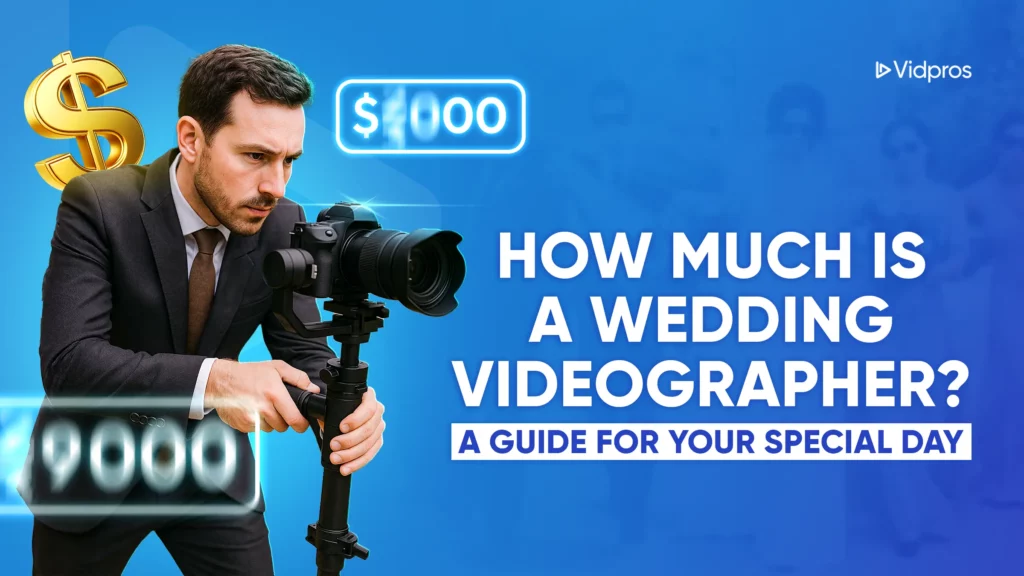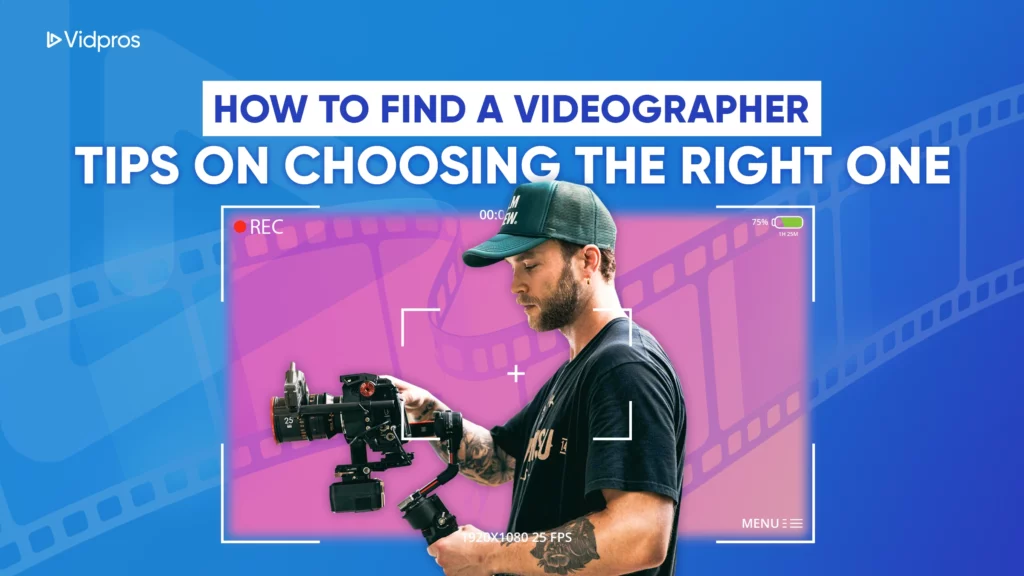“The iPhone camera is purposely designed to take not-so-good photos”, says Emil Pakarklis.
Hold on! I was doing my research then, and I also found a Reddit user facing a mobile phones dilemma. He uses a Samsung S24 Ultra for capturing emergency scenes but wants smoother slow motion footage and better optical zoom. The iPhone 15 Pro Max caught his eye with its features for movie-like colors and digital zoom.
Now, let’s talk about something simple.
Have you wondered how adjusting your phone camera’s settings can change your videos? It’s like having a special tool for making videos.
Learn basic things like frame rate, shutter speed, and basic light setup, and turn your regular videos into something special. Let’s explore these tricks and make your videos stand out. Read on!
Importance of Camera Settings in Mobile Videography
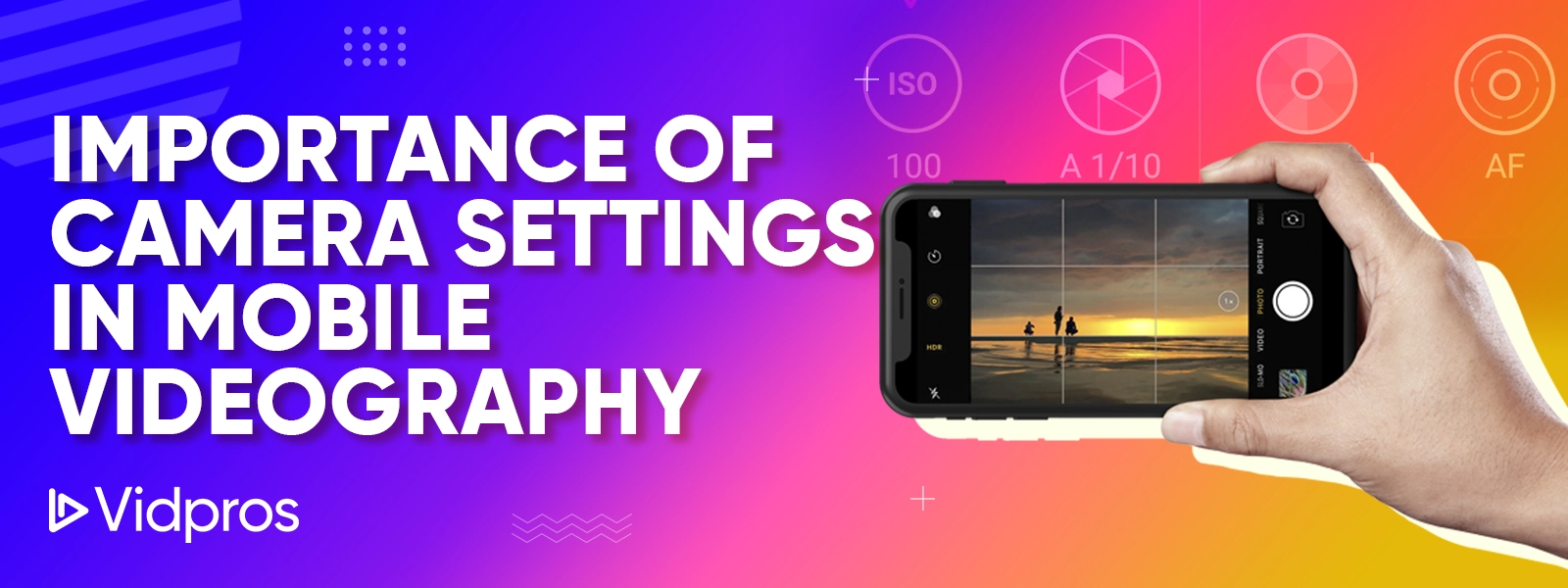
Adjusting your smartphone’s camera settings is like having a remote control for your video content creation. Adjust settings like frame rate, shutter speed, ISO, and aperture. Think of white balance, focus, video resolution, bitrate, and exposure as well to control your video’s speed and clarity.
These settings affect how your video footage turns out.
Working with frame rate and shutter speed gives your videos a unique style – controlling blur, dark figure, and clarity. ISO and aperture are brightness and depth controls, similar to light and focus sliders on a simple photo app.
They decide your video’s brightness and sharpness.
White balance keeps colors in check, ensuring accurate hues in different lighting. Adjust focus and exposure to fine-tune sharpness and brightness for your story.
Remember, good lighting matters a lot, serving as the perfect stage for your video. Using the back camera for better image quality and understanding your camera’s limits are clever moves.
Know your smartphone’s video settings and give your videos a professional look that showcases your unique style.
Making Smartphone Video Footage Easy: Vidpros’ Editing Tricks
Vidpros is about making video editing easy, but let’s keep it simple. They’ve got this service called Fractional Video Editing. Think of it as a part-time video editor for 2 hours daily.
Why is this practical?
Well, you get top-notch editing without having to hire someone full-time. It’s convenient for businesses and individuals who don’t need an editor on the clock.
Now, tie this in with mobile videography. Everyone’s using their mobile phones for content and to capture those memorable moments.
Vidpros steps in when you want to turn those videos into something special. They take your raw footage and sprinkle some video editing tricks on it.
The best part? It’s budget-friendly and fits your schedule. There’s no need to keep a video editor on speed dial all the time.
So, think of Vidpros as your go-to for making your smartphone videos go from okay to wow. They get your footage all polished up without the fuss of having a full-time editor hanging around. Perfect for those moments when you need a bit of editing without the commitment.
How does Vidpros ensure video quality when editing videos taken via smartphones?

Vidpros editors use video editing software for smartphone videos like Capcut, Filmora Go, Lumafusion, VN, Premiere Rush and iMovie to make smartphone videos better.
They use these tools for fixing color temperature, making the video stable, reducing noise, and adding cool effects and transitions. These tools help in video editing to make smartphone videos look more professional and aesthetically pleasing.
What are the best camera settings for video recording on smartphones?
For iPhones:
-
Open the Camera app on your iPhone.
-
Access video recording settings by tapping the gear icon or switching to iPhone video mode.
-
Adjust the frame rate by tapping between 30 and 60 fps for your desired smoothness.
-
Tap the resolution label and switch between 1080p and 4K for varying levels of video clarity.
-
Improve bright light videos by changing the Auto FPS setting.
For Android:
-
Open your Android Camera app.
-
Switch to Video mode within the app.
-
Find the settings icon – typically a gear or cog.
-
Tap the icon to access video recording preferences.
-
Adjust video resolution and frame rate based on your preferences for clarity and smoothness.
Android devices usually provide more changing options, allowing users greater control over their video recording experience.
Possible Issues: Exploring Aspects like Memory-Saving Compression

When your phone uses memory-saving compression, it’s like squeezing a lot of stuff into a small space to save room.
Sounds good, right? But there are some downsides to this trick:
-
More Work for Your Phone’s Brain: Squeezing and unsqueezing takes extra brainpower from your phone’s CPU. It might slow down how fast your phone works.
-
Not Always a Space Saver: Compression might not save much space if you’ve already compressed your stuff, such as certain videos and photos. It’s like trying to shrink something already tiny – a bit pointless.
-
Be cautious of data mishaps: Using this compression thing increases the likelihood of messing up your data.
-
Imagine your files getting a little shuffled – not good.
-
Doesn’t Always Help Apps: Sometimes, this compression thing might not make your apps work faster. It depends on what you’re compressing and how your apps like to do their thing.
Now, for videos and photos on your phone, this compression trick is handy for storing a bunch of them. But here’s the catch – you’ve got to be mindful of those downsides we just talked about if you want your videos to look good.
Too much compression can make your videos lose some quality. It’s like making a painting but then squishing it a bit – not as good.
So, while saving space is good, you’ve got to find the right balance. Make your videos look good, especially if you’re into high-quality visuals.
To keep your smartphone videos looking good after compressing, follow these steps:
- Use video compression apps on iOS/Android.
- Pick quality-focused methods like lossless compression.
- Adjust compression settings for the best quality.
- These can shrink smartphone videos without losing quality, making them better for storage, sharing, and streaming.
How do camera settings on iPhone and Android differ for video recording?

Let’s break down the differences in camera settings between iPhones and Androids when recording videos:
-
Built-in Camera Apps: Most Android phones have camera apps that let you do more things, giving you more controls and options than iPhones.
-
Androids have manual video controls for shutter speed, ISO, and white balance. iPhones keep it simple for easy use.
-
Video Quality: Android phones have various video resolution options, even super high-quality 4K and 8K. iPhones, on the other hand, have a more limited range.
-
Smooth Motion: Androids usually have more choices for how smooth your videos look (frame rate), especially with higher frame rates. iPhones have fewer options here.
-
Androids let you control video bitrate for better quality and smaller files. iPhones adjust frame rate in low light with Auto FPS for better video.
Practical Implementation
Here are some of Vidpros’ practical recommendations for enhancing smartphone photography and mobile videography that you can readily incorporate:
-
Hold the phone with both hands and stand still or use a tripod to avoid a camera shake.
-
Consider Add-On Lenses: Enhance the capabilities of your smartphone camera by exploring the use of add-on lenses. These are beneficial for devices equipped with a single rear lens.
-
Mindful Lighting: Pay attention to the positioning of natural light sources while capturing visuals. Avoid bright light haloing your subject and assess how lighting conditions can affect the composition.
-
Navigate Camera Settings: Familiarize yourself with the camera settings on your smartphone to maximize its functionalities. Adjusting parameters such as resolution, frame rate, and exposure can significantly impact the quality of both photos and videos.
-
Embrace Creativity: Seek out captivating scenes and details for your shots. Experiment with various angles and perspectives to capture creativity into your visuals.
By following these suggestions, users can enhance their smartphone photography and mobile videography without requiring expensive equipment to create high-quality and visually engaging content.
Capping Off
With smartphone videos, tweaking your camera settings is like having a handy remote control. You can adjust speed, clarity, and other video depending on your settings and preferences.
Vidpros offers fractional video editing – a brilliant solution for top-notch editing without a full-time editor commitment.
Emil Pakarklis suggests that the iPhone camera knowingly produces lower-quality photos. It challenges the norm and encourages us to rethink our approach to smartphone photography.
Exploring default settings on iPhones and Androids, you can customize your video recording experience. Memory-saving compression needs careful handling and can impact video quality.
Tips to improve iPhone and Android camera: adjust settings, use lens add-ons, mind lighting, and get creative. With these simple strategies, we can help you turn your regular smartphone videos into engaging visual stories.
Ready to level up your smartphone videos?
Explore the world of hassle-free video editing with Vidpros‘ fractional video editing service. Turn your ordinary moments into extraordinary stories without a full-time editor commitment.
Whether you’re capturing special slow motion events or creating personalized content and ads for your business, Vidpros has your back. Start enhancing your smartphone videography experience today. Book a call with us!