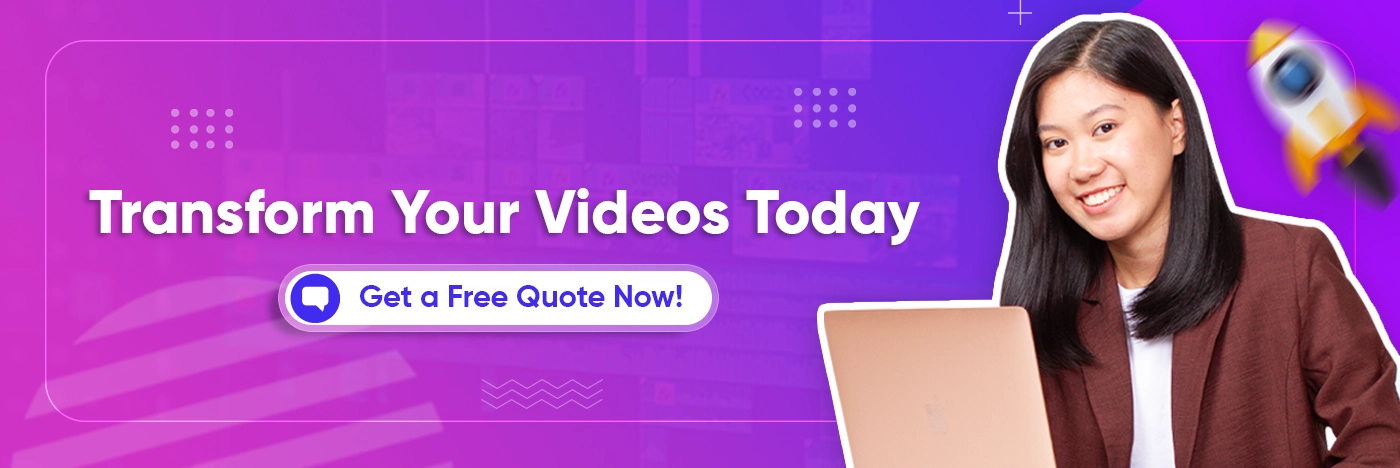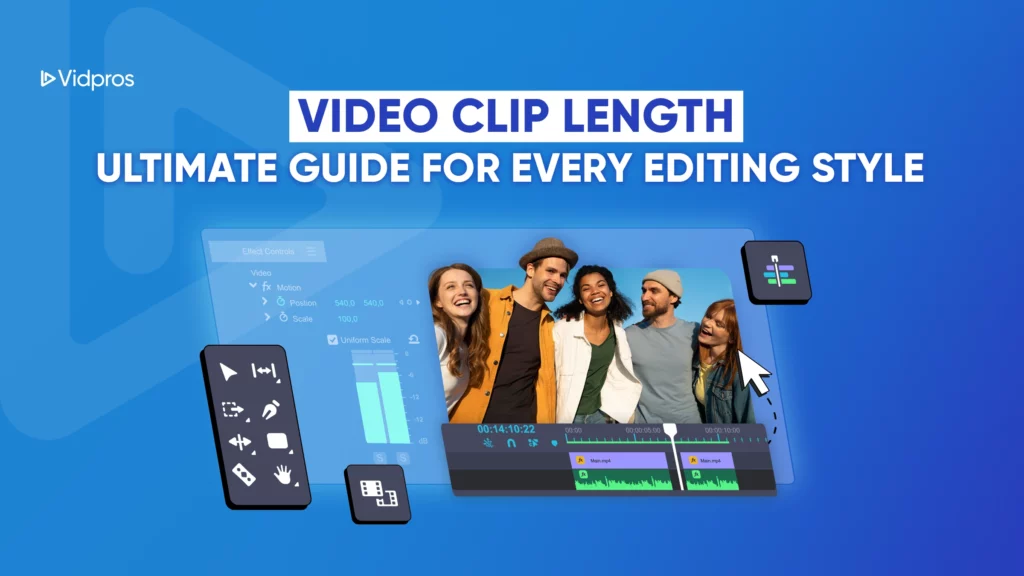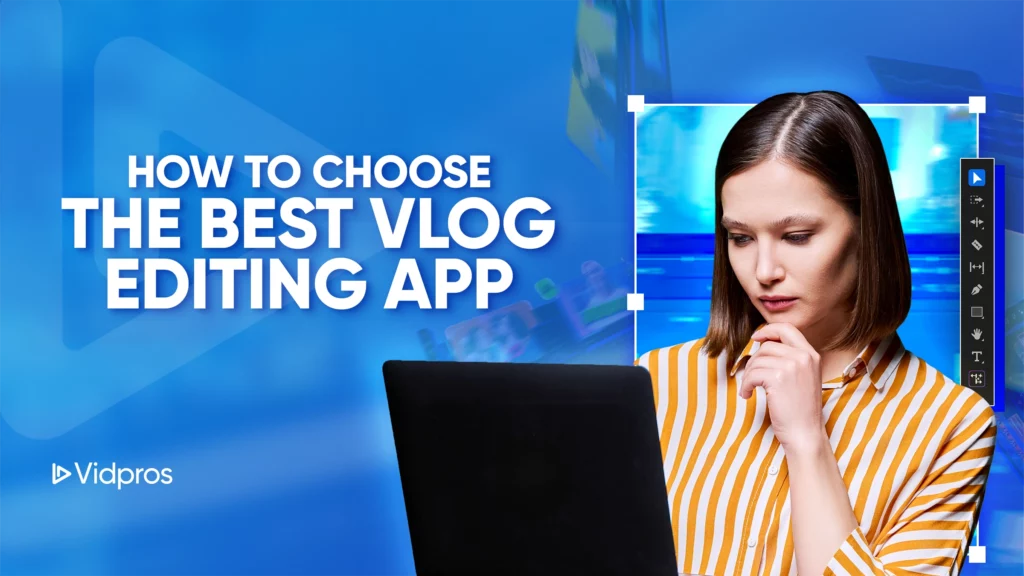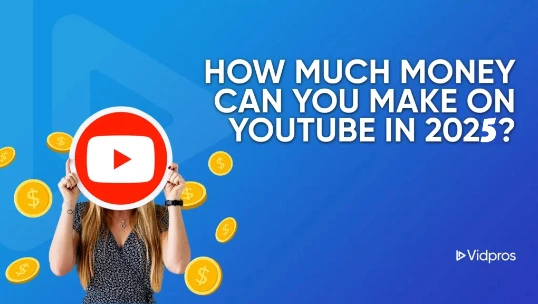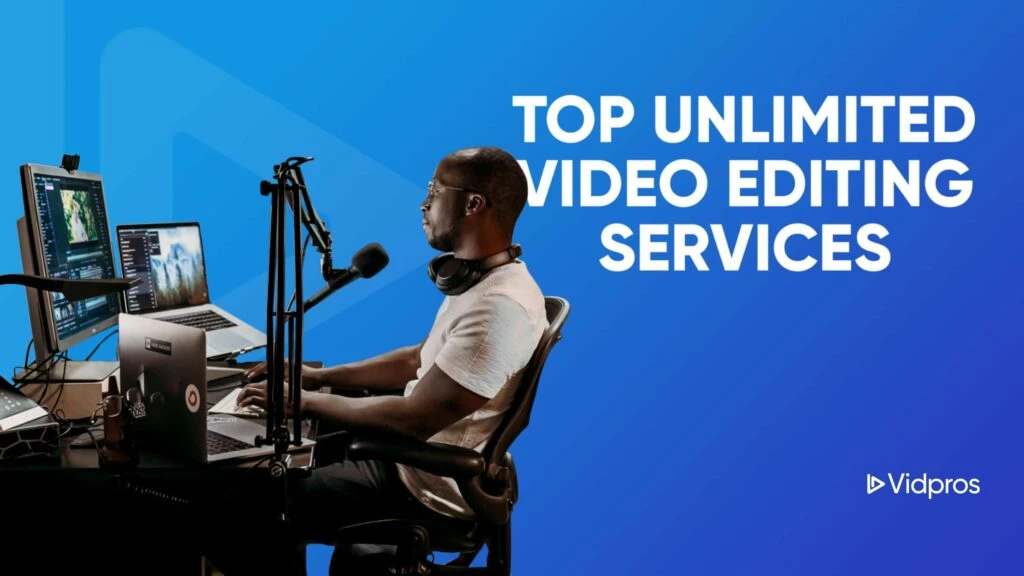But it’s not as feature-rich as some of the other options. Now, if you want to make pro videos without software or tech skills, Google’s got you covered. Google’s video editor is available on iOS and Android devices, offering features like a new speed tool, an auto-enhance button, and AI-powered presets. There’s something for everyone, from the new AI-powered Google Vids to basic editing in Google Photos.
This guide will help you choose the right tool, whether you’re a business pro making training content or an individual sharing personal memories.
Google’s Video Tools
Google has three leading video editing solutions, each for different users and skill levels:
Google Vids
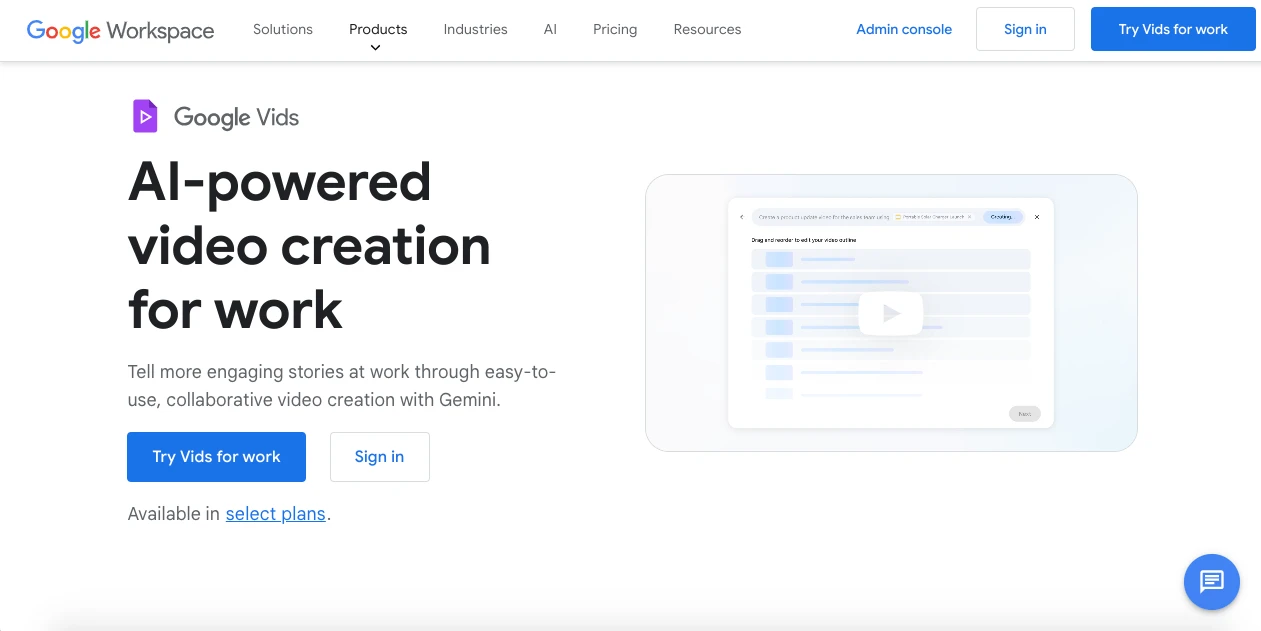
A new AI-powered pro video creation tool for businesses that turns the video production process into an intuitive, collaborative experience. Integrates with Google Workspace and has enterprise-grade features for pro content creation.
Google Photos Video Editor
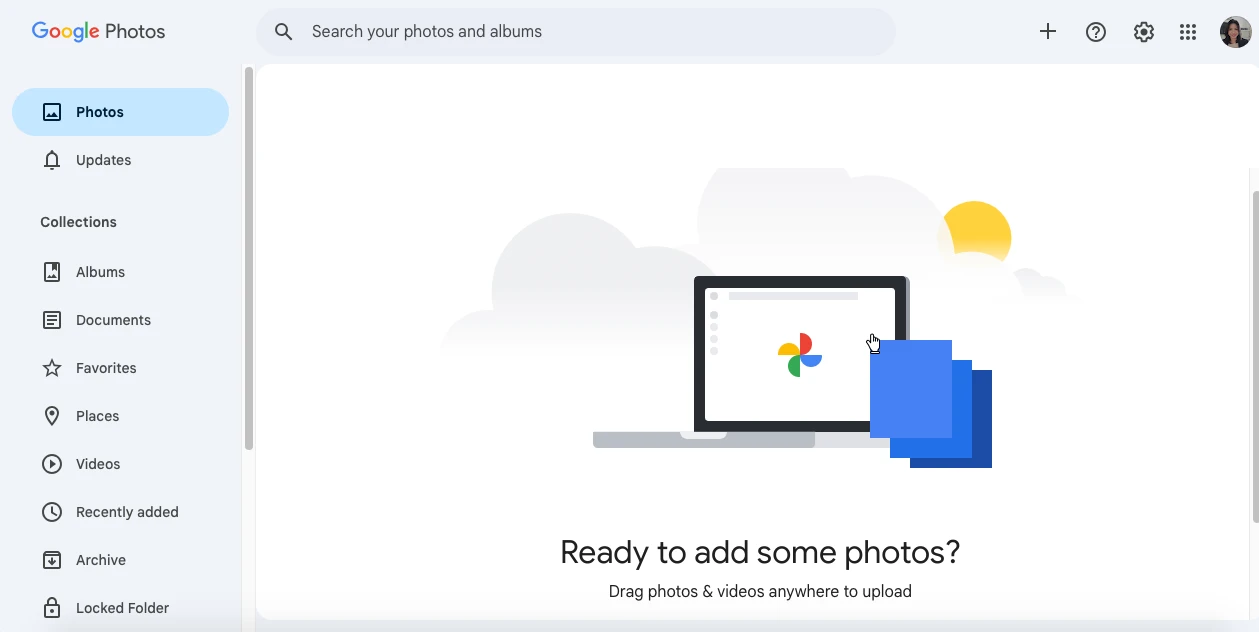
A simple editor for personal content that’s all about speed and simplicity: this is for those who want to enhance their videos without the pro features.
Certain features are only available on Android version 6.0 or higher.
Mobile Video Editing
On-the-go editing capabilities that let you create and edit videos directly from your mobile device. This bridges the gap between pro tools and casual editing needs, focusing on mobility and simplicity.
Let’s dive in, starting with the latest from Google.
Google Vids: Pro AI-Powered Video Creation
Features
AI
Google Vids’ AI is your video production assistant, helping with script writing and final production. Key AI features:
- Generate script from your input or existing documents. The AI formats your content into a pro video script, keeping your message while optimizing for visual content. You can input anything from bullet points to full documents, and the AI will structure it for video.
- Intelligent storyboard with suggested scenes and transitions. Based on your script, the AI creates a visual storyboard that maps out your entire video. It suggests visual elements, camera angles, and transitions to keep the viewer engaged while conveying your message.
- Automatic content structure and organization suggestions. The AI analyzes your content and suggests the best way to structure it for maximum impact. It suggests content structure, attention span, information flow, and learning retention.
- Smart template recommendations based on your video type. The AI analyzes your content and purpose and suggests templates that fit your needs. These recommendations take into account industry standards, target audience, and video objectives to give you better results.
- Automated multilingual subtitles for accessibility. The system generates accurate subtitles in multiple languages for global accessibility. These can be edited and are automatically synced with your video content.
Brand Customization Tools:
- Custom color palette management. Create and save brand-specific color schemes that can be applied across all your videos. The system ensures color accuracy across different platforms and devices, so your brand stays consistent wherever your content is viewed.
- Logo placement rules. Set up automated rules for where and how your logo appears in videos. The system ensures consistent placement, size, and timing of logo appearances and prevents other visual elements from overriding your brand.
- Font family settings. Define typography rules that match your brand guidelines, including the ability to upload and manage custom fonts. The system keeps font rendering consistent across platforms and suggests alternative fonts when needed for compatibility.
- Brand automation. Set up rules that apply your brand elements to all video content. This includes color schemes, logo placement, font usage, and other visual aspects of your brand.
Advanced Audio:
- Multi-track audio editing. Create rich audio landscapes by working on multiple audio tracks simultaneously. Each track can be adjusted for volume, effects, and timing, allowing you to create complex audio arrangements that boost your video’s impact.
- Volume control and normalization. Smart volume normalization keeps audio levels consistent throughout the video. The system adjusts different audio elements, such as background music, voice-overs, and sound effects, to achieve professional sound.
- Professional mixing. Create pro mixes with intuitive controls and automated help. The system has presets for common scenarios and allows for detailed customization for specific needs.
Advanced
AI Scene Enhancement
- Scene length recommendations. The AI looks at viewer engagement patterns and content type to suggest optimal scene lengths. These are based on research into viewer attention spans and content effectiveness.
- Breakpoint detection. Advanced algorithms identify the best points to transition between scenes for a smooth content flow. The system considers narrative structure and viewer engagement patterns when suggesting these breaks.
- Contextual visual matching. The AI analyzes your script and suggests relevant visuals that match your message. It considers tone, audience, and brand guidelines when making these suggestions.
- Pacing Suggestions. Real-time analysis helps you maintain the proper pace throughout your video. The system suggests adjustments based on content type and emotional impact.
Integration and Collaboration
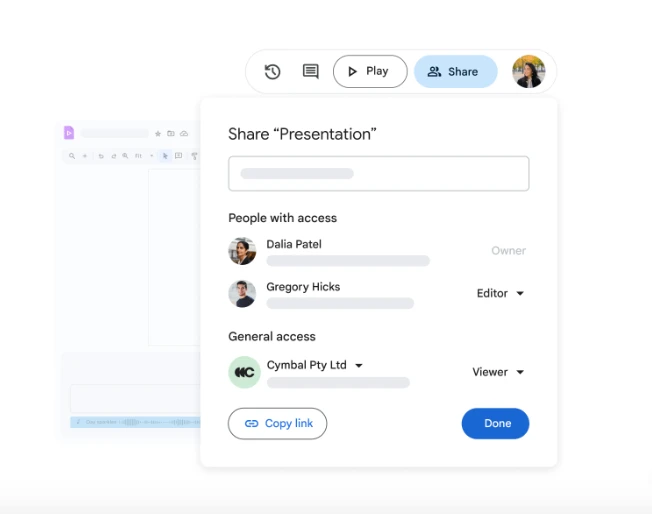
Google Workspace
- Convert existing presentations into video. Turn Google Slides presentations into professional videos with a few clicks. The system preserves animations and formatting and optimizes for video.
- Import data from Google Sheets for dynamic charts. Create animated charts directly from your spreadsheet data. Charts and graphs update when source data changes so your video content stays up-to-date.
- Access Google Drive assets. Browse and import any media in your Google Drive without leaving the video editor. The system organizes imported assets and has version control.
- Import videos from various sources. Easily import videos along with other media formats from cloud storage and local devices, enhancing your multimedia content creation.
- Share and collaborate through Google Meet. Host video review sessions directly through Google Meet integration. Team members can watch and discuss the video live while taking notes.
Team Collaboration
- Feedback and review process. Team members can provide feedback directly within the video project interface. Comments can be tied to specific timecodes to reference exact moments that need attention, and the system tracks feedback implementation and resolution status.
- Version history. Every change is saved and documented with timestamps and editor. The system has a complete audit trail of all changes so you can compare versions and go back to previous states if needed.
- Live project updates. Team members’ changes are instantly reflected across all project instances. Team members are notified of major changes and can see who’s working on the project, so nobody can edit at the same time, and everyone’s in sync.
- Approval workflows. Set up custom approval chains for different stages of video production. Approvers gets automatic notifications when content is ready for review, and the system tracks approval status and ensures your organization’s review process is followed.
- Concurrent editing. Multiple team members can work on different parts of the same video simultaneously. The system manages resource conflicts and merges changes automatically, and real-time indicators show who’s editing what.
- Team communication. Built-in chat and commenting features allow you to communicate directly within the project interface. Team members can tag each other in comments and discussions about specific video elements and have a searchable history of all project-related conversations.
- Milestones. Set and track project milestones with automated progress tracking. The system sends notifications for upcoming deadlines and milestone achievements, and team leaders can generate progress reports to see where the bottlenecks are.
- Role-based access. Assign team members different levels of access and editing permissions based on their roles. Customize what each team member can see, edit, or approve in the project to keep it secure while enabling collaboration.
Use Cases and Templates
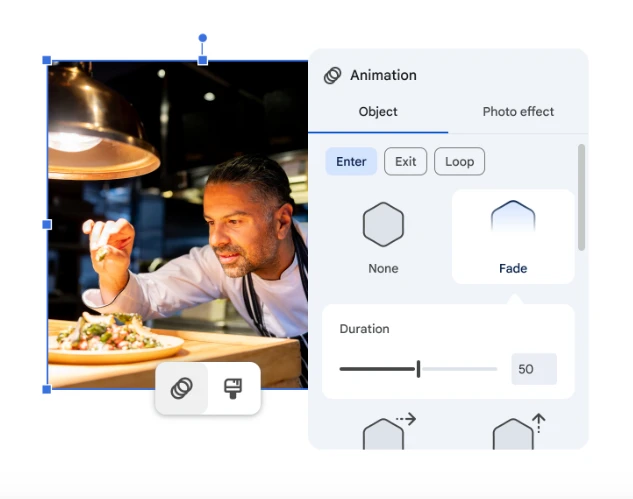
Employee Training and Onboarding
- Process tutorials. Create detailed step-by-step guides that break down complex processes into smaller chunks. Include interactive elements where learners can check their understanding at each stage, and the system tracks progress and completion rates.
- Company intro videos. Create engaging welcome videos that showcase your company culture and values. Include personalized elements that can be updated for different departments or locations so each new employee gets the right information.
- Safety procedure demos. Create clear and engaging training videos with key points. Include interactive quizzes and checkpoints so learners understand and the system tracks completion and compliance requirements.
Marketing and Communications
Product Demos:
- Camera angle suggestions. The AI analyzes your product and suggests the best angles to demonstrate it. It also provides guidelines for lighting and composition to highlight the features and creates a short list based on product specs.
- Transition effects. Choose from a transition library that keeps the viewer engaged while showcasing products. Each transition is optimized for different types of product demos, and the system suggests the proper transitions based on content and timing.
- Text overlay. Create professional text overlays that highlight product features and specs. Text adjusts position and timing based on the video content so it’s readable on any screen size.
Social Media Marketing:
- Multi-platform aspect ratio. Automatically optimize your videos for different social media platforms. The system reframes the content to keep the focus on various aspect ratios so you can preview how your content will look on other platforms before publishing.
- Intro creation. Create attention-grabbing video intros that capture the viewer’s attention in the first few seconds. The system suggests intro length based on platform best practices and includes platform-specific elements like hashtags and calls to action.
Internal Communications
- Video newsletters. Build weekly video updates to inform your team about company news and updates. Include dynamic sections that can be updated each week while maintaining branding and a professional look.
- Company announcements. Create professional video announcements for company news and updates. Include executive presentations, graphics, and data in a format that engages employees and clarifies the message.
- Project updates. Build visual progress reports that simplify complex project information. Include dynamic charts and graphs that update from project management tools and maintain a consistent reporting structure.
- Team recognition. Build videos that celebrate team and individual achievements. Include personal messages, performance highlights, and collaborative contributions to boost morale and reinforce company values.
- Policy changes. Communicate policy updates through video content. Break down complex policy information into bite-sized chunks and cover all key points.
- Event coverage. Document and share company events through video content. Build highlight reels that capture the key moments, keep the viewer engaged, and provide easy access for those who missed the event.
- Department updates. Develop regular video updates that showcase each department’s achievements and initiatives. Include team member spotlights and project highlights to foster cross-departmental understanding.
- Success stories. Share company and employee success stories. Build engaging stories that inspire, motivate, and reinforce company culture and values.
Google Photos Video Editor: Fast and Easy Editing
Features
Clip Management:
- Drag-and-drop interface. Reorder video segments with a simple drag-and-drop tool. The system creates smooth transitions between clips and syncs the timeline so even beginners can build professional-looking sequences.
- Frame-by-frame trimming. Use a slider to make exact cuts with frame-level precision. Visual thumbnails help you identify the cut points, and real-time previews show you how the edit will look in the final video.
- Segment splitting. Split clips into multiple segments for more detailed editing. The system maintains video quality during splits and allows different effects or transitions to be added to each new segment.
- Essential speed. Adjust the playback speed to create slow motion or time-lapse. The system handles the frame interpolation, so the video plays smoothly at different speeds.
- Transition effects. Connect your clips using a library of professional transitions. Each transition is designed for different content changes and has preview options to help you choose the right one.
Enhancement Tools:
- One-click color enhancement. Improve the look of your video with intelligent color correction. The system analyses each frame to adjust contrast, saturation, and brightness, producing natural-looking results.
- Custom filters. Apply professional-looking filters to your video to change the mood and style. Save custom filter combinations for use across multiple projects and adjust the intensity to fine-tune.
- Intensity controls. Adjust the strength of any effect or filter. Real-time previews show you how the changes look, and presets help you achieve everyday looks fast.
- White balance. Fix color temperature issues with intelligent white balance tools. The system can automatically detect and correct color casts while preserving skin tones and essential colors.
- Exposure. Correct brightness issues in under or overexposed footage. Intelligent algorithms recover detail in shadows and highlights while maintaining overall video quality.
Audio:
- Basic volume leveling. Automatically level out audio throughout your video. The system analyses audio peaks and valleys to create consistent volume levels while preserving dynamic range.
- Fade in/out. Add professional audio transitions at the start and end of clips. Customise fade duration and curve to create smooth audio transitions that enhance your video.
- Audio trimming. Trim audio clips to match your video edits. The system keeps the audio clean and allows crossfades between segments.
- Voice-over. Record narration directly in the editor with built-in recording tools. The system adjusts background audio levels during voice-overs and maintains professional sound quality.
- Background noise reduction. Clean up audio with intelligent noise reduction tools. The system finds and reduces background noise while preserving important audio.
For
- Social media. Create videos for multiple social platforms. The system provides export settings for different social media requirements and maintains video quality.
- Personal video memories. Edit and enhance family videos and memorable moments. Built-in tools stabilize shaky footage and improve lighting in common shooting scenarios.
- Quick promo clips. Build short, impactful videos for small business promotion. Templates and presets get you professional results fast with no editing experience.
- Video collections. Organise and edit multiple videos into a single collection. The system keeps the style consistent across related videos and simplifies project management.
- Event highlight reels. Create a summary of important events and celebrations. Innovative tools find and compile the best moments and maintain the narrative flow.
- Travel video diaries. Build and enhance travel footage into stories. Location-based organization helps you manage multiple clips; style presets give you visual appeal.
- High-quality images. Incorporate high-quality images into your video projects. The system offers a variety of stock images that can seamlessly blend with other multimedia elements to enhance your creative process.
Mobile Editing: Android and iPhone
Here’s what the new tool and presets layout looks like for Google Photos on Android. The Google Photos Video Editor offers a free version with essential features, making it accessible and functional for both novice and experienced creators.
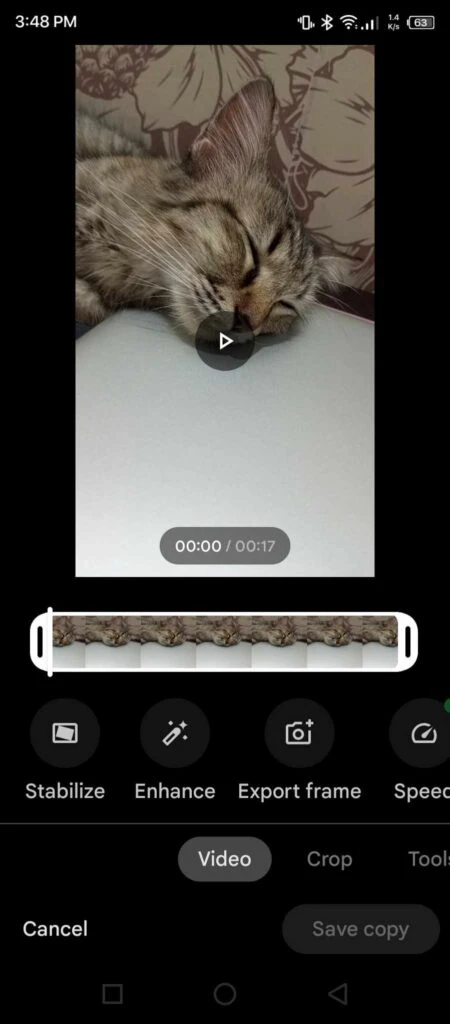
Features
Content Creation Tools:
- Clip combining. Merge multiple video clips with mobile-friendly controls. The system suggests the best transition points between clips and gives instant previews of the combined sequence.
- Theme-based editing suggestions. Get AI-powered editing suggestions based on your content type. The system learns from your preferences and adjusts the suggestions accordingly, giving you themed templates and video presets optimized for mobile.
- Basic effects and filters. Apply professional-looking effects optimized for mobile. The system processes effects fast to maintain device performance and gives you real-time previews.
- Enhance both video and image assets with advanced editing tools to create polished and engaging content for social media platforms.
- Quick share. Share your edited video directly to popular platforms with export settings optimized for each platform. The system adjusts the video parameters for each platform while maintaining quality.
Technical:
- Precise trimming. Trim to the frame on a mobile touchscreen. Gesture controls let you fine-tune clip start and end points and get visual feedback for your edit decisions.
- Stabilization. Apply multiple levels of video stabilization to remove the camera shake. The system shows you real-time stabilization and preserves video quality during processing.
- Basic color adjustment. Fine-tune video colors with mobile-friendly controls. Simple sliders adjust basic parameters and give you natural-looking results.
- Format conversion. Convert videos between formats for compatibility. The system optimizes conversion settings for mobile and maintains quality.
Share and Store
- Direct social media export. Share videos directly to social platforms with export settings. The system converts and compresses for you, giving you maximum quality for each platform.
- Cloud storage. Automatically back up your edited videos to Google Drive. The system manages your storage space and makes your video library easily accessible.
- Email Sharing. Share videos via email with automatic size optimization. The system creates the right-sized versions and maintains the visible quality.
- Auto backup. Keep your projects safe with continuous cloud backup. The system tracks changes, keeps version history, and manages storage space.
- Cross-platform. Access your projects across devices seamlessly. The system syncs your edit and maintains quality across platforms.
Capping off
Google’s investment in video creation tools, especially Google Vids, is a big step towards making professional quality videos accessible to everyone. While these tools are great to start, more complex projects require pro expertise.
If you want to level up your video content or need ongoing editing support, consider working with a team like Vidpros. Our fractional video editing subscription gives you access to pro editors on demand for businesses, content creators, and agencies looking for quality video production at a fixed cost.
The video creation of the future is AI-powered tools with pro expertise when you need it. Whether you’re starting with Google’s free tools or ready to level up your content, there’s a solution for every stage of your video journey. Get in touch with Vidpros today to see how we can help.