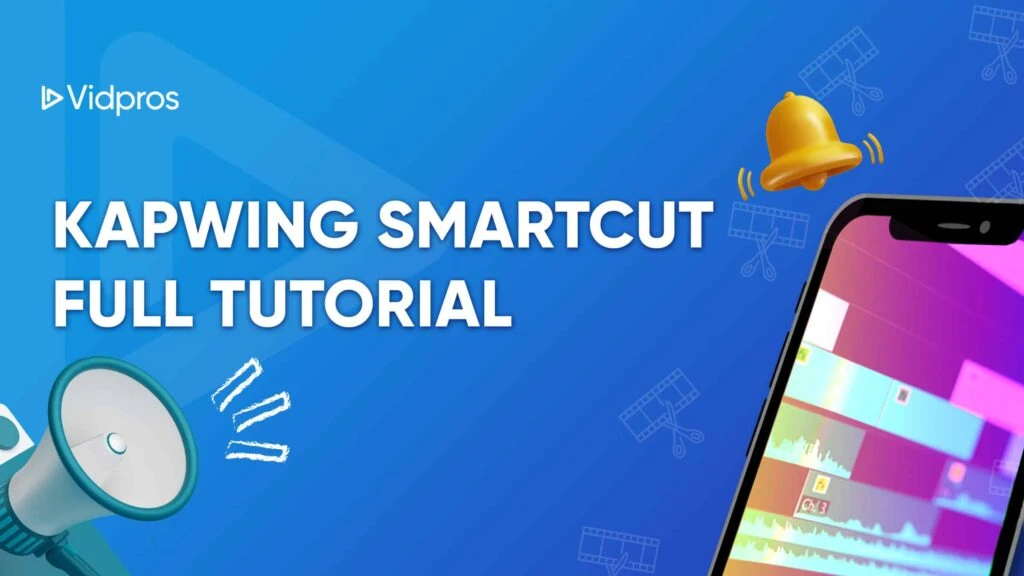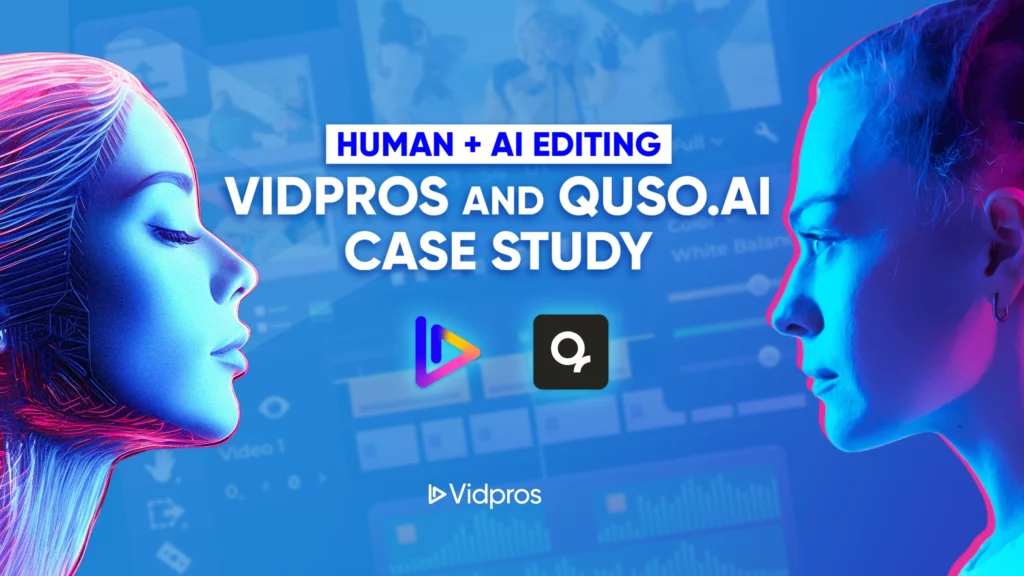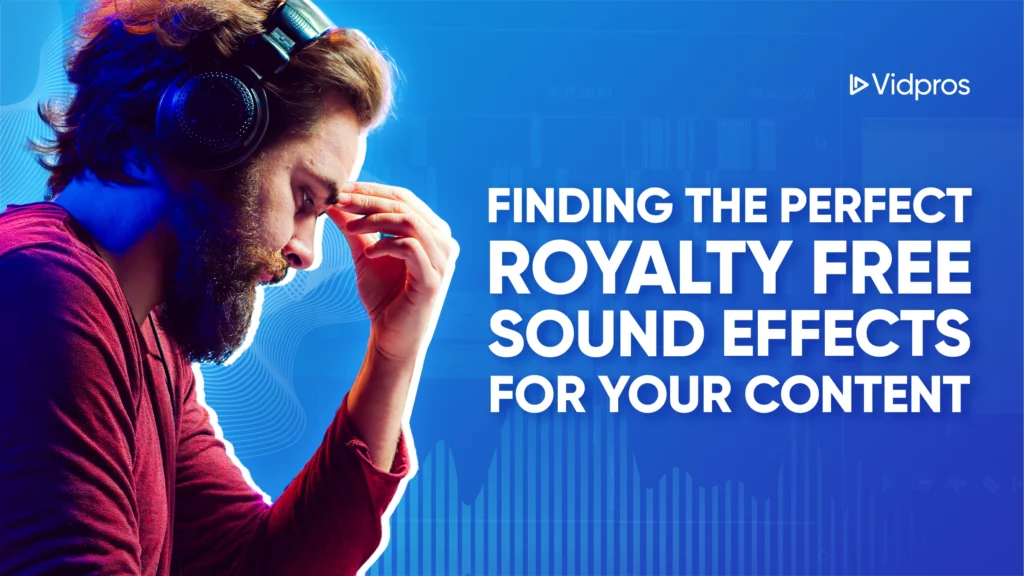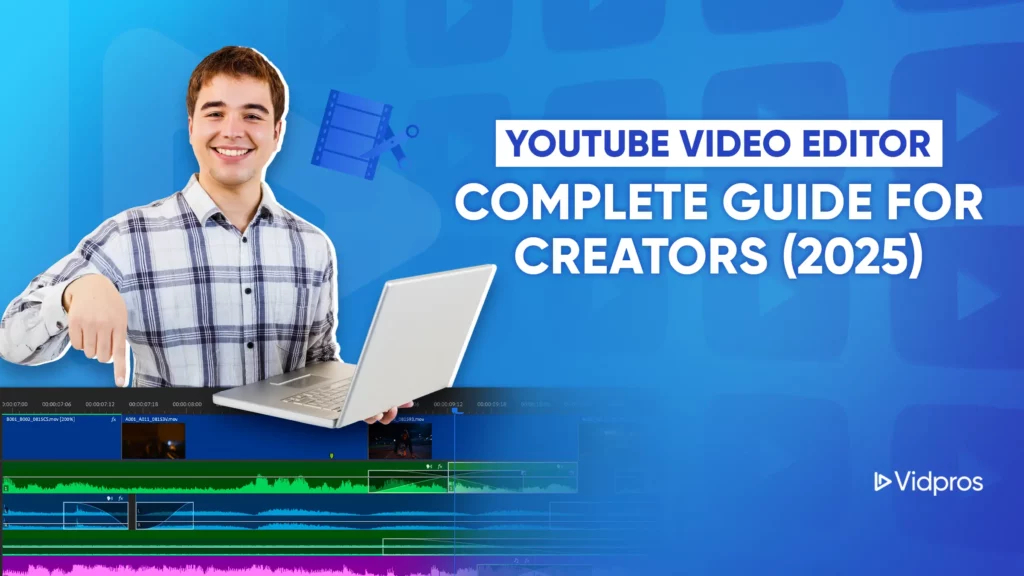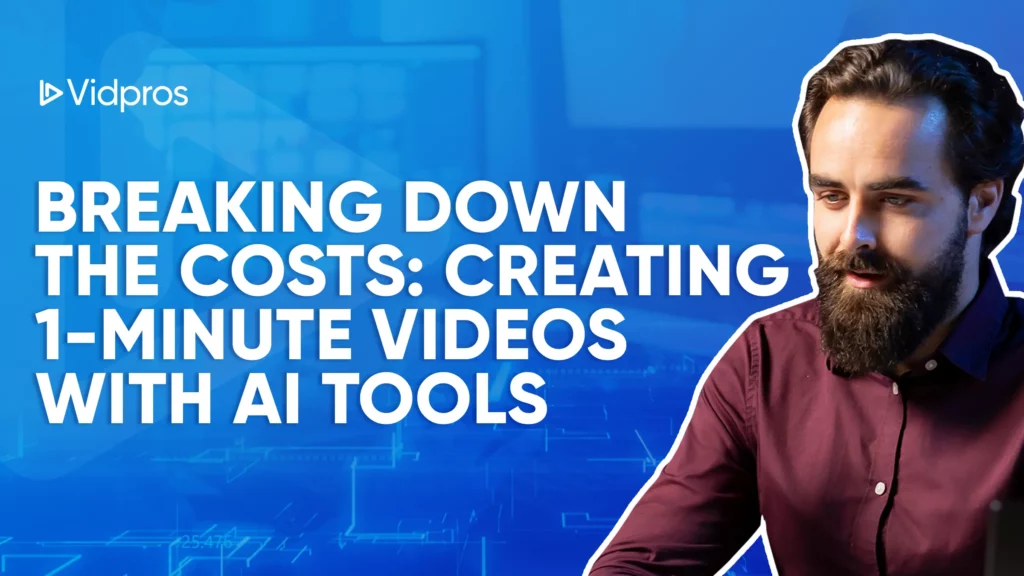Your iPhone needs a powerful video editing app to create stunning content. Having so many options available, how do you select the best one?
With over 1 billion iPhone users worldwide and the mobile video editing app market expected to reach $1.32 billion by 2027, the need for powerful yet easy-to-use editing tools is at an all-time high. Social media platforms favor video content, so creators are pressured to create attention-grabbing clips.
We researched for you, so you don’t have to choose which one to get. This guide shares 10 video editing apps for iPhone, ranked by their best features, use cases, pros, cons, and prices – so you can decide wisely.
Capcut

Capcut is a powerful yet simple app for video editing designed for the modern creator. Developed by ByteDance, this mobile app has a toolset for users from beginners to pros, especially those who focus on short-form video for social media.
Features:
-
Portrait mode for mobile use.
-
Trimming and splitting tools.
-
It’s a massive library of filters and effects.
-
Customizable text and titles with many font options.
-
AI tools like auto-captions and script generators.
Pros of Capcut:
-
Simple, mobile-friendly interface.
-
Powerful for video production.
-
AI tools for editing.
-
Direct export to social media.
Cons of Capcut:
-
Portrait mode lock may limit flexibility for widescreen projects.
-
Privacy concerns due to access to the device photo library.
-
It may not replace desktop software for complex projects.
Pricing: Free to use; core features are free. Some advanced tools and assets may require purchase.
InShot

InShot is a popular, fun video editing app for iOS and Android. This all-in-one tool is for users, from beginners to pros, for creating videos for social media.
Features:
-
Clean and simple interface for mobile use.
-
Trimming and splitting tools.
-
It’s a massive library of filters and effects.
-
Customizable text overlays and titles.
-
Royalty-free music and sound effects.
Pros of Inshot:
-
Simple and easy to use.
-
All in one feature set for video production.
-
Direct export to social media.
-
Free version with many features.
Cons of Inshot:
-
Portrait mode focus may limit flexibility for widescreen projects.
-
Privacy concerns due to access to the device photo library.
-
It may not replace desktop software for complex projects.
Pricing: Freemium. The free version has many features with a watermark. Paid options are subscription or one-time purchase for lifetime access with more features and watermark removal.
Videoleap

Videoleap by Lightricks is a powerful and multi-functional video editing app for iOS and Android. This all-in-one tool is for users, from beginners to pros, and it has many features to create high-quality mobile videos by allowing users to select photos and video clips to create engaging content without needing complex skills.
Features:
-
Simple interface with touch controls.
-
Massive library of transitions and effects, including glitches and lens flares.
-
Audio editing tools.
-
AI background removal and filters.
-
Infinite zoom feature.
Pros of Videoleap:
-
Tablet-friendly design.
-
Powerful for creative video production.
-
AI tools for editing.
-
Direct export to social media.
Cons of Videoleap:
-
Some features and stock footage require paid access.
-
The steep learning curve for advanced features for beginners.
-
Portrait mode focus may limit flexibility for widescreen projects.
Pricing: Freemium. The free version has limited features for essential editing—subscription (monthly or yearly) for full features and premium content.
LumaFusion

LumaFusion redefines mobile video editing, positioning itself as the best video editing app for content creators who need professional tools on the go. This app turns your iOS device into an editing suite, allowing you to create high-quality videos with ease and flexibility.
Features:
-
Up to 6 video and audio tracks.
-
Multicam editing for syncing multiple camera angles.
-
Advanced color correction with LUT support.
-
Keyframe animation for dynamic effects.
-
Cloud storage integration.
Pros of LumaFusion:
-
Professional editing tools on mobile.
-
Simple and intuitive interface with the magnetic timeline.
-
Powerful color grading and audio editing.
-
One-time purchase with no subscription fees.
Cons of LumaFusion:
-
Limited to 6 video and six audio tracks may not be suitable for complex projects.
-
The steep learning curve for some advanced features.
-
High-resolution editing can drain the device’s battery.
Pricing: $29.99 one-time purchase. All features, no subscription fees.
Splice

Splice by GoPro is a streamlined mobile video editing app for iOS. It is suitable for casual to serious content creators and offers all the essential features, including basic video editing tools, and an easy-to-use interface.
Features:
-
Simple project creation.
-
Free music library for video soundtracks.
-
Text overlay with customization.
-
Video speed adjustment.
-
Direct export to social media.
Pros of Splice:
-
Clean and simple interface for quick edits.
-
All the tools you need for video production.
-
Free music library.
-
Social media integration.
Cons of Splice:
-
Less text editing compared to advanced apps.
-
Issues with large video files.
-
iOS only.
-
Less precise trimming and cutting tools compared to pro software.
Pricing: Freemium. Core features are free; premium features are in-app purchases. Splice Pro has more features and resources.
iMovie

iMovie is Apple’s free video editing app for macOS and iOS. It’s for users with novice to intermediate editing needs for personal projects, social media content, and professional presentations.
Features:
-
Drag and drop for clip arrangement.
-
Transitions and effects.
-
Built-in audio editing for background music and voice overs.
-
Pre-made templates for the quick trailer.
-
Ecosystem integration.
Pros of iMovie:
-
Clean and modern interface for ease of use.
-
All the tools you need for content creation.
-
Free for all macOS and iOS users.
-
Autosave to prevent work loss.
Cons of iMovie:
-
Only for macOS and iOS devices.
-
More advanced features compared to pro software.
-
There are audio editing options rather than specialized software.
Pricing: Free for macOS and iOS users, all features included.
KineMaster

KineMaster is a mobile video editing app for content creators using mobile devices. It would help if you had all the tools to bridge the gap between casual and pro editing. For Android and iOS, KineMaster lets you create high-quality videos on your smartphone or tablet.
Features:
-
Multi-layer editing for complex composition.
-
Chroma key for background replacement.
-
Advanced audio controls and effects.
-
Keyframe animation.
-
Direct export to social media.
Pros of KineMaster:
-
Versatile timeline for clip management.
-
There are lots of features for different editing needs.
-
Auto caption for accessibility.
-
Cross-platform (Android and iOS).
Cons of KineMaster:
-
Watermarks on exported videos in the free version.
-
Not all advanced features of pro desktop software.
-
The steeper learning curve for advanced features.
Pricing: KineMaster is freemium. The free version has many features but with watermarks. Paid subscription (monthly or yearly) and one-time purchase for more features, watermark removal, and premium content.
Adobe Premiere Rush

Adobe Premiere Rush is an all-in-one video editing app for content creators who want to efficiently edit videos and maintain high-quality workflows. It is available for macOS, Windows, iOS, and Android.
Features:
-
Up to 4 videos and three audio tracks.
-
Customizable Motion Graphics templates for titles.
-
Advanced audio editing.
-
Primary color correction with presets.
-
One-click share to social media.
Pros of Adobe Premiere Rush:
-
Clean and simple interface for editing.
-
Cross-device compatibility for consistent editing.
-
Adobe Creative Cloud integration.
-
AI auto reframe for social media aspect ratios.
Cons of Adobe Premiere Rush:
-
More advanced features compared to pro software.
-
Full features require a paid subscription.
-
Performance issues with high-resolution or complex projects.
Pricing: Adobe Premiere Rush has tiered pricing. The Free Starter Plan has basic features and limited exports, while paid plans have full features, unlimited exports, and more assets.
Quick

From GoPro, Quick is a mobile video editing app for speed and simplicity. It is for social media enthusiasts and casual content creators who want to create an entire video with minimal editing skills.
Features:
-
Auto edit for quick video.
-
Customizable templates for different occasions and styles.
-
Royalty-free music library for audio enhancement.
-
AI brilliant edit for selecting the best moments.
-
One-click share to social media.
Pros of Quick:
-
Clean and simple interface for editing.
-
AI-powered for better editing.
-
Seamless GoPro integration.
-
Portrait and landscape mode support.
Cons of Quick:
-
Limited advanced features for advanced editing.
-
Some features require an online connection.
-
Watermarks on exported videos in the free version.
Pricing: Quick is freemium. The free version has core features with a watermark, a Premium version (subscription or in-app purchase) for more features, and watermark removal.
Captions

Caption is a mobile app that simplifies and speeds up the process of creating and editing subtitles for videos. It is for content creators, social media managers, and anyone who wants to make videos more accessible and engaging through captioning.
Features:
-
Auto caption using speech recognition.
-
Customizable text and position.
-
Editing tools for timing and error correction.
-
Multiple export options.
-
Multi-language support.
-
Clean and simple interface for mobile.
-
AI speech recognition for fast transcription.
-
Export to major social media.
-
Compatibility with other video editing software.
Cons of Captions:
-
Transcription may need manual adjustment.
-
Limited video editing beyond captioning.
-
Mobile app design may not fit desktop editing.
Pricing: Caption is a freemium app. The free version has basic features for testing the app, while paid plans have more features and unlimited exports.
While these apps are powerful, remember when to use professional editing services for your project.
Let’s see when and why you should go beyond mobile apps for your video editor.
Beyond apps: When to use professional editing?
While mobile editing apps are convenient, they have some significant drawbacks compared to the best video editing software:
-
Limited processing power for high-resolution files.
-
Fewer features than desktop software.
-
Small screen for precise editing.
-
Mobile storage gets full fast with large video files.
When to use professional editing services?
Professional editors have:
-
Expertise and advanced tools for better output.
-
Can do complex edits beyond mobile app capabilities.
-
Time-saving for creators.
-
Polished content that boosts brand and audience engagement.
For example, Vidpros offers professional quality video editing without full-time commitment. Here’s what they have:
-
Custom editing packages.
-
Streamlined process.
-
High-quality output.
-
Fractional service that balances professionalism with flexibility.
This way, content stands out in the digital world, and creators get the best of both worlds: professional quality and modern flexibility.
Now that you know mobile apps and professional editing services, you can decide which suits your needs.
When choosing the right video editing app for your projects, let’s dive into the key factors.
Choosing the right app for your needs
When choosing an iPhone video editing app, consider the following:
Project Complexity:
-
Simple edit. Look for simple apps with basic features.
-
Complex project. Choose apps with multi-track editing and advanced tools.
Skill Level:
-
Beginner. Prioritize user-friendly interface and built-in tutorials.
-
Intermediate. Look for apps with a balance of usability and advanced features.
-
Advanced. Focus on professional tools and customization.
Output Requirements:
-
Social media. Choose apps with easy sharing and platform-specific aspect ratio.
-
Professional work. Prioritize high-quality export options and color grading tools.
Budget:
-
Free. Good for casual users but has limitations.
-
Paid. Often has more features and no watermarks.
-
Subscription. Consider long-term cost vs one-time purchase.
Device Compatibility:
-
iOS/Android specific. It may be more integrated with your device.
-
Cross-platform. Allows editing across different devices.
Specialized Features:
-
Check your specific needs (e.g., animation, special effects, audio editing).
-
Look for apps that are good in your area of focus.
Now that you have chosen the right app, optimizing your mobile editing workflow is time. Here are the tips to help you make the most out of your desired app and video content creation process.
Mobile editing hacks
Want to level up your mobile editing? Here are the pro tips:
Enhance your gear:
-
Add-on lenses for different shot types.
-
Stabilizers like gimbals for smooth footage.
-
Portable LED lights for better lighting.
-
Compact microphones for clear audio.
-
Filters for creative effects.
Optimize your workflow:
-
Use the best video editing app for your needs (like the ones above!).
-
Cloud storage for file transfer.
-
Batch process when possible.
-
Organized asset management.
Mobile to desktop:
-
Choose cross-platform tools.
-
Edit the same way across devices.
-
Use cloud collaboration tools.
By doing this, you’ll have a flexible and cohesive editing process that combines the best of both mobile and desktop.
Now that you know the best video editing apps and when to get professional help and mobile editing hacks, you’re ready to level up your mobile video editing.
Capping off
As we’ve seen, mobile video editing has a lot to offer. From simple apps like CapCut and InShot to more advanced tools like LumaFusion, there’s one for every skill level and need. Remember, the best video editing app for you is the one that fits your requirements, budget, and expertise.
Whether you’re a social media enthusiast, a beginner content creator, or a pro, these apps can help you bring your idea to life. By combining the right app with our mobile editing hacks, you’ll be ready to create incredible videos on the go.