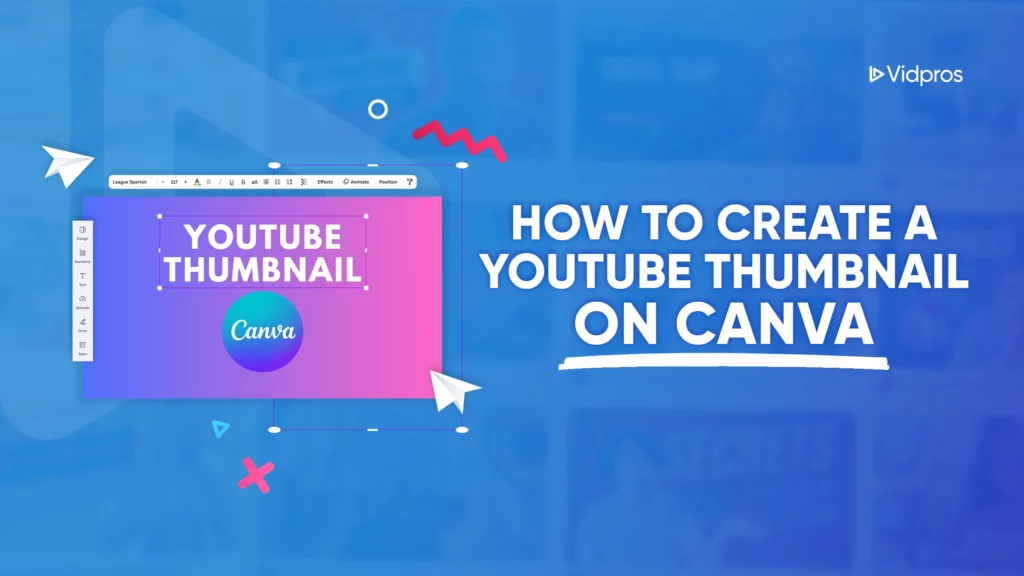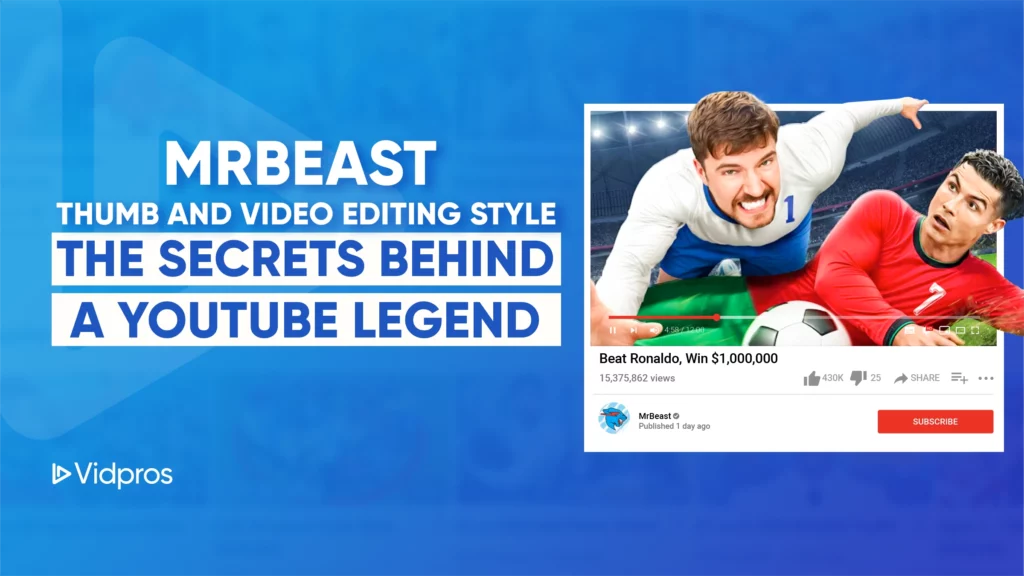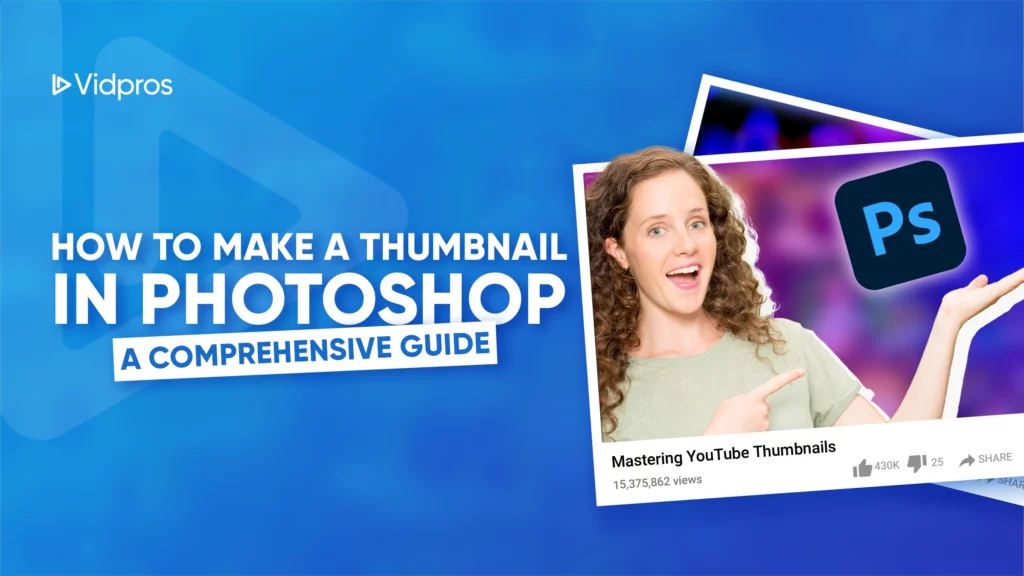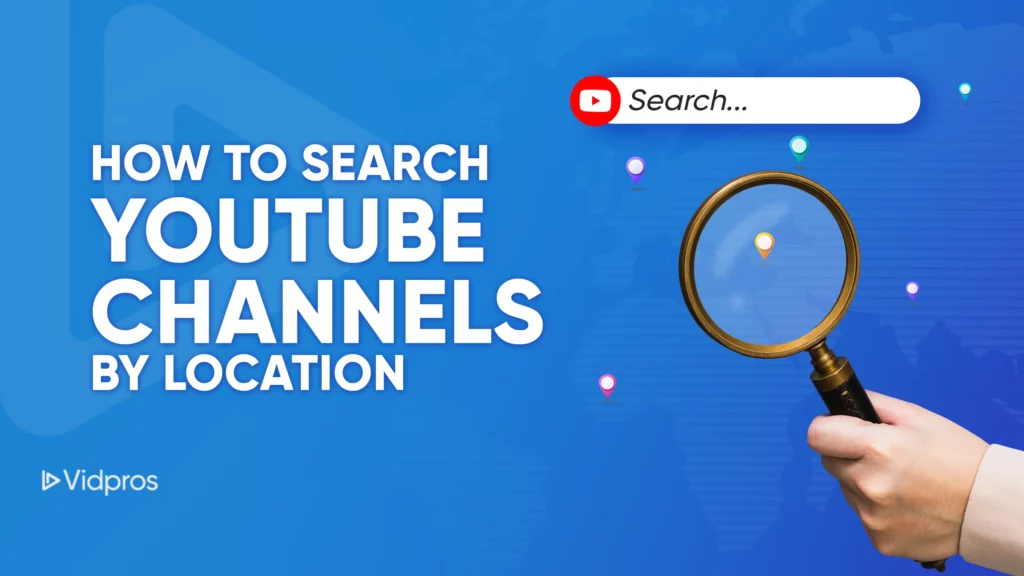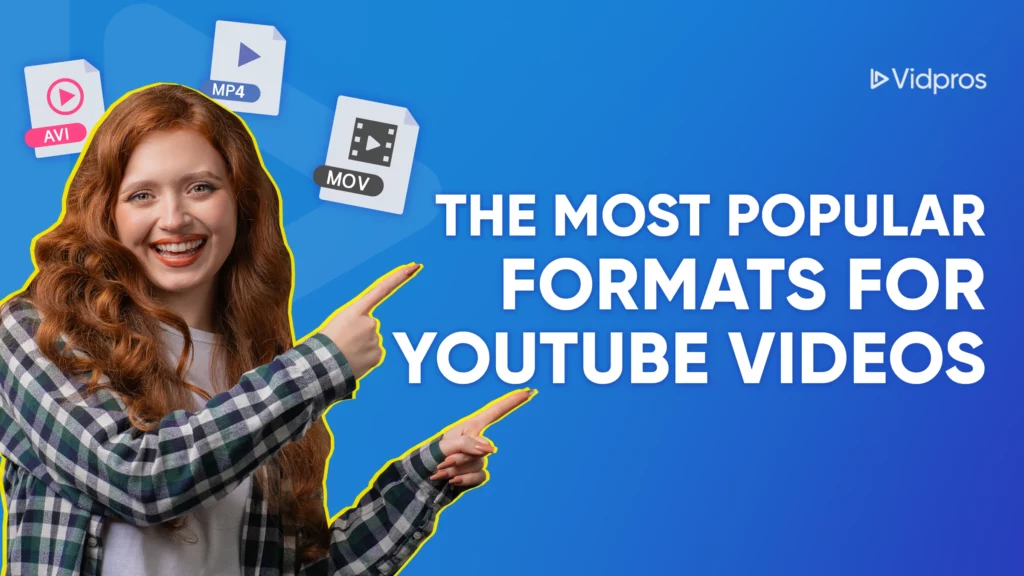What do you do when you notice a glaring error in your TikTok video after you’ve uploaded it? Do you bring it down entirely, or is there a way to edit it directly on the platform?
Unfortunately, TikTok currently doesn’t offer the ability to edit videos after they are posted. Once you upload a video to the platform, you can’t edit it further. You have to delete it first, edit it, and re-upload the edited version.
Even though you can’t fully edit a TikTok video after posting, you can make minor changes like editing captions, mentions, hashtags, and thumbnails. You don’t have to delete the entire video to make these minor changes.
However, if you want to change any part of the video, you need to download a copy of the video‒if you haven’t already‒and delete the published version. Then, you need to edit the copy to your specifications and reupload the completed video.
Here are some of the basic TikTok video editing steps you need to take to remove your unedited video, edit it, and repost with confidence:
Save the Video
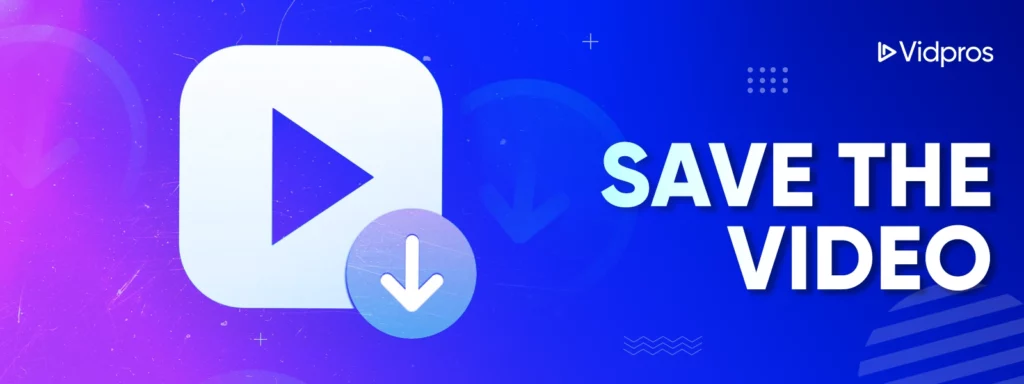
If you wish to edit any part of a TikTok video that’s already live, save it first. Sometimes, creators film and edit their videos in the TikTok app and upload the video right away.
Usually, TikTok will automatically save the video to your phone’s library, but this may not always be the case. Before deleting your video from your page, make sure you save a copy first so you don’t need to start over from scratch.
Go to your TikTok profile and click on the ‘Me’ icon. Choose the video you want to edit and click on the three-dot icon on the side menu. You’ll be provided with several options for saving and sharing the video.
Click the ‘Save Video’ option to save it in your phone’s video gallery. This option ensures the video is saved with the filters, audio files, and effects you added when editing the initial footage.
Delete and Edit the Faulty Video
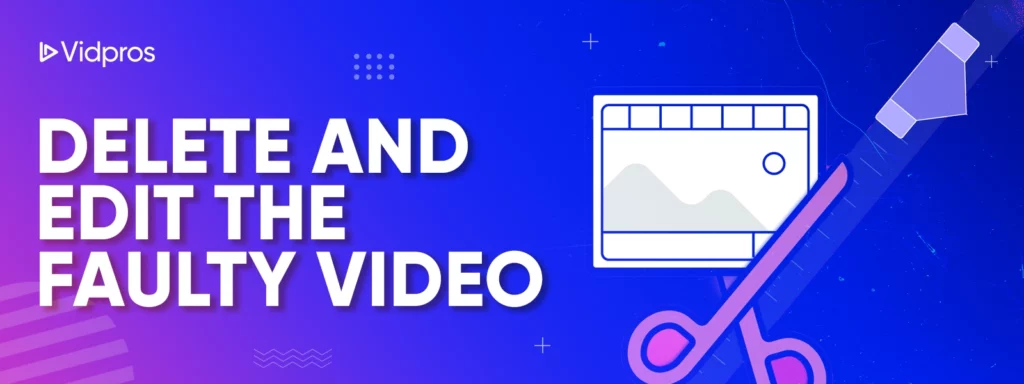
Once your video has been saved successfully, delete the one that’s live on your profile. This way, when you upload the newly-edited version, you won’t have near-duplicates of the same video on your profile. You can use your preferred third-party video editing software to edit the downloaded video.
If you don’t know how to edit a video like a pro, hire professional video editing services from experienced experts like VidPros. Our professionals have been in the industry long enough to know how to make a professional TikTok video effortlessly!

If the video has no significant errors requiring re-editing with a third-party program, you can use TikTok’s editing tools. However, these tools can only do minor edits like trimming the video, adding captions and text, applying filters and stickers, and other quick adjustments.
When you’re done with editing, click ‘Save’ or ‘Save as Draft’ to apply the changes. Then, proceed to re-uploading the edited video.
Re-Upload the Video
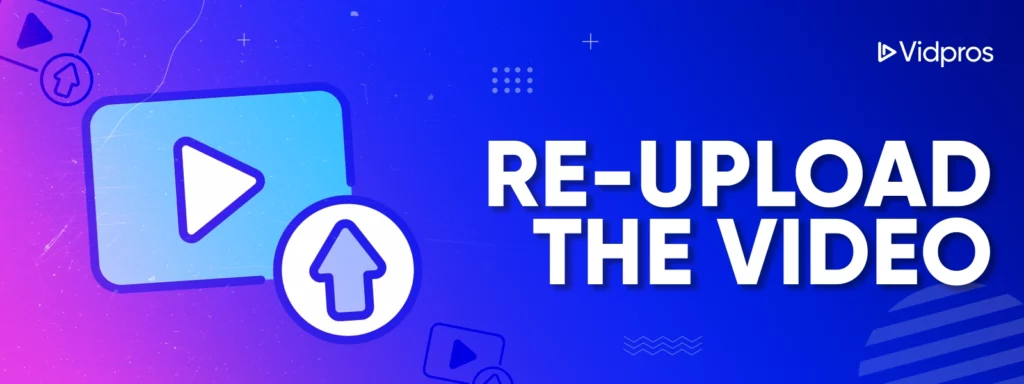
Click the ‘Next’ button to upload the video. You’ll be prompted to add a caption. You can change the previous caption and hashtags or leave them as is. If you’re satisfied with the text, click ‘Post’ to share the edited video with your followers.
Remember to preview the edited video before uploading it to be sure that the changes have been applied successfully.
The Bottom Line
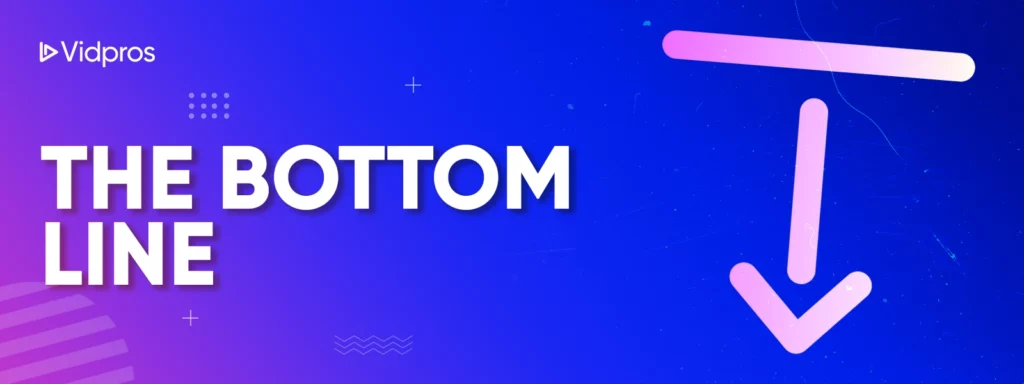
As you edit your video, follow TikTok’s community rules and copyright procedures to avoid legal issues. Because the platform keeps updating its features and tools, make sure you’re using the latest version of the app.
The older versions of TikTok might not have the editing features discussed above. Additionally, ensure that the device you’re using allows you to use this editing functionality.
To save yourself time and stress, hire a VidPros video editor to make your TikTok content creation dreams come true! Our team knows the TikTok platform inside and out, staying on top of current trends to help your videos go viral.