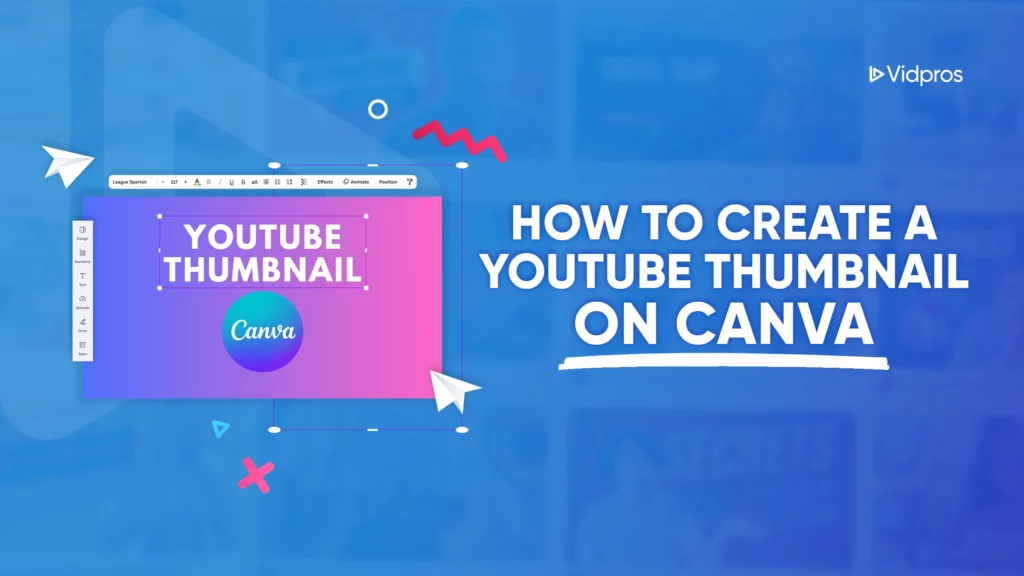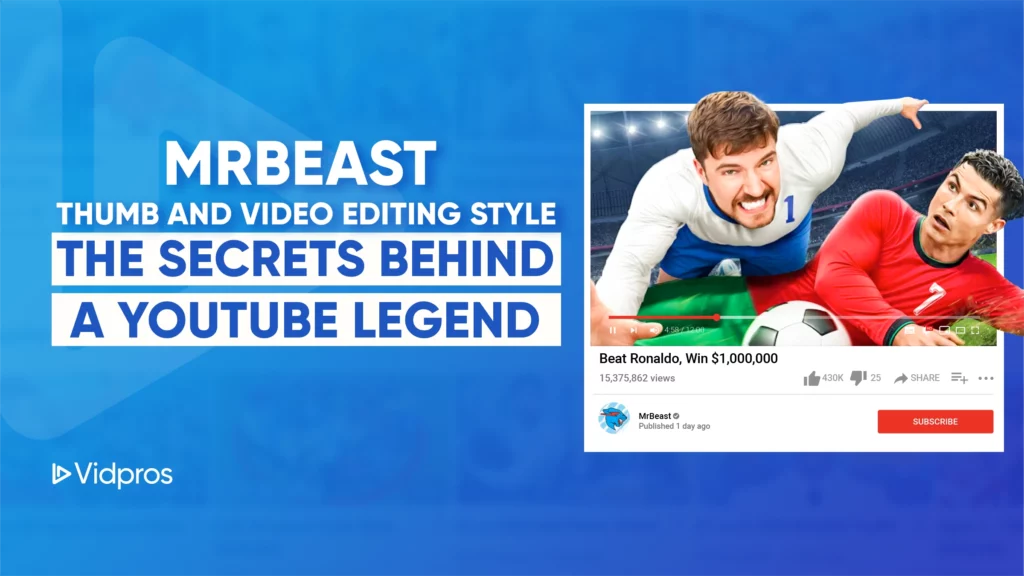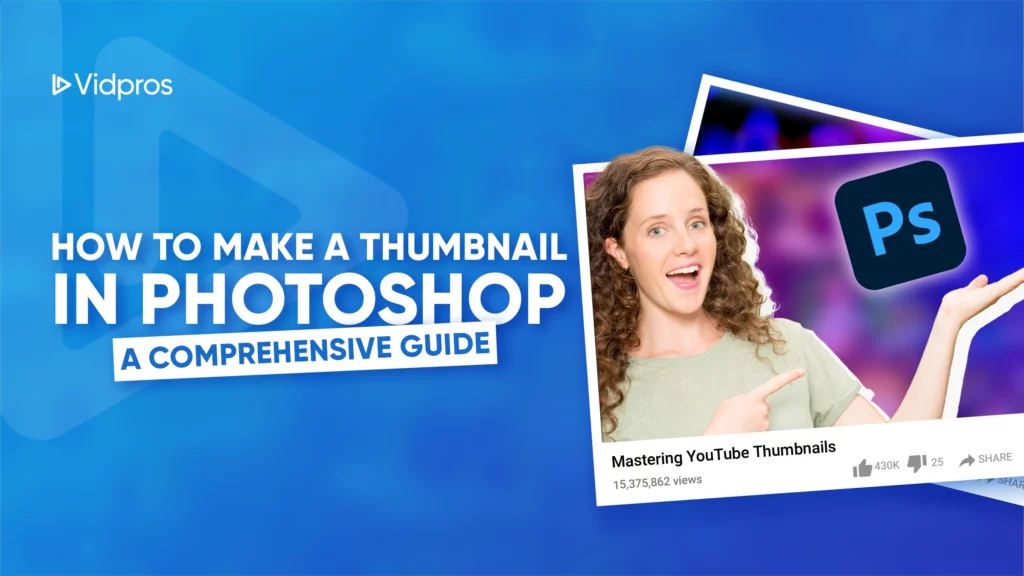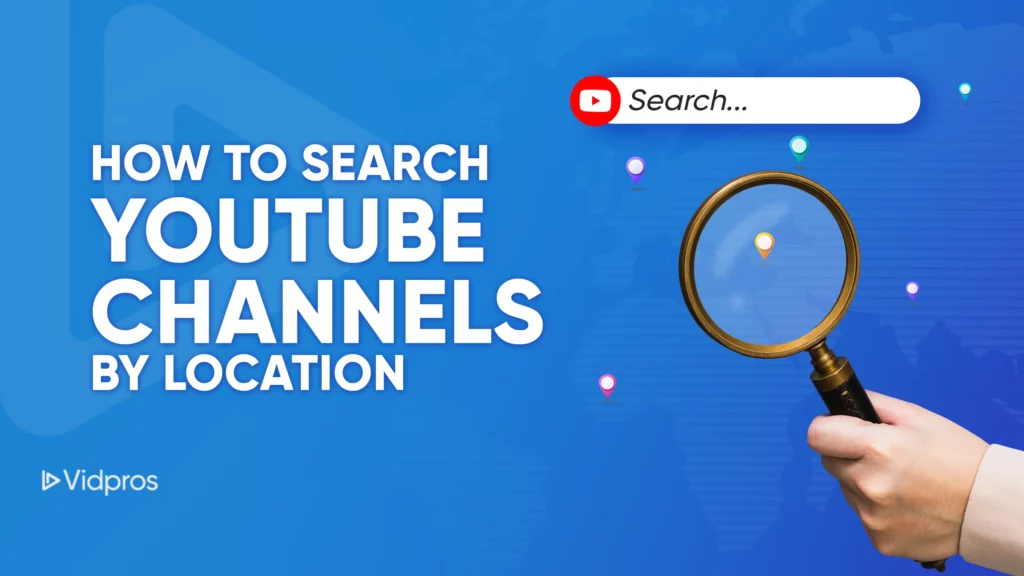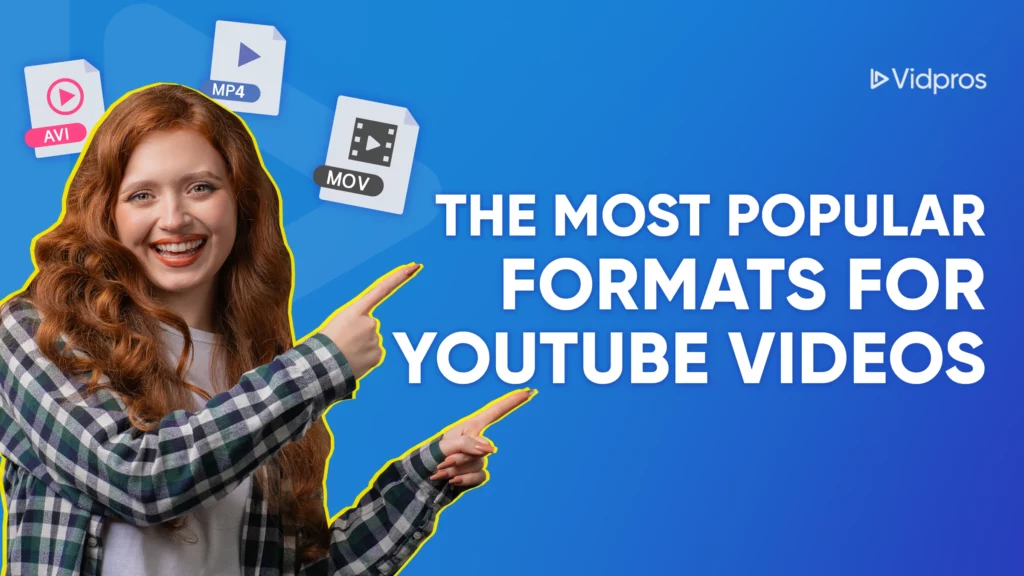Little pictures for YouTube videos aren’t necessary, but they hold significant power. They can engage people and create a desire to watch your video. A good picture helps a video stand out so people can click on it instead of just scrolling past it. So, knowing the right size and how to make these pictures is essential for anyone who makes videos for YouTube.
Ideal YouTube Thumbnail Size
A YouTube thumbnail should ideally be 1280 pixels across and 720 pixels high, with a minimum width of 640 pixels. Videos on YouTube mostly use a size format of 16 wide by 9 tall. This is the best size to ensure your video previews look good on any phone, computer, or TV.
Using an Editor for YouTube Thumbnail
Making a thumbnail that grabs attention isn’t just about shrinking a picture. You’ll want a good editor for YouTube thumbnails. They have easy-to-use designs and tools to make your thumbnails stand out.
Adobe Photoshop: Known for its advanced capabilities, Photoshop allows for detailed editing, layering, and the application of various effects. It might take more time to learn, but it gives you the most flexibility to design your thumbnail exactly as you want.
Canva: Canva’s wide variety of templates makes creating professional YouTube thumbnails easy, even for beginners.
PicMonkey: Similar to Canva, PicMonkey provides easy-to-use tools and templates to help you create compelling thumbnails.
How to Change YouTube Shorts Thumbnail

Here’s a quick guide on how to change YouTube Shorts thumbnails:
Upload Your Short: Start by uploading your YouTube Short through the YouTube app or website.
Access YouTube Studio: Go to YouTube Studio and navigate to the “Content” section.
Select the Short: Find the Short you want to edit and click on it.
Edit Thumbnail: In the video details, you’ll find an option to edit the thumbnail. Click on this and upload your custom image and ensure that your thumbnail follows the recommended size and aspect ratio for the best results.
Save Changes: Save the changes once you have uploaded the new thumbnail. Your YouTube Short will now display the updated thumbnail.
How to Make a Thumbnail from Scratch

Making your thumbnail gives you more control, letting you design everything exactly how you want it. Here’s a step-by-step guide to help how to make a thumbnail from scratch:
Choose the Right Dimensions: Start with a blank canvas set to 1280 x 720 pixels. Most graphic design software will allow you to set these dimensions easily.
Background Image: Select a high-quality background image that is relevant to your video content. This could be a still from your video or a custom graphic.
Add Text: Include a catchy title or keywords that will grab viewers’ attention. Use bold, readable fonts and ensure the text contrasts well with the background.
Incorporate Branding: Add elements like your logo or consistent color schemes to create a recognizable brand identity.
Use Graphics and Overlays: Enhance your thumbnail with additional graphics, such as arrows, icons, or borders. Overlays can help highlight important parts of your thumbnail and guide the viewer’s eye.
Finalize and Export: Review your design, make any necessary adjustments, and export the final image in a high-quality format (like PNG or JPEG).
Conclusion
Tiny pictures on YouTube videos (thumbnails) are essential! They help people decide to watch your video. Knowing the right size, using a sound editing tool, and making your pictures can make your channel more popular.
Are you struggling to make your YouTube videos shine? Vidpros can help! Our expert video editors will transform your footage into captivating content that grabs attention and keeps viewers hooked. Get a free consultation today and see how Vidpros can elevate your YouTube game!