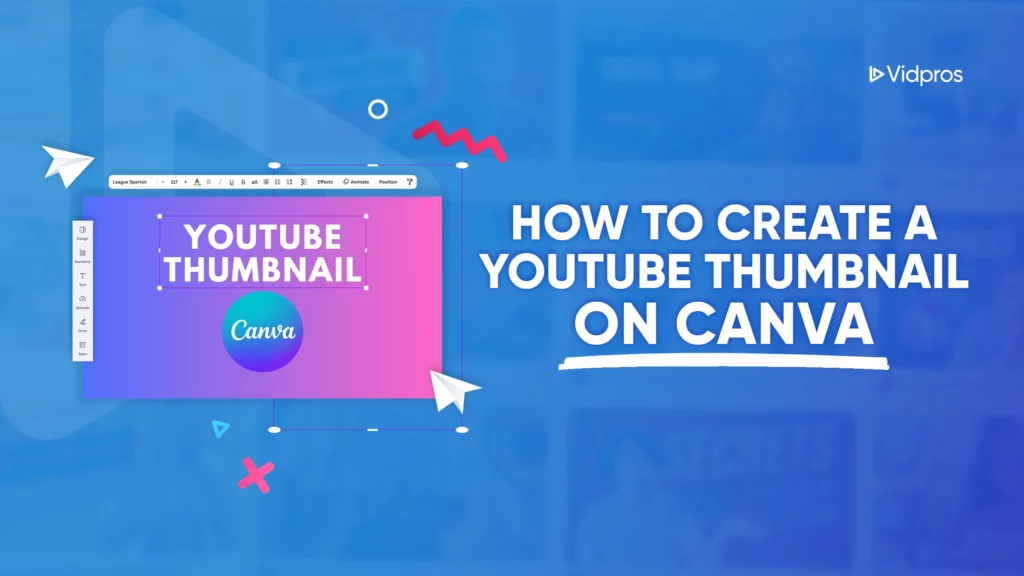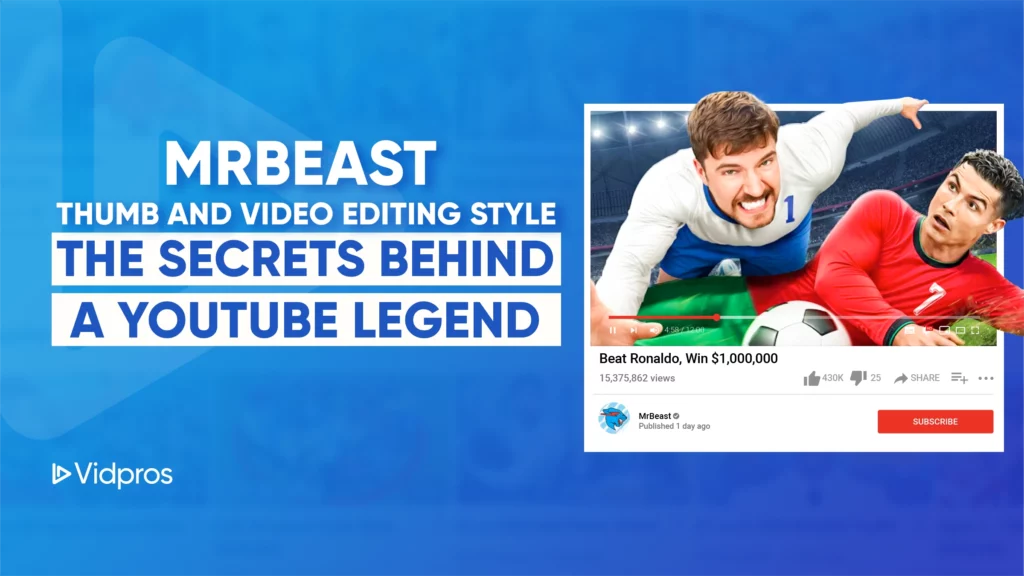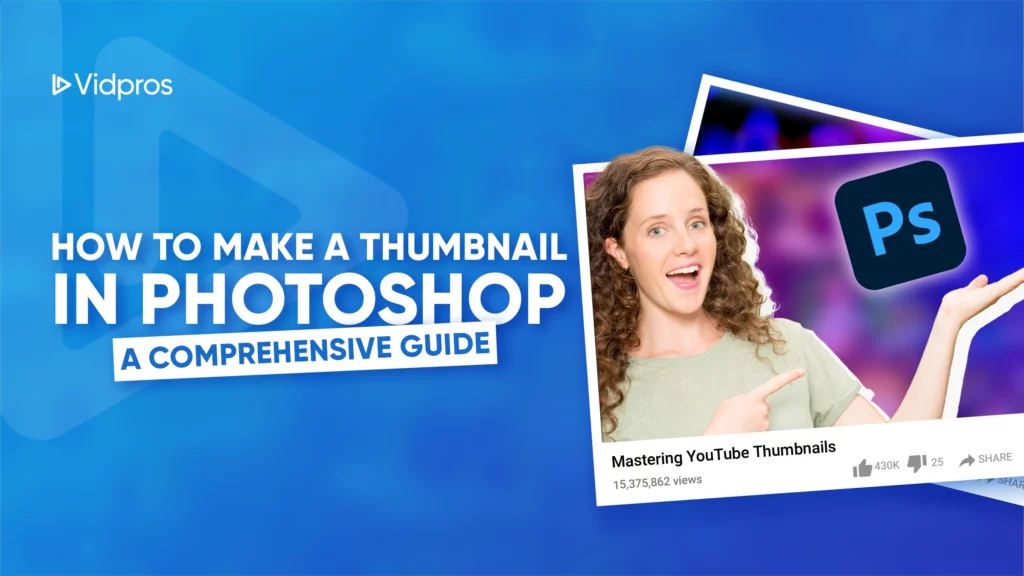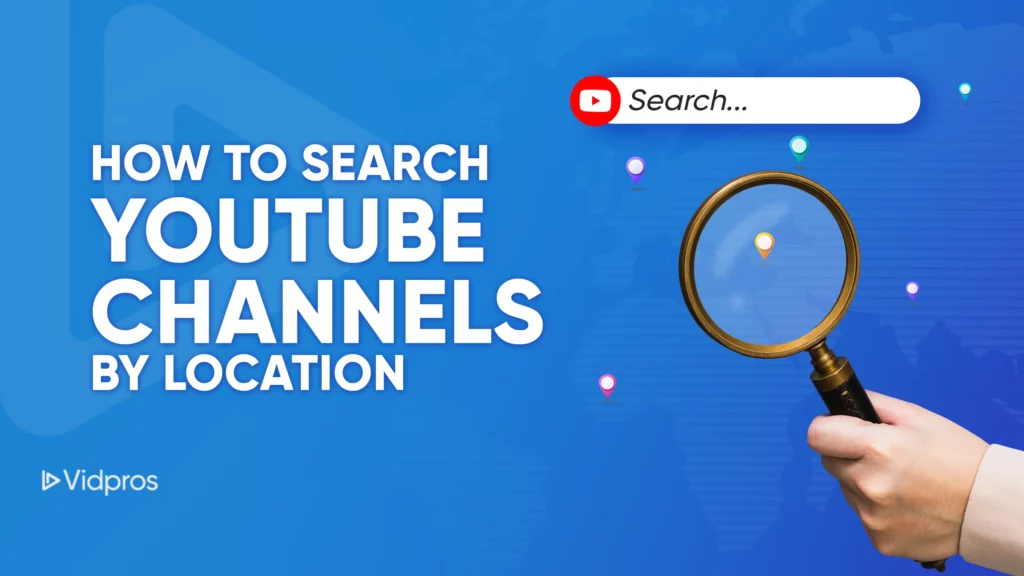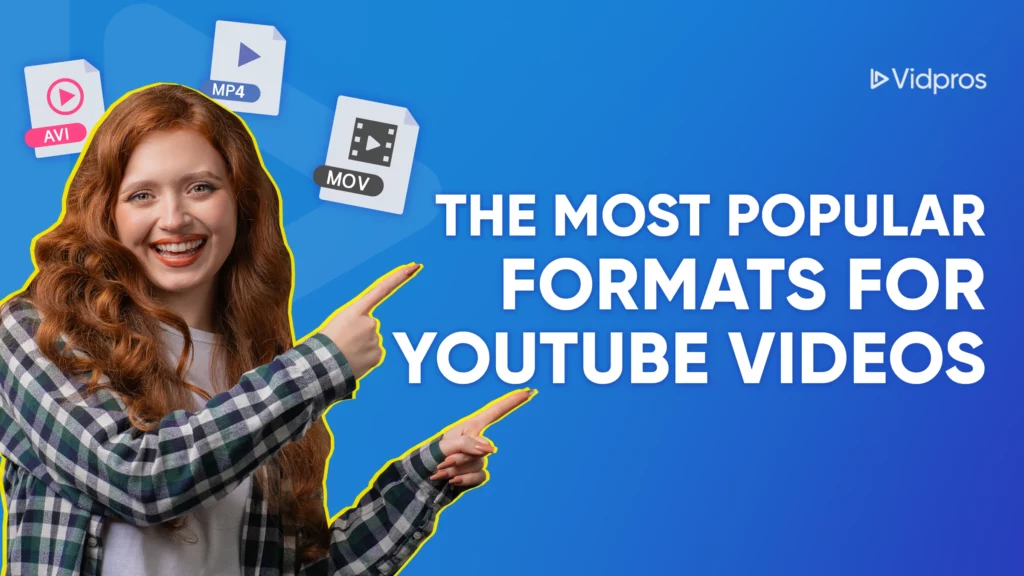Creating a good YouTube thumbnail is important to help encourage people to want to watch your video. Thumbnails assist users in deciding whether to click and watch your video. In this article, we will briefly describe what are video thumbnails, which tool is best suited for creating them, and the dimensions you require for YouTube thumbnails.
What Are Video Thumbnails?

Video thumbnails are small pictures on YouTube that show what the video is about. They act as a visual teaser, giving viewers a glimpse of the content they are about to watch. They’re essential because they’re the first thing people usually see when looking at YouTube videos. A really interesting thumbnail can make many more people want to click on your video and watch it.
A good thumbnail can tell people what the video is about, how it might make them feel, and the important things that happen in the video.
Best Editor for YouTube Thumbnails

Picking the right program to edit your YouTube thumbnails is essential. There are many choices, but some are better than others. These better ones are easy to use, have excellent features, and work well. Here are 2 easy-to-use programs to make eye-catching pictures for your YouTube videos:
Canva
For graphic design without hassle, consider Canva. It’s user-friendly, making it ideal for beginners. Canva allows you to customize your thumbnails with ease, adding text, shapes, and images to create a professional-looking thumbnail.
Adobe Spark
Adobe Spark is a great tool to make eye-catching thumbnails for your videos. It has lots of ready-made designs and pictures you can use. You can also pick from many fonts to add text. It lets you be creative!
How Big is a YouTube Thumbnail?
It’s important to make a good thumbnail for your YouTube video. The picture size should be 1280 by 720 pixels wide, which will make it look good on phones and computers. The picture file should also be a JPG, PNG, or GIF image, not too big, less than 2 MB.
How to Make a Thumbnail from Scratch

Here’s a step-by-step guide on how to make a thumbnail from scratch:
Choose Your Editing Tool
Choose one of the editors mentioned earlier: Canva, Adobe Spark, or Photoshop.
Set the Correct Dimensions
Open a new project with the dimensions set to 1280 x 720 pixels.
Select a Background
Choose a plain color or a color blend. You can also use a clear picture that goes with your video.
Add Images
Incorporate relevant images that represent your video’s topic. For the best results, choose images with high resolution.
Include Text
Add a short, catchy title or keywords that describe your video. Use fonts that are easy to read.
Enhance with Graphics
Use shapes, icons, and other graphic elements to make your thumbnail stand out.
Adjust and Fine-Tune
Play around with the layout, colors, and elements until you are satisfied. Pay attention to balance and create layouts that’s easy on the eyes.
Export Your Thumbnail
Save your finished thumbnail in a compatible format (JPG, PNG, or GIF) and ensure it’s under 2MB.
A Thumbnail Worth Clicking
Creating an engaging YouTube thumbnail is a vital part of your video marketing strategy. By understanding what video thumbnails are, selecting the best editor for YouTube thumbnails, and knowing how big a YouTube thumbnail should be, you can create thumbnails that attract viewers and boost your video’s performance.
Want your videos to truly shine? Partner with Vidpros for expert video editing that takes your content to the next level. Let their skilled editors handle the technical nitty-gritty, allowing you to focus on amazing content. Visit Vidpros today and elevate your video game!