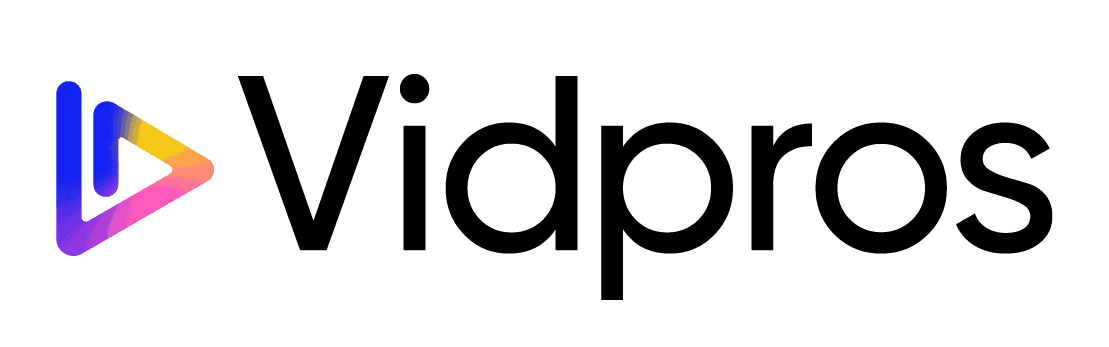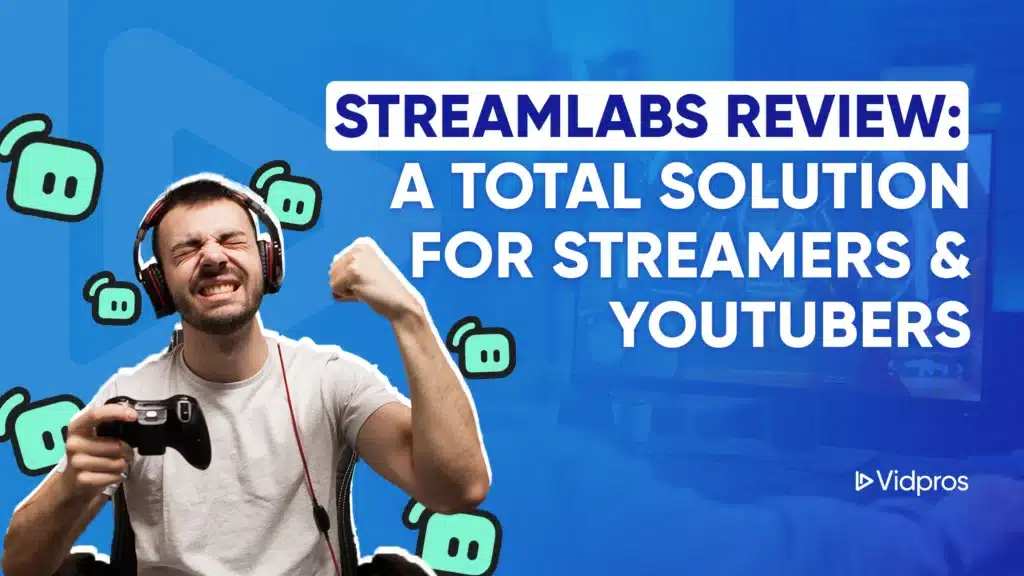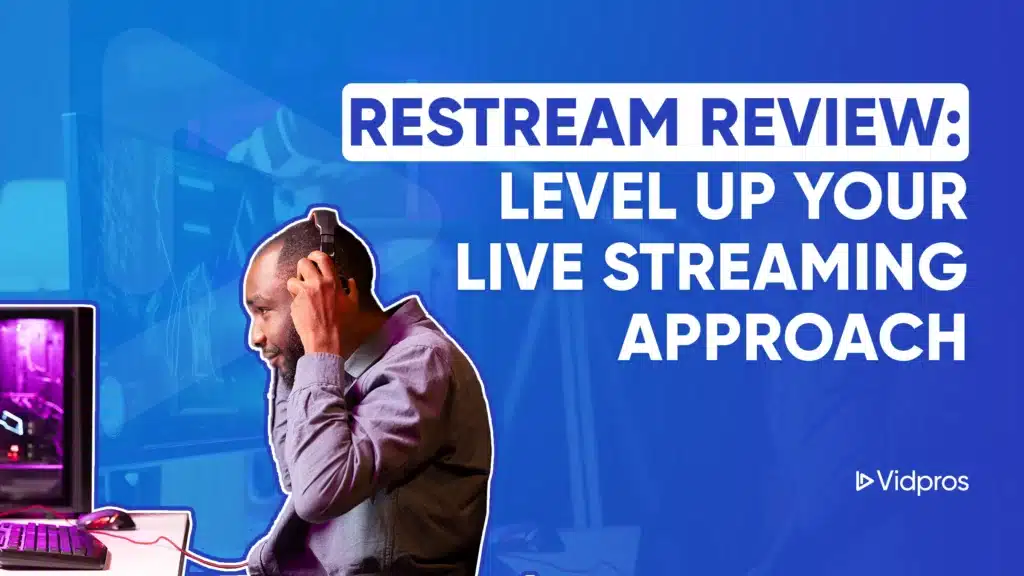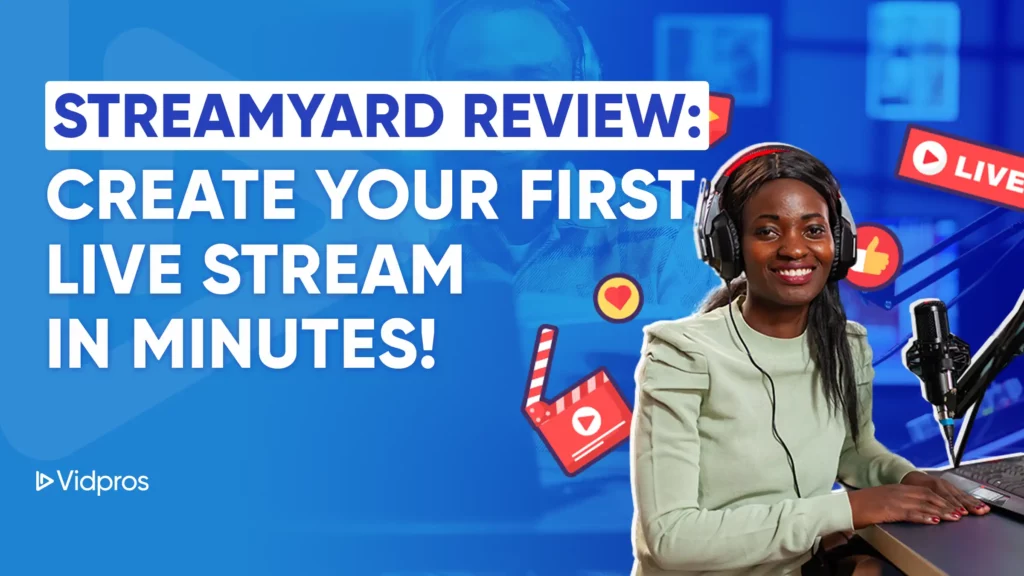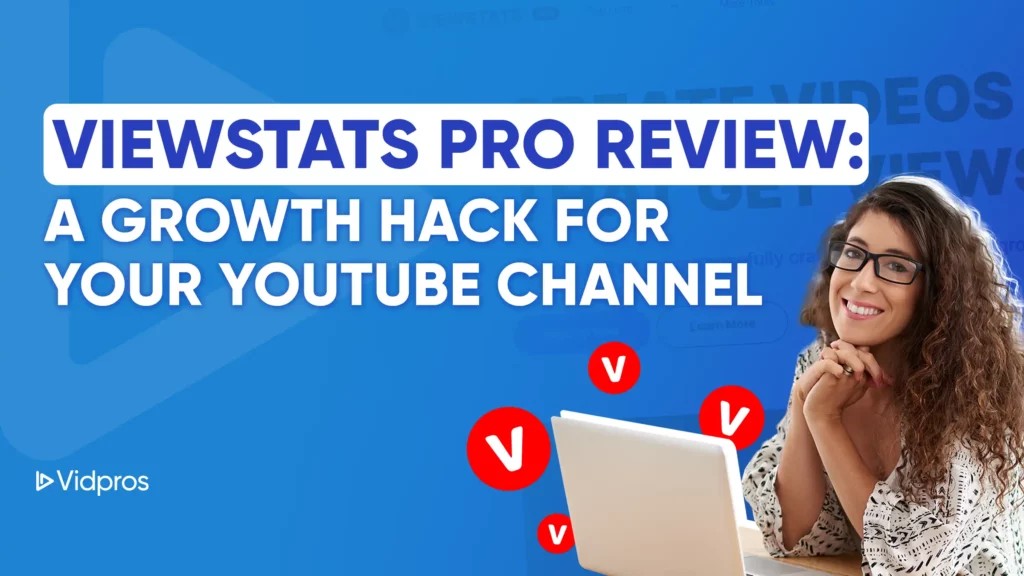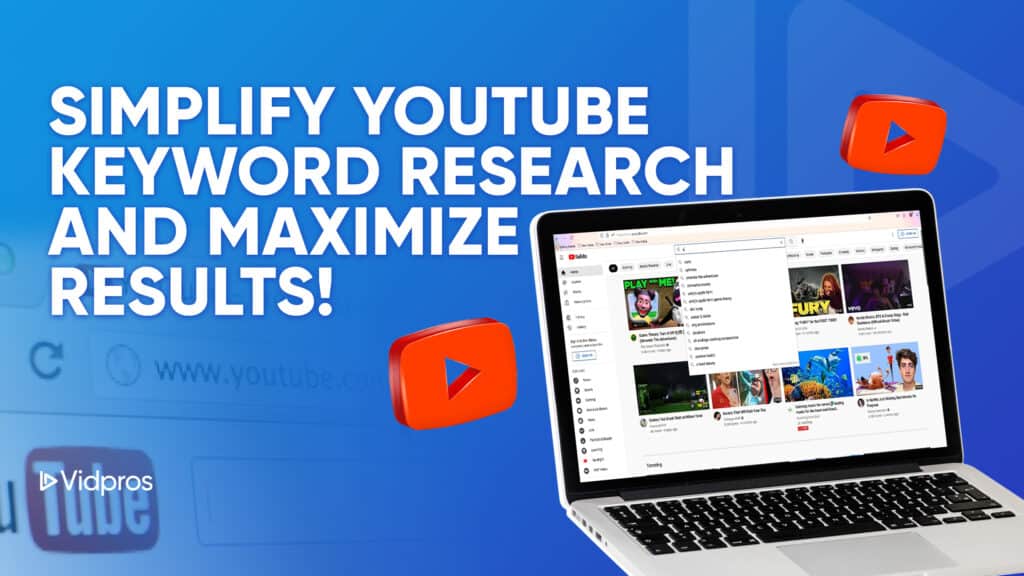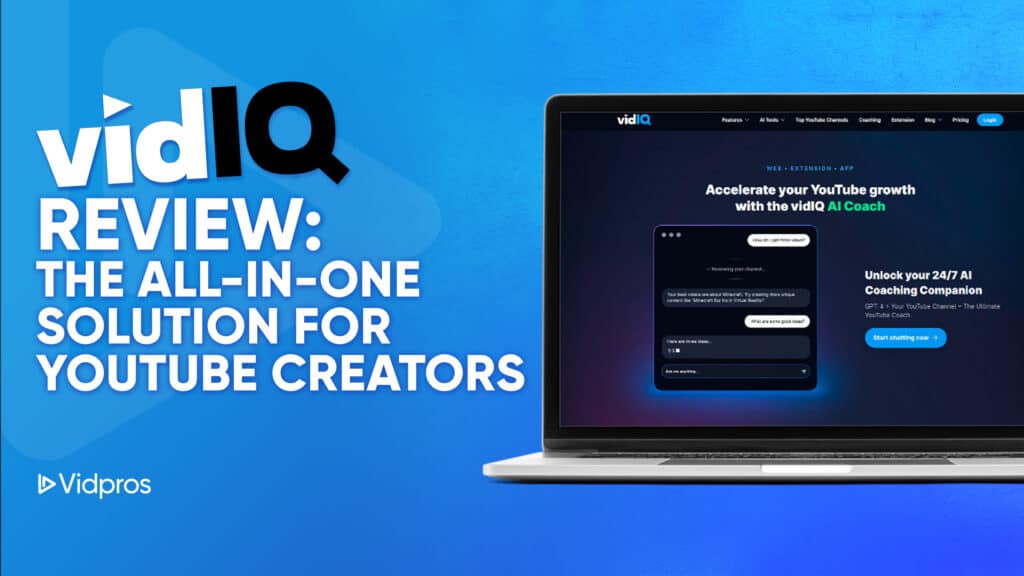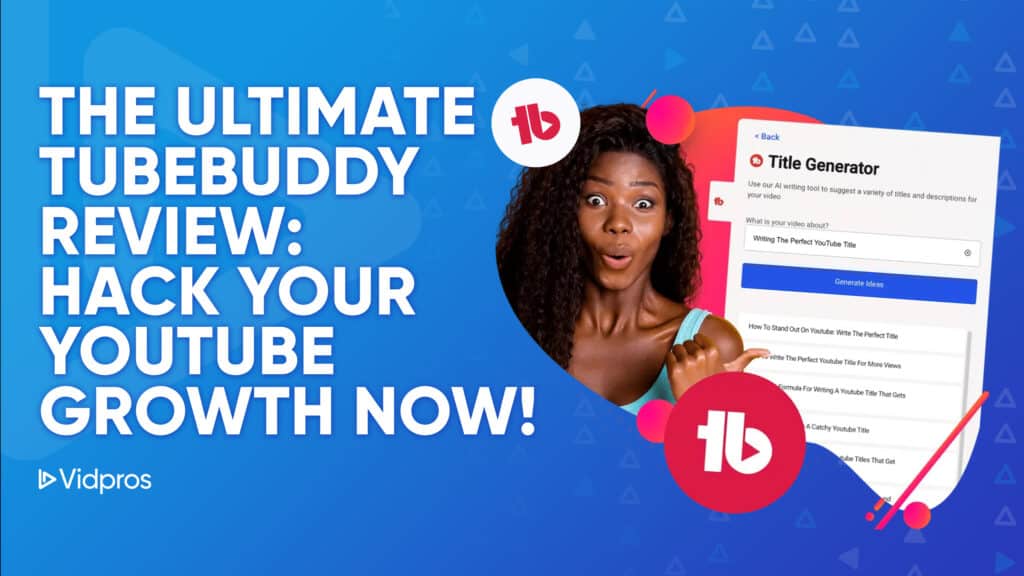TLDR: Streamlabs is a comprehensive streaming software suite offering tools for desktop, mobile, and web. It provides user-friendly features for beginners and advanced options for professionals. With built-in monetization tools, multi-platform streaming, and customization options, Streamlabs aims to be an all-in-one solution for content creators across various genres.
Streamlabs is a leading provider of software tools for online content creators. It aims to be the all-in-one solution for streamers and YouTubers looking to enhance their content, engage viewers, and monetize their efforts by offering key features such as high-definition export video formats, multiple interface configuration options, a comprehensive dashboard with events and analytics, a built-in feature to accept donations, and an automated spam filter in chat.
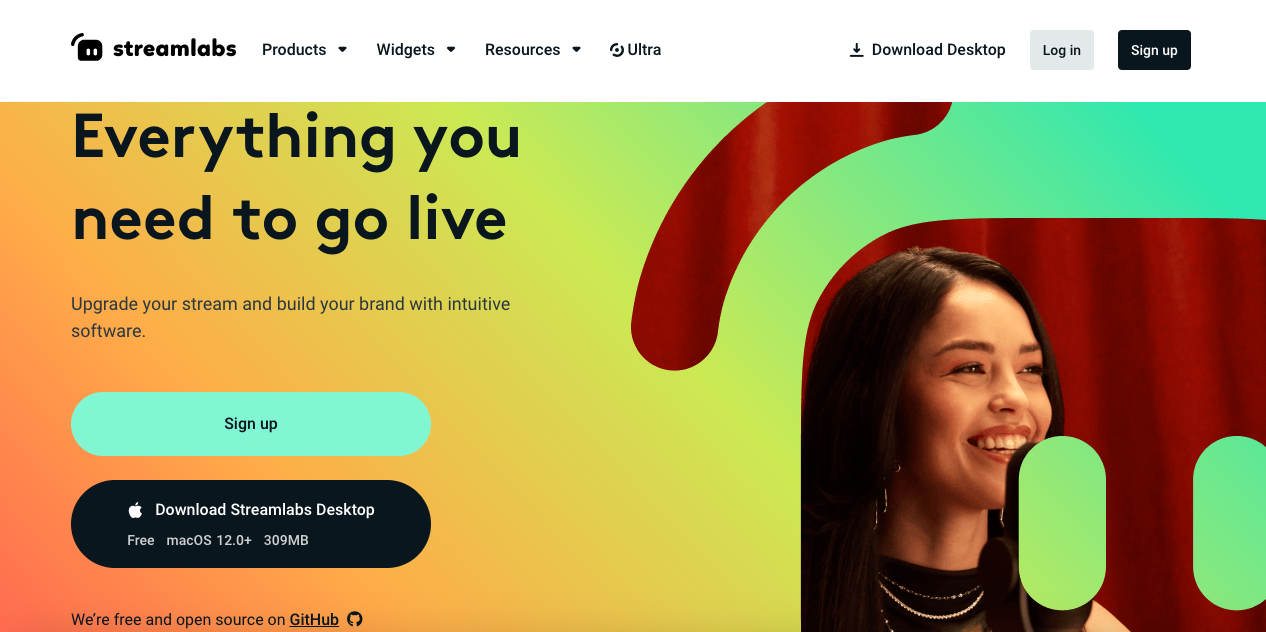
The company offers three main products: Streamlabs Desktop for computers, Mobile for phones, and Web Suite for browsers. These tools integrate streaming, recording, editing, and sharing capabilities, allowing creators to manage their entire workflow efficiently.
Based on the open-source OBS software’s foundation, Streamlabs collaborates with industry partners to continually improve its offerings.
Their goal is simple: empower creators with professional-grade tools to produce high-quality content and grow their online presence.
Streamlabs’ main products include:
Streamlabs Desktop
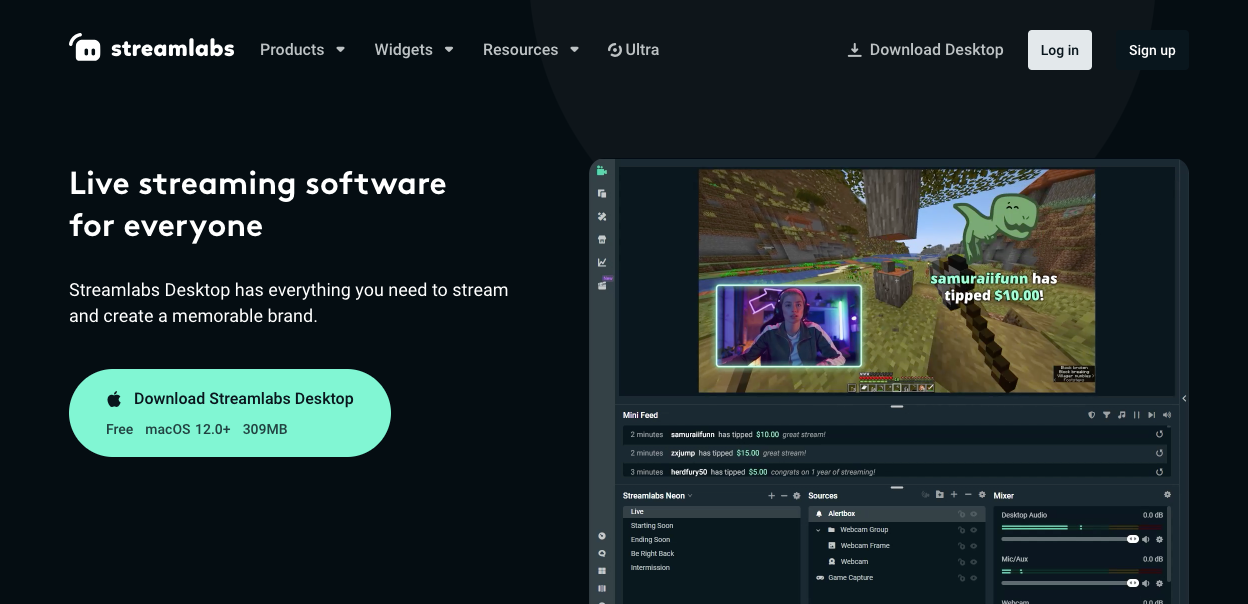
Streamlabs Desktop is a comprehensive live streaming software offering:
-
Customizable layouts and alerts
-
High-quality audio capture and output customization for superior audio quality
-
Wide selection of free, professional themes
-
Overlay options including a chat window to engage with the audience during live streaming
-
User-friendly interface with easy customization options
-
Optimized performance with minimal system impact
-
Multi-platform streaming capability (with Ultra)
-
Dual Output feature for simultaneous landscape and portrait streaming
-
Automatic optimal settings configuration
The software balances ease of use with powerful features, catering to novice and experienced streamers.
Getting Started with Streamlabs: A Step-by-Step Guide
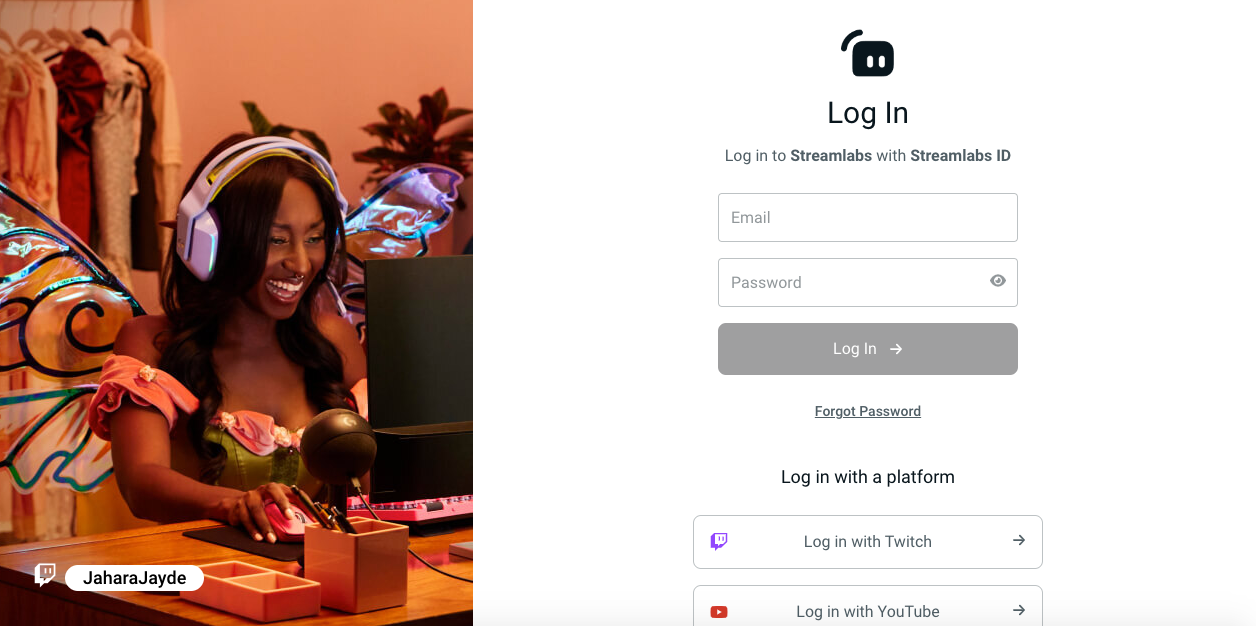
Streamlabs offers an intuitive setup process to help you start streaming quickly and professionally. Follow these steps to begin your streaming journey:
-
Begin by visiting the Streamlabs website and downloading Streamlabs Desktop. Then, follow the on-screen instructions to complete the software installation.
-
Upon first launch, Streamlabs Desktop will prompt you to connect your preferred streaming platform account (Twitch, YouTube, or Facebook). This integration allows seamless streaming to your chosen platform.
-
Configure your streaming hardware by selecting your webcam and microphone from the available devices in Streamlabs Desktop. This step ensures your viewers can see and hear you clearly during streams.
-
Design your stream’s visual layout by creating scenes. Add sources like background images, webcam feeds, and game captures to build engaging and professional-looking scenes.
-
Utilize the screen capture feature to include high-quality screen capture and video recording in your scenes.
-
Enhance your stream’s appearance using Streamlabs’ extensive library of themes and widgets. Use these tools to add alerts, chat boxes, and recent events for a unique streaming experience.
-
Take advantage of the screen recording feature to compare OBS with other software options for live streaming and video recording.
-
Fine-tune your stream’s performance by adjusting settings such as resolution, bitrate, and encoder. For beginners, Streamlabs’ “Auto Optimize” feature can automatically configure these settings for optimal quality and performance.
-
Once satisfied with your Setup, click the “Go Live” button to start broadcasting to your audience on your connected platform.
By using Streamlabs’ integrated tools and features, you can create a polished, professional-looking stream from the outset. With this initial setup complete, you’re well-equipped to deliver an engaging streaming experience to your audience.
Streamlabs Mobile
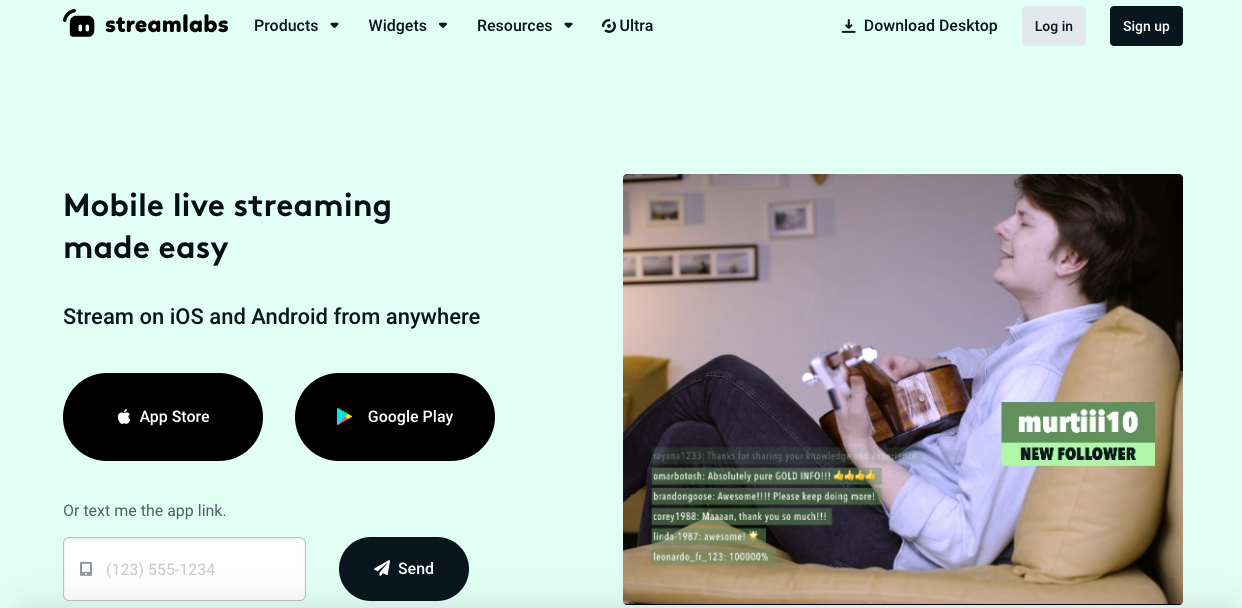
Streamlabs Mobile is a helpful app that lets people stream live videos from their phones. It has many valuable features for streaming while you’re out and about:
On Android phones, you can simultaneously show your game and your face. It is excellent for letting viewers see your reactions while you play. You can record and broadcast webcam footage to multiple platforms like Facebook Live, Twitch, and YouTube.
The app works with many popular video websites, such as YouTube, Twitch, Facebook, and TikTok. Depending on what looks best, you can stream your video sideways or up and down.
There’s a cool feature called Collab Cam that lets you add another person or another camera to your stream. This is helpful for podcasts or showing different views of what you’re doing.
You can make your stream look nice with free designs made for phones. If you pay for Streamlabs Ultra, you get even more design choices.
If you use Streamlabs on your computer, the app can use the same settings, so everything looks the same.
The app works on iPhones and Android phones so that most people can use it.
If you pay for Streamlabs Ultra, you get a unique feature that keeps your stream going even if your internet connection drops. This helps ensure your viewers get everything.
Streamlabs Websuite
The Streamlabs Web Suite offers a set of online tools that complement its desktop and mobile products. These tools help creators grow their brands, make money, and reach more people.
The Web Suite includes three main features:
-
Custom Tip Page: Creators can design their page where fans can give tips or donations. They can add their own branding and interactive elements to make it unique.
-
Merch Store: This easy-to-use store lets creators sell their branded items directly to fans without leaving their channel.
-
Link Space: A free tool that allows creators to make a single page with multiple links to promote their online presence and connect with their audience.
The Web Suite includes free integrated themes for customization, offering multiple overlays, including casual static themes and animated visuals.
The Web Suite works seamlessly with Streamlabs Desktop and Mobile. Creators can easily sync their settings, branding, and money-making tools across all platforms, ensuring a consistent experience for their audience.
Streamlabs Ultra subscribers get extra benefits in the Web Suite, including more customization options, more storage, and better analytics tools.
By providing these online tools, Streamlabs helps creators build a solid online presence, enhance their brand, and create multiple income streams, all from one platform.
Monetization and Additional Features
Streamlabs offers various tools to help creators monetize their content and enhance their streams:
Monetization Options:
-
Tipping System: Direct fan donations with no fees taken by Streamlabs
-
Merchandise Store: Integrated store for selling branded items
-
Sponsorship Opportunities: Curated sponsorships through the Streamlabs App Store
Additional Tools:
-
Cloudbot: Chat moderation and engagement tools
-
Streamlabs Console: Xbox integration for streaming to Twitch
-
Cross Clip: Tool for creating short-form content from longer videos
-
Video and podcast editing tools
-
Talk Studio: Browser-based streaming with guest management
-
Link Space: Centralized hub for creators’ online presence
-
Editing features: Advanced video-editing tools and background change options for screen recordings
These features simplify creators’ workflows, enhance audience engagement, and provide multiple revenue streams. Streamlabs Ultra includes many advanced features.
Pricing and Premium Features
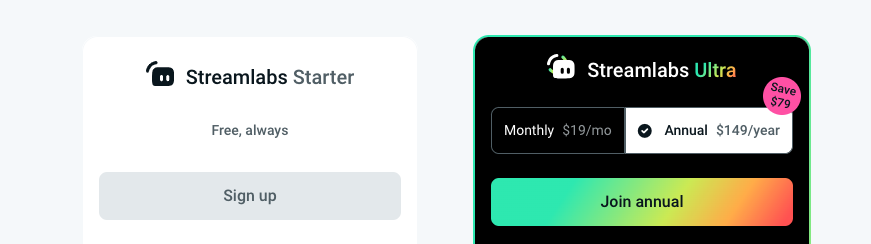
Streamlabs offers two main pricing tiers:
-
Free Plan: This basic plan provides essential streaming tools at no cost:
-
Stream customization tools
-
Viewer interaction features
-
Library of free themes
-
Chat management bot
-
Ability to stream to major platforms (Twitch, YouTube, Facebook)
-
-
Streamlabs Ultra ($19/month or $149/year): This premium tier offers advanced features for professional streamers:
-
Multistreaming to multiple platforms simultaneously
-
Advanced custom branding options for tip pages
-
Built-in merch store
-
Premium overlays and alerts
-
Enhanced desktop and mobile streaming tools
-
Exclusive perks (giveaways, free t-shirt)
-
Custom chatbot naming
-
Increased file storage
-
More elaborate stream designs
-
Improved guest management for streams
-
Stream continuity feature for mobile (maintains stream during brief connection drops)
-
Benefits for Creators: Streamlabs Ultra provides a comprehensive suite of professional-grade tools at a single price point. This tool helps creators improve their live streams, reach more people, and make more money. This package is ideal for serious streamers looking to transition from hobby to career, offering a cost-effective solution for those utilizing multiple Streamlabs features.
Pros and Cons
Streamlabs has many good things about it:
Strong Points:
-
It has everything you need to stream in one place.
-
You can make your stream look just how you want.
-
It gives you many ways to make money.
-
You can stream to many places at once with Ultra.
-
It offers lots of ways to learn and get help.
Things That Could Be Better:
-
It may be hard for new users to set up initially.
-
The mobile app only has some of the features of the computer version.
-
They could explain their prices and features more clearly.
-
High CPU usage can be a drawback, especially compared to OBS Studio.
Streamlabs gives creators many valuable tools. It helps them make better streams, reach more people, and grow their business. If they keep making it easier to use and add more features to all versions, Streamlabs will stay one of the best choices for streaming.
Comparison to other Streaming Platforms
When comparing Streamlabs to other streaming platforms, there are a few key differences to consider:
Streamlabs vs. OBS
Streamlabs is easier to use, especially for beginners. It has more built-in features but uses more of your computer’s power. OBS is more complex to learn but gives you more control over your stream. It works better on older computers. OBS is completely free, while some Streamlabs features cost money. Many professional streamers prefer OBS, but Streamlabs suits those just starting.
“I found Streamlabs easier to set up, but it uses more computer power,” says Sarah, a variety streamer.
Streamlabs vs. Restream
Restream is different from Streamlabs. It’s not for making your stream but for sending it to many places at once. You can use Restream with Streamlabs or OBS. Restream has some special features, like a custom chat and the ability to stream from your web browser. Restream costs money to use, while Streamlabs has a free version. When comparing streaming services, it’s important to consider their performance and features.
Streamlabs vs. StreamYard
StreamYard is another streaming tool. You can use it right from your web browser without installing anything. It’s simple to use and suitable for having guests on your stream. StreamYard costs money and keeps you from changing as much as Streamlabs or OBS.
Each of these tools has its strengths. The best choice depends on what you need for your streams and how much experience you have.
System Requirements
To use Streamlabs Desktop well, your computer should have:
-
A recent version of Windows or Mac operating system
-
At least 8GB of memory (RAM), but 16GB or more is better
-
A relatively new and powerful processor (CPU)
-
A sound graphics card (GPU) capable of handling multiple windows for streaming
-
At least 512GB of fast storage (SSD)
For the best performance:
-
Use a separate internet connection just for streaming
-
Have a potent processor
-
Use multiple sticks of memory
-
Have a high-quality graphics card
These requirements may change depending on how you plan to use Streamlabs, but following these guidelines will help ensure that your streams run smoothly.
Remember, the better your computer, the better your streaming experience. If you’re serious about streaming, it’s worth investing in a good setup.
User Experience and Support
Streamlabs tries to make things easy for all kinds of creators. Here’s how they help:
Getting Started
Streamlabs Desktop is designed for simplicity. It offers helpful tips and a clear layout, and there’s even a feature that automatically sets things up for you.
Learning and Community
-
Streamlabs University teaches you everything about streaming. It supports live streams on practically every popular streaming platform, including Twitch, YouTube Live, Facebook Live, and more.
-
The Creator Resource Hub has lots of helpful articles and advice.
-
The Streamlabs Blog shares stories and streaming news.
-
You can find Streamlabs on social media to get updates and talk with others.
Getting Help
-
There’s a Help Center where you can find answers to common questions.
-
You can message the Streamlabs team if you need more help.
-
There’s a Discord server where you can chat with other creators and get help.
Streamlabs wants to ensure that everyone can use its tools, regardless of experience. It provides various resources to help you enhance your streams and expand your channel.
Compatibility and Integration
Streamlabs works with several popular streaming websites. Users can stream to:
-
Twitch
-
YouTube
-
Facebook
-
Trovo
Streamlabs integrates seamlessly with various streaming services, ensuring optimal performance and compatibility.
It lets users stream to other places if they have the correct information.
Streamlabs is based on the same foundation as OBS (Open Broadcaster Software) and can work with other streaming software. Streamlabs OBS, a version tailored for ease of use and enhanced functionality, offers built-in features for engaging with the audience. OBS is a free, open-source program that many streamers use. Because of this, Streamlabs can use many of the same add-ons and extra features that work with OBS.
It has worked closely with the OBS team to ensure they’re using OBS properly and plan ways to work together in the future. This cooperation helps make both programs better for the people who use them.
Streamlabs aims to be a complete package for streamers. It includes many tools in one place, such as ways to design your stream, add special alerts, and make your stream run smoothly. It means most users won’t need to use other streaming software besides Streamlabs.
However, it’s worth noting that the information needs to mention if Streamlabs works directly with other major streaming programs like XSplit.
Who should use Streamlabs?
Streamlabs is suitable for many creators. Here’s who can use it:
Gamers
Gamers can use it to show their games to others. It makes their streams look good and lets them add fun things like alerts and unique designs.
Podcasters
People who make podcasts can use Streamlabs to record and edit their shows. They can even do their podcast live from their web browser.
Video Makers
If you make videos for YouTube or other places, Streamlabs has tools to help. You can edit your videos and create short clips for places like TikTok.
Mixed Content Creators
Some people like to do different things on their streams. Streamlabs lets them easily switch between gaming, talking, and other activities. The multi-streaming feature allows them to broadcast on multiple platforms like Twitch, YouTube, and Facebook Live simultaneously, expanding their audience reach.
New Creators
If you’re starting, Streamlabs is a good choice. You can use many tools for free and gain more features as you grow.
No matter what kind of content you make or where you share it, Streamlabs has tools to help. It can make your work look better and help you reach more people.
FAQs
Is Streamlabs better than OBS?
Streamlabs and OBS each excel in different areas. Streamlabs offers user-friendly features and built-in tools, making it ideal for beginners. OBS shines with its efficiency and customization options, appealing to advanced users. Many professionals prefer OBS for its open-source nature, while Streamlabs attracts those seeking an easy start. OBS is highly regarded for its screen capture and screen recording capabilities, which are essential for professional streamers and content creators. Your choice depends on your experience level and specific needs.
What do people use Streamlabs for?
Streamlabs is a powerful all-in-one streaming tool. It lets creators broadcast live to platforms like Twitch and YouTube while enhancing their streams with custom overlays and alerts. Users can manage donations, collaborate with guests, and create engaging content across various genres. Streamlabs simplifies the technical aspects, allowing streamers to focus on creating compelling content.
Can you make money on Streamlabs?
Absolutely. Streamlabs provides robust monetization features for streamers. You can set up donation pages, sell digital merchandise, and manage subscriptions. While Streamlabs doesn’t pay directly, it integrates with payment processors like PayPal, making receiving funds from your audience easy. These tools help turn your streaming passion into a potential income source.
Is Streamlabs suitable for new streamers?
Streamlabs is excellent for newcomers to streaming. Its user-friendly interface and pre-built features significantly reduce the learning curve. The platform offers helpful tutorials and templates to get you started quickly.
Is Streamlabs only for people who play games?
Not at all. While popular among gamers, Streamlabs caters to all types of content creators. Streamlabs has the necessary tools to host a podcast, vlog, showcase art, or stream live events. Its versatile features adapt to various streaming genres, making it a valuable platform for any content creator looking to engage their audience.
Capping Off
Streamlabs is a comprehensive, user-friendly streaming solution for creators at all levels. The interface and features are suitable for both new and experienced streamers. The free plan offers a solid starting point, while the Ultra subscription provides valuable advanced tools for those looking to grow their content.
While some may find the desktop app resource-intensive, Streamlabs’ all-in-one approach and versatility make it a strong contender in the streaming software market. It’s particularly appealing for beginners but also offers enough depth for professionals.
Whether you’re just starting or looking to streamline your workflow, Streamlabs is worth considering. Its balance of accessibility and powerful features makes it a valuable tool for content creators across various genres, from gaming to podcasting and beyond.