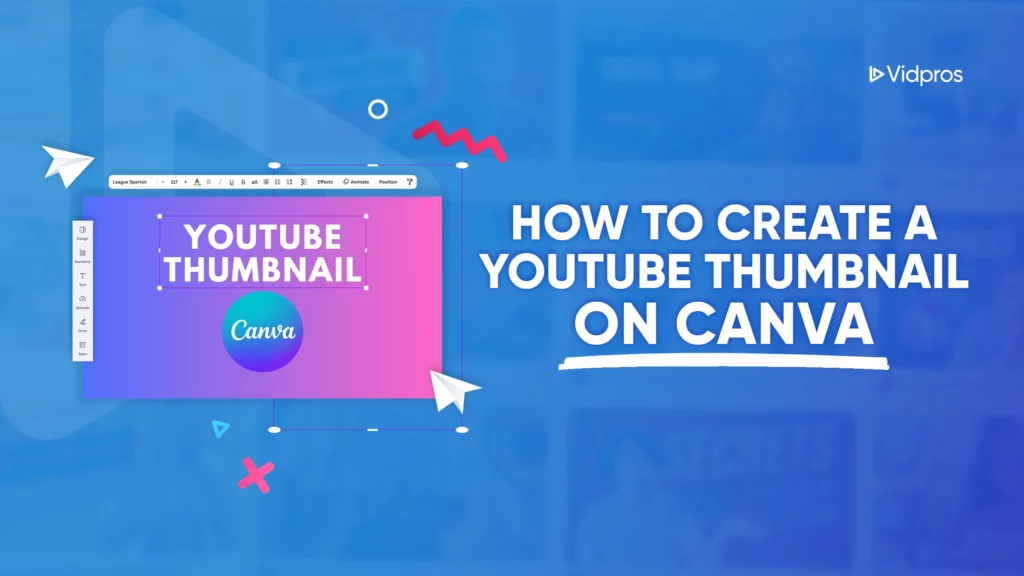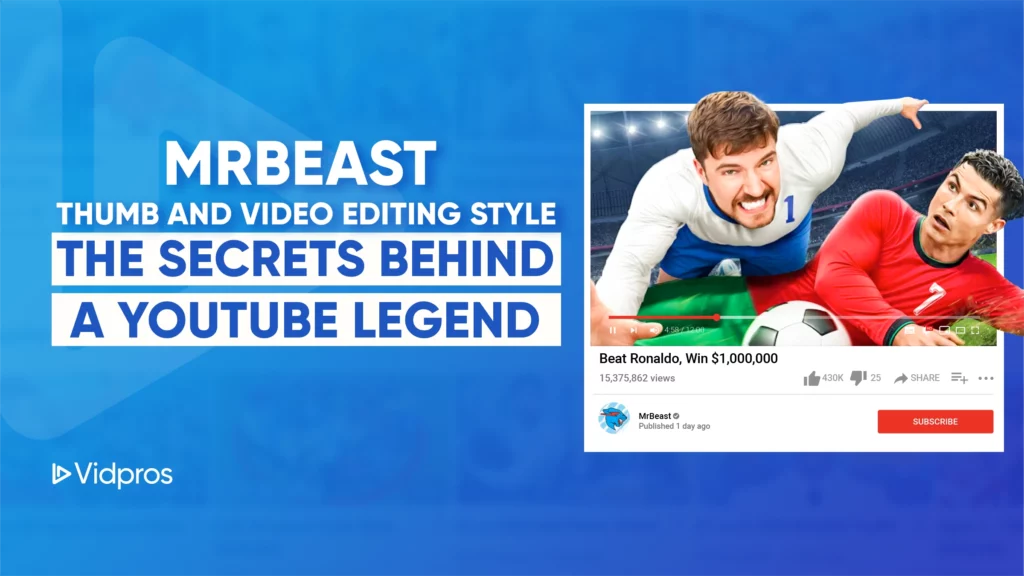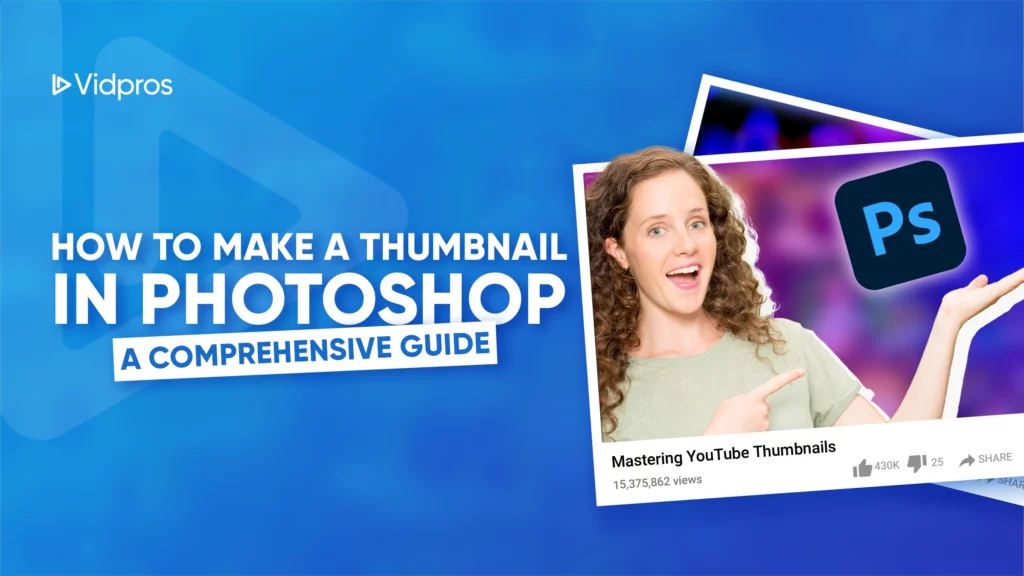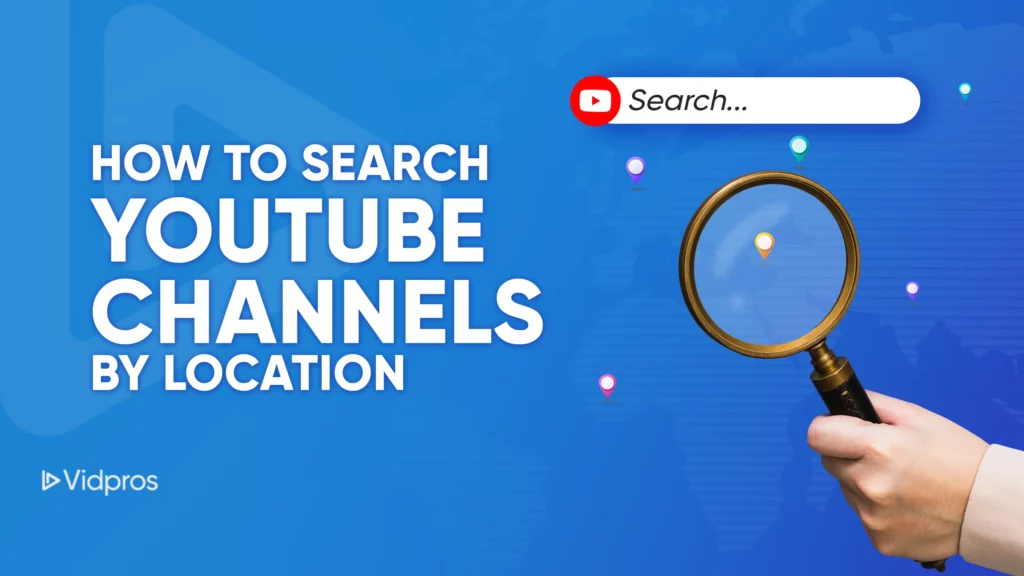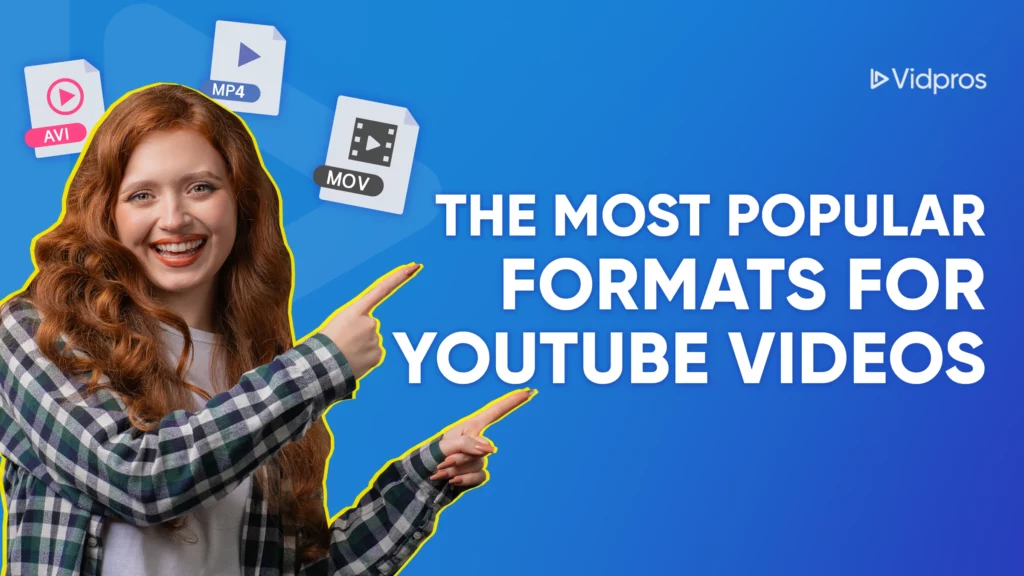YouTube is possibly one of the largest and most used platforms for sharing videos. When you share a video, the thumbnail is the first thing people see. A thumbnail is vital when wanting views on YouTube since it will likely grab a viewer’s attention.
However, one may wonder what are video thumbnails refer to. Video thumbnails are those small pictures that appear before the videos on platforms like YouTube. They are short introductions to the video and help viewers decide whether to watch it.
A good thumbnail boosts the number of people who click on your video, which means more views and more people talking about it!
In this guide, you’ll learn how to design thumbnails that grab viewers’ attention and make your videos stand out!
Why are Thumbnails important?

Just like a friendly smile on a photo makes you want to talk to someone, an excellent thumbnail makes people want to click and watch your video. A well-designed thumbnail can:
Attract Attention: Thumbnails are like colorful fishing lures in a crowded pond. They attract viewers and make them want to “bite” on your video.
Increase Clicks: Think of thumbnails like tiny billboards. It should be catchy to get a click!
Set Expectations: Thumbnails give viewers a preview of what to expect from your video.
Enhance Branding: Consistent thumbnail style helps build your channel’s identity.
How to Edit a Thumbnail for YouTube
Here’s a step-by-step guide to editing a great YouTube thumbnail:
Step 1: Choose the Right Tool
There are many tools available for editing thumbnails. Some popular ones include Canva and Photoshop.
Step 2: Create a New Project
Open your chosen tool and start a new project. The recommended dimensions for YouTube thumbnails are 1280×720 pixels.
Step 3: Add a Background
Choose a backdrop for your thumbnail, either a cool image or a bold color. Ensure the background is relevant to your video content and visually appealing.
Step 4: Include Text
Add text to your thumbnail to highlight the video’s main idea. Keep the text short and readable.
Step 5: Insert Images
Adding images of people, objects, or icons can make your thumbnail more engaging. If you’re featuring yourself in the video, include a picture of your face with a clear expression. High-quality images are crucial.
Step 6: Use Branding Elements
Incorporate branding elements like your channel logo, colors, and fonts. Consistent branding helps viewers recognize your videos instantly.
Step 7: Apply Filters and Effects
Enhance your thumbnail with filters and effects. Make your image really come alive by adjusting the brightness, contrast, and color depth. Be careful not to overdo it. Keep it natural and attractive.
Step 8: Save and Export
All done making your thumbnail picture? Great! Now save it like you would any other picture. Just pick a format most computers know, like PNG or JPEG.
Tips for Effective Thumbnails

Here are some of the tips for effective thumbnails with a YouTube Thumbnail Editor
Keep It Simple:
Don’t crowd your thumbnail. Clean and clear designs are best when using a YouTube thumbnail editor.
Focus on Faces:
People are drawn to faces, so thumbnails with them tend to get more clicks. A YouTube thumbnail editor can help you add faces easily.
Try Different Designs:
Experiment with different styles to see what works best for your audience.
Ready to take your thumbnails to the next level? Explore the vast world of YouTube thumbnail editors and get even more views with eye-catching thumbnails that are super easy to make. Vidpros is a video editing company with awesome tools and pro-looking templates that make creating thumbnails a snap. Don’t wait, check out Vidpros today and level up your YouTube channel!