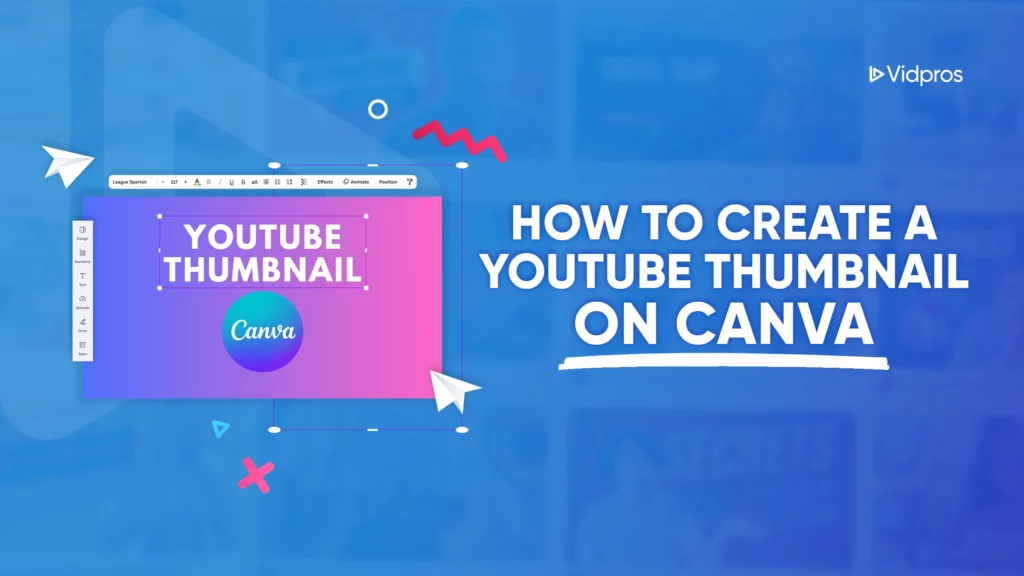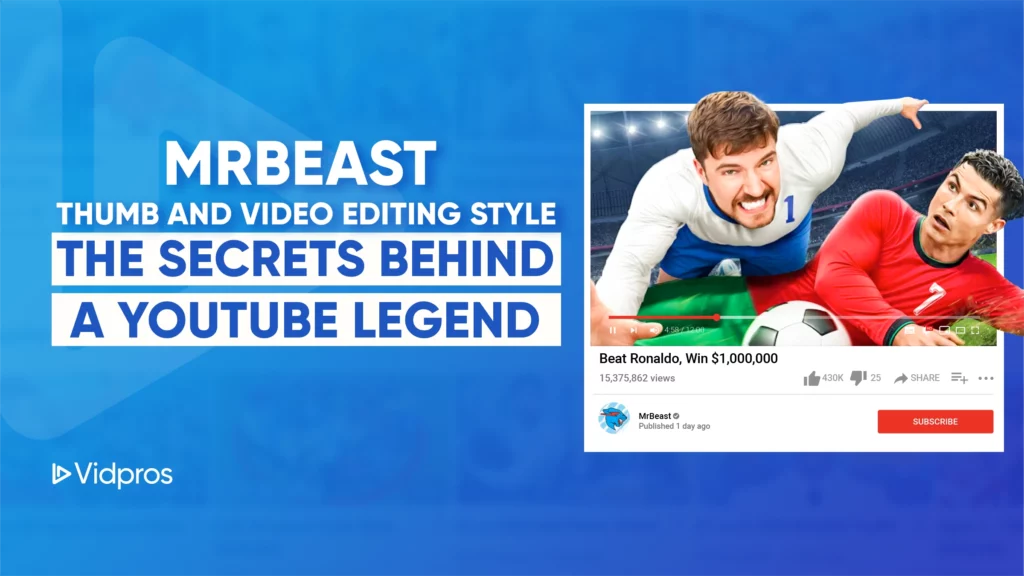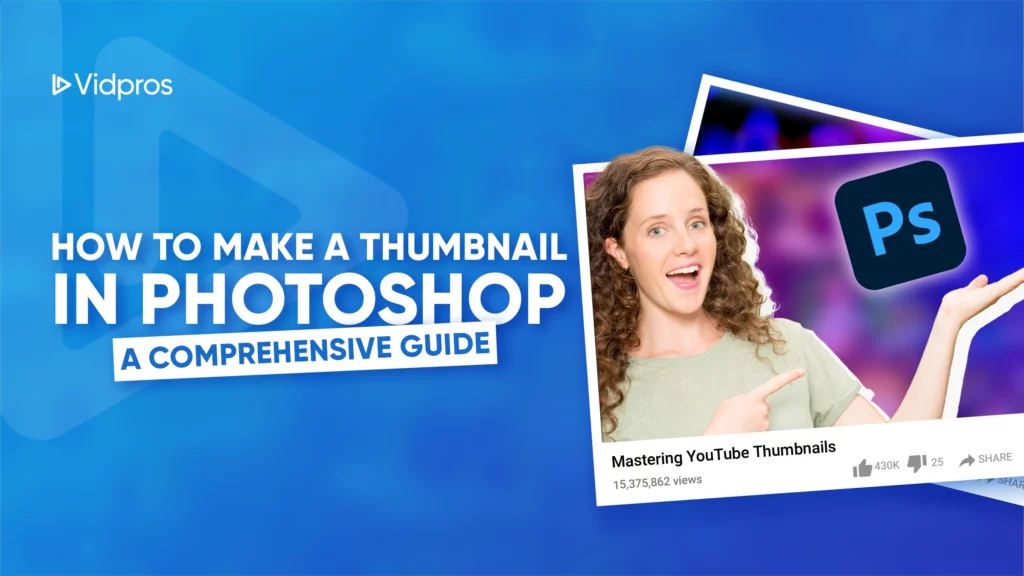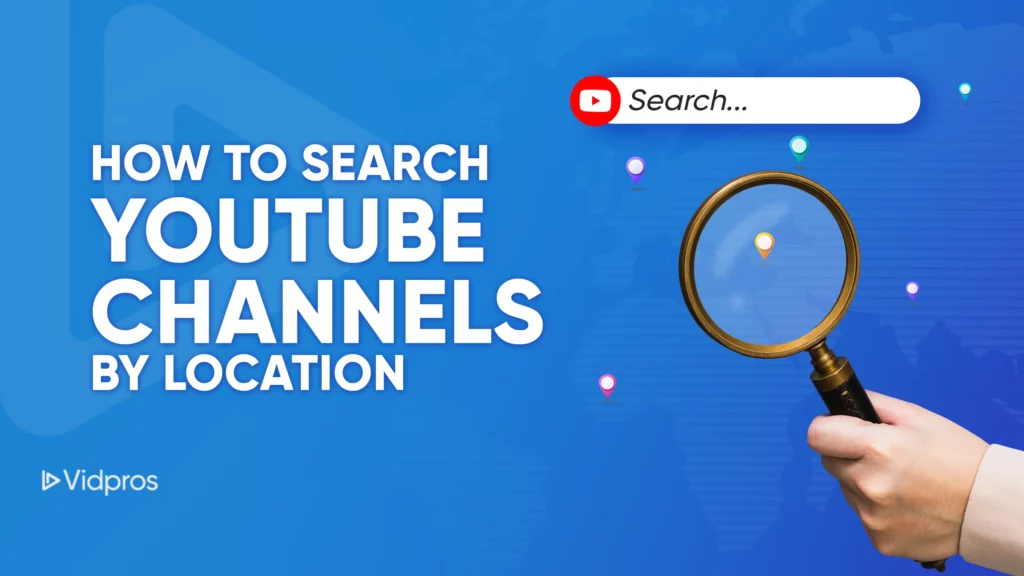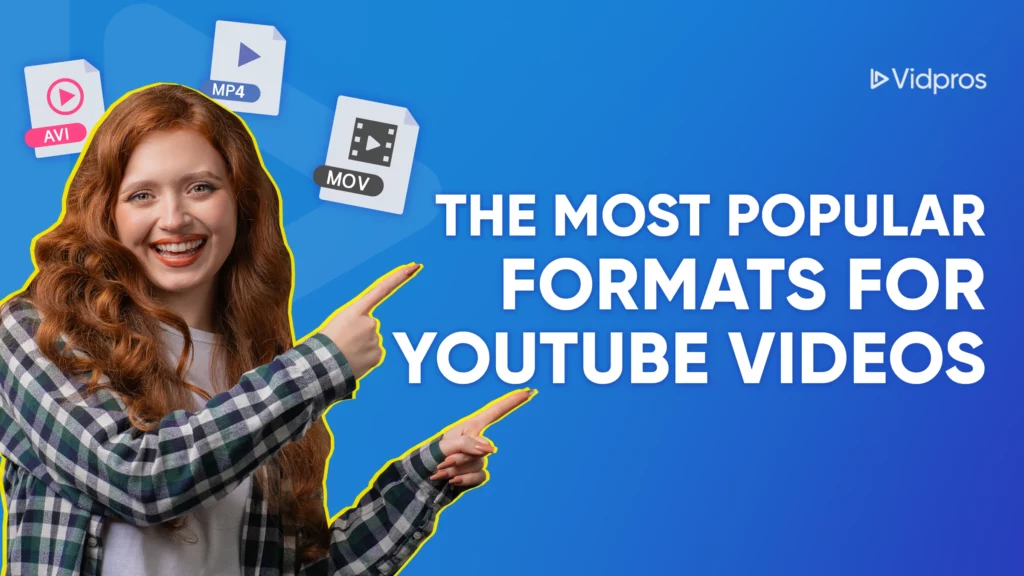Editing a TikTok video after it is posted is not possible. However, users can easily download the video, delete it from their feed, edit it with words, and re-upload it. This can save a lot of time compared to starting over from scratch.
Some content creators find the process of editing to be tedious; many would rather focus on creating new videos rather than editing. Therefore, many TikTok influencers have turned to professional TikTok video editing services such as VidPros. For TikTok beginners, however, it’s good to have a handle on basic editing techniques.
Text Overlays Versus Captions
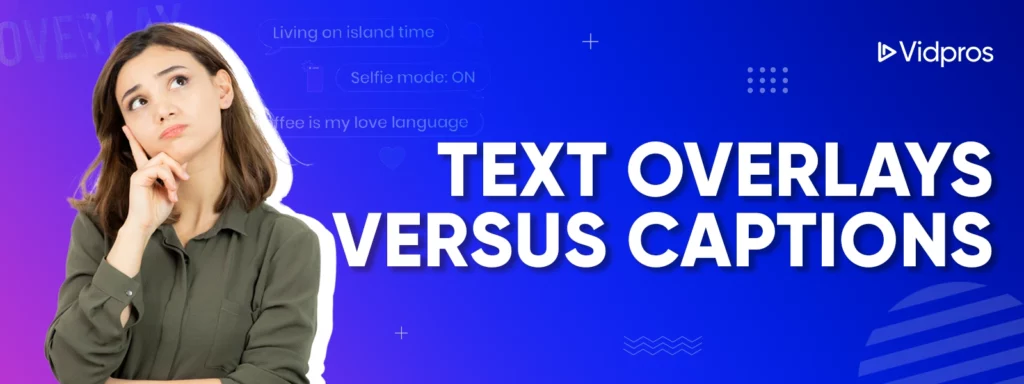
Within the TikTok app itself is a fairly decent video editing tool. Much like Instagram’s reel and story editor, there are several options for adding text, captions, and other graphics. The key is understanding the difference between captions and text overlays. When choosing the captions option, subtitles will appear across the screen whenever someone is speaking.
Text overlays are completely different from subtitles. Common uses for text overlays are adding text that adds humor or information, such as the location where a video was shot. Text overlays can also be used to make comments to viewers, encourage liking and sharing, hashtags, and tagging other users.
The captions feature automatically generates captions, thanks to the app’s AI speech recognition. Because it is far from perfect, TikTok enables users to click the pencil tool to edit captions. Users can scroll through the video transcript and edit any incorrect captions.
Regardless of using captions or text overlays, creators should aim to have no more than three or four words on the screen at a time. Excessive words can detract from the visual appeal of a video, as the user must read too quickly to keep up with what’s happening on screen.
Each line of text can be edited to delete words or move them to the next timestamp line. For example, in a video of a person talking to the camera, the subtitles can be placed just below the person’s chin. This allows viewers to look the presenter in the eye while reading the subtitles.
My Video Has Been Uploaded But Has No Words–What Now?
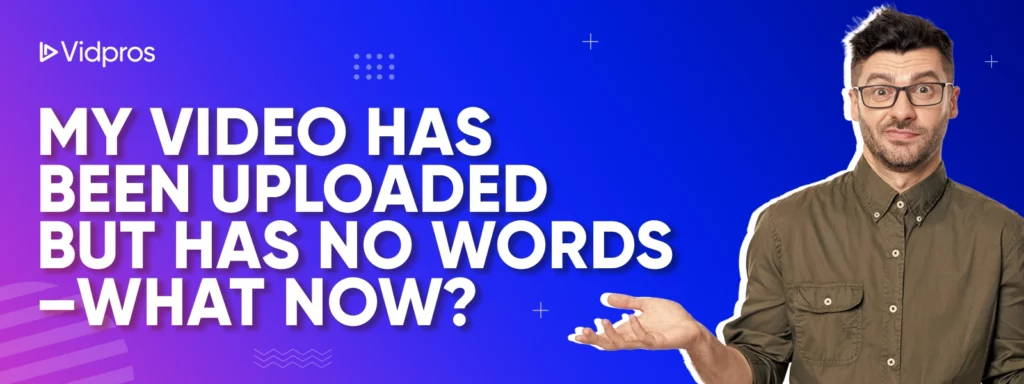
Unfortunately, once a video has been uploaded, it cannot be changed. The simplest way to correct an issue is to download and delete the video from the channel. Once downloaded, text can be added by using the best video editing software for TikTok, such as CapCut, Canva, or others.
Specifically for captions and text overlays, Capcut is recognized as one of the best TikTok video editing apps. This is especially true once users upgrade to the pro feature.
If a video was poor quality the first time uploaded, it might be better to start over completely and add captions while editing the new video. Unfortunately, this can be very time-consuming. Thankfully, VidPros offers professional editing services at affordable prices so creators can focus on creating content rather than spending their days editing.
Vidpros to the Rescue
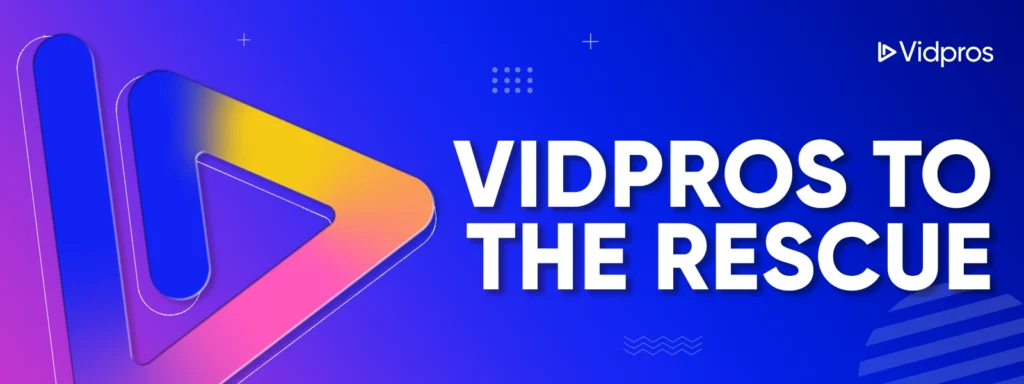
For one low subscription cost, creators who sign up for VidPros will be assigned a personal editor. Each editor works with only four creators at a time. Spending that much time working with just a handful of clients means our editors understand what creators want after editing just a few videos.
Soon enough, creators won’t even need to tell their editor what is needed–the editor can receive the video and edit it quickly with little to no input. Compared to the time it takes to edit, fractional editing services like VidPros pay for themselves many times over. Give it a try today and see how VidPros can take your TikTok videos to the next level!