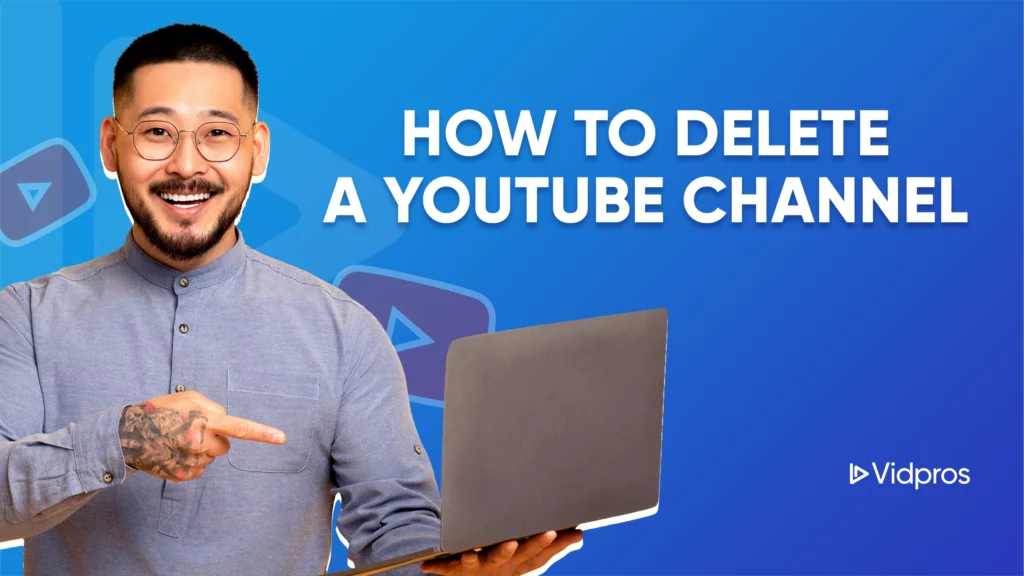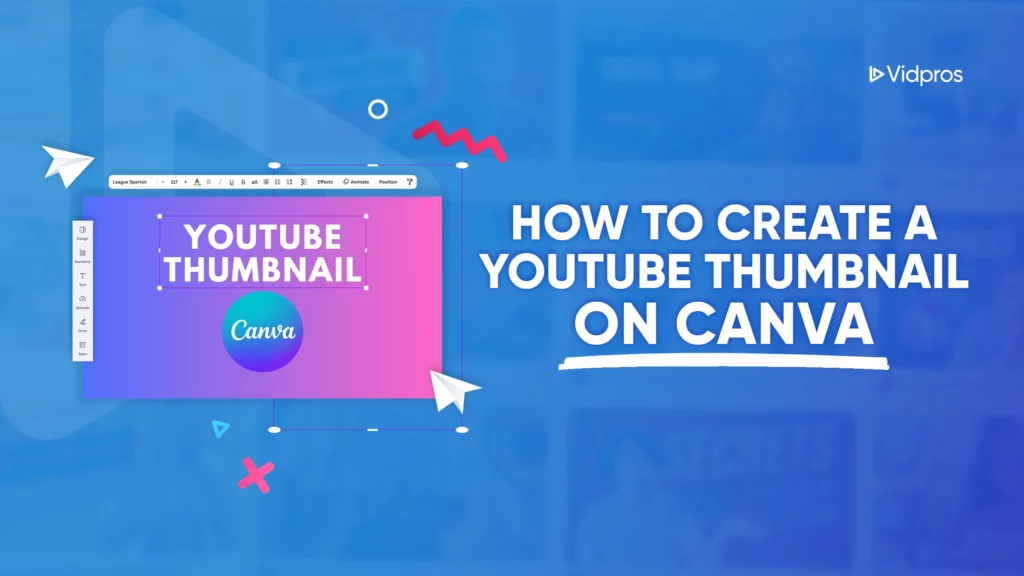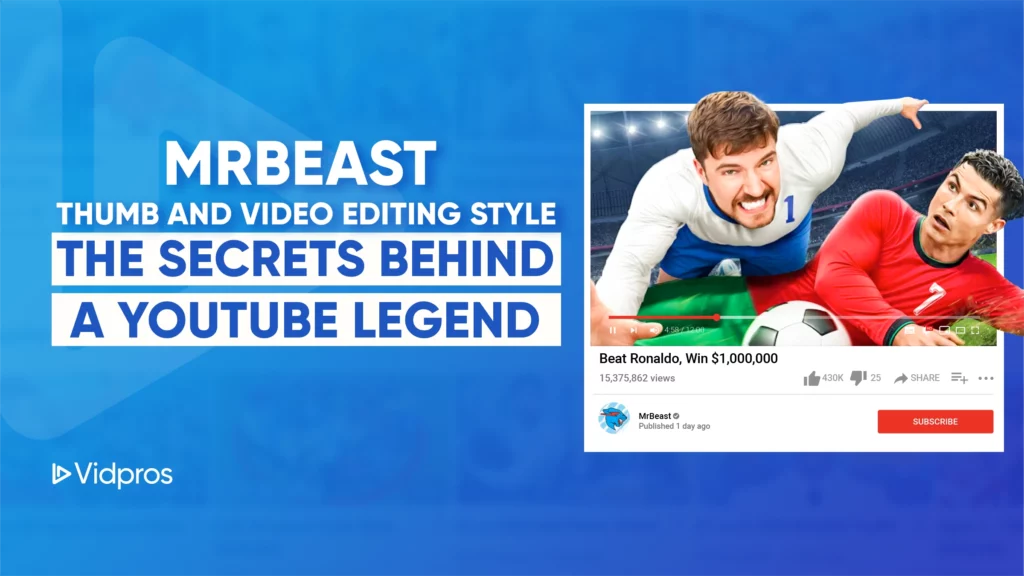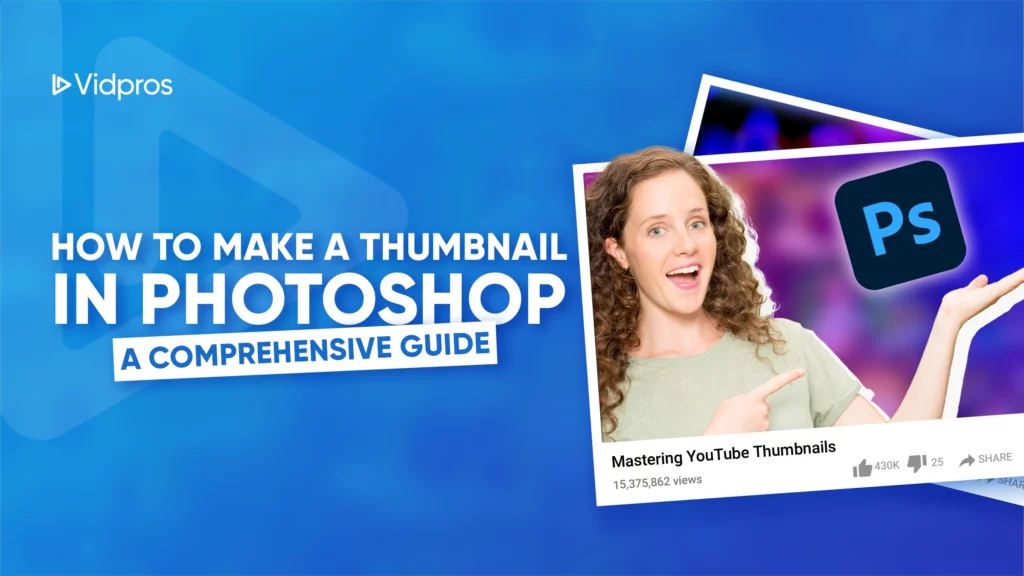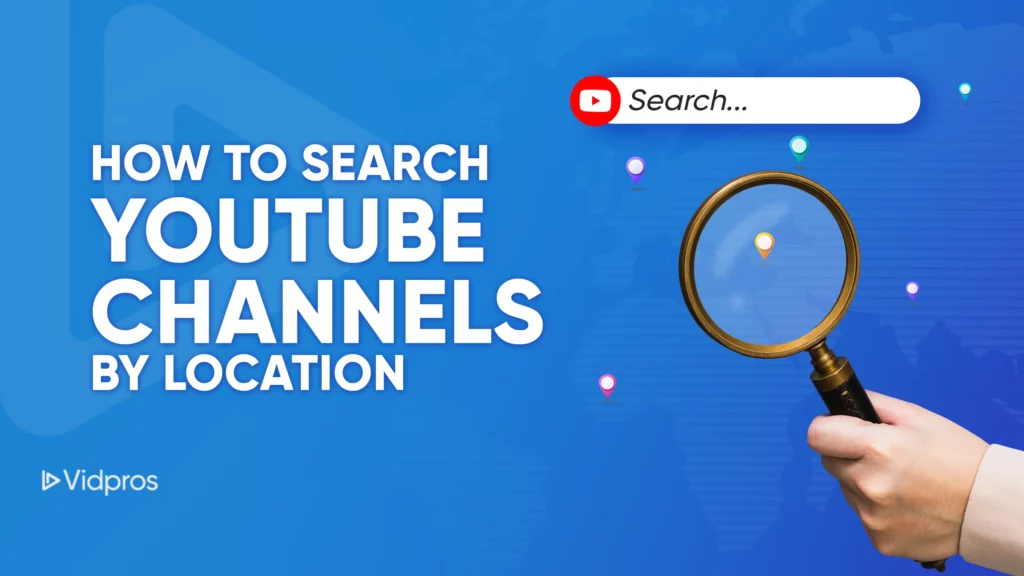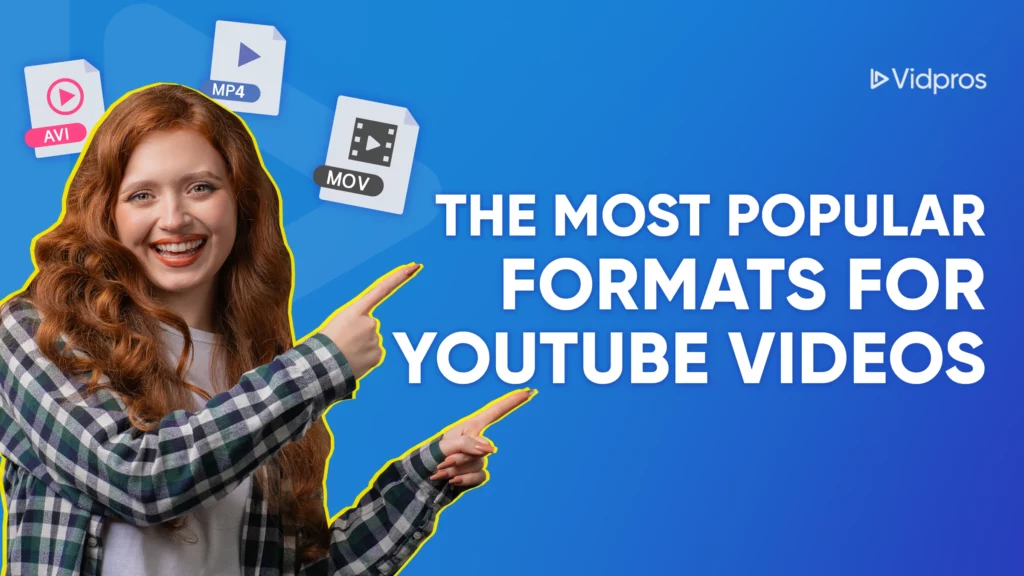There may come a time when you decide that it’s time to move on from your YouTube channel. Perhaps your content no longer aligns with your goals, or you’re ready to start fresh with a new direction.
Whatever the reason, deleting your YouTube channel can offer a clean slate, but it’s important to understand the consequences before you do so.
In this article, we’ll guide you step by step through the process of deleting a YouTube channel and provide key information about the process, including whether it’s truly permanent and how it impacts your YouTube content.
Whether you’re looking to simplify your online presence, protect your privacy, or change your creative direction, we’ll help you navigate this decision with clarity and confidence.
Why Delete Your YouTube Channel?
There can be several reasons for deciding to delete your YouTube channel. Perhaps your content is no longer aligned with your interests, or you’re looking to simplify your online presence. You may want to remove your YouTube content for privacy or security reasons, especially if you’ve outgrown your channel or want to protect your personal information.
Whatever the cause, it’s important to understand that deleting your YouTube channel is a significant decision, as it removes both your videos and your overall YouTube presence, along with any comments, playlists, or likes associated with your account. It also means that all of your accumulated subscribers will be lost, and any brand partnerships or monetization efforts tied to that channel will be affected.
Additionally, some users choose to delete their channels to start fresh. They may want to create a new channel that reflects a new niche or audience, or perhaps they need to rebrand their efforts in a new direction. This could also be a way to shed past content that no longer aligns with their current values, interests, or professional goals.
Rebranding or creating a new channel allows creators to pivot, experiment with different content formats, or even implement new strategies to build a fresh community.
What Happens When You Delete Your YouTube Channel?

Before you decide to delete your YouTube channel, it’s crucial to understand the consequences. When you permanently delete your YouTube channel, all of your videos, playlists, comments, and other content will be erased from the platform. This includes:
-
YouTube content: All videos, comments, and playlists will be gone.
-
Channel data: Your subscribers, views, and channel settings will be deleted.
-
Account impact: Deleting your YouTube channel will also affect any Google services linked to the account, including Google Drive, Gmail, and Google Photos if you delete your Google account in the process.
This is why it’s vital to back up any content or information you want to keep before deleting your channel.
Step-by-Step Guide to Delete Your YouTube Channel

Here’s how to delete a YouTube channel permanently:
Step 1: Sign into Your YouTube Account
Log into your YouTube account using the credentials associated with the YouTube channel you wish to delete. You can use the YouTube app or the desktop website for this process. Make sure you are using the correct Google account linked to the YouTube channel.
Step 2: Go to Your YouTube Channel Settings
Once logged in, click on your profile picture in the top right corner. From the dropdown menu, select YouTube Studio. In the Studio, navigate to the Settings section, located on the left sidebar.
Step 3: Access Advanced Settings
Inside the Settings menu, you’ll find several options related to your YouTube channel. Click on Channel, and then click on Advanced Settings. Here, you will find various options related to the management of your channel.
Step 4: Delete Your YouTube Channel
Scroll down to the bottom of the Advanced Settings section. You will see an option that says Remove YouTube Content. Click on it, and you will be redirected to a new page that gives you the option to delete your channel.
You’ll have two options here:
-
Hide your channel: This temporarily hides your content from public view, allowing you to restore it later if desired.
-
Permanently delete your channel: This option removes your content and permanently deletes your YouTube channel, including videos, playlists, and comments.
Step 5: Confirm Your Decision
Once you select the option to permanently delete your YouTube channel, you will be asked to confirm your decision by entering your Google account password.
After entering the password, click on Delete My Content. At this point, your channel and its content will be permanently deleted.
What to Consider Before Deleting Your YouTube Channel

Deleting a YouTube channel is not something you should take lightly. There are several considerations to keep in mind:
Backup Your Content:
If you want to keep your YouTube content, you should download all your videos before proceeding with the deletion. You can do this by visiting the YouTube Studio, selecting Videos, and downloading each one manually.
Impact on Subscribers:
Deleting your channel will also remove your subscribers. If you’re considering rebranding or starting a new channel, this could affect your following. It’s important to inform your audience if you plan on creating new content elsewhere.
Alternative Options:
If you’re unsure about completely deleting your YouTube channel, consider hiding your content temporarily. This gives you the option to restore your videos at a later date. This could be useful if you’re unsure whether you’ll want to return to YouTube.
Google Account Impact:
If your YouTube channel is tied to your Google account, be aware that deleting your YouTube channel could also impact other Google services like Gmail, Google Photos, and Google Drive. Make sure that you want to delete all data linked to your Google account before proceeding.
Comparing YouTube Channels: Deleting vs. Hiding
There are two main options when it comes to removing your YouTube channel: deleting and hiding. Understanding the difference can help you decide which option is best for you.
Deleting
When you delete your YouTube channel, all of your content—including videos, playlists, and comments—will be permanently erased from the platform. This is a permanent action, and once completed, it cannot be undone. It’s important to note that all the videos you’ve uploaded, along with any associated data like view counts and likes, will be lost forever.
Additionally, any subscribers you’ve accumulated will be unsubscribed, and your channel’s URL will no longer be available. If you’ve been monetizing your content, you will lose access to those earnings, and any ad revenue associated with your videos will be wiped out.
If you want to preserve your content, it’s recommended to back it up before proceeding with deletion.
Hiding
If you’re unsure whether you want to delete your YouTube channel permanently, you can hide your channel. This option will make your content invisible to the public, but all your data, including videos and playlists, will still be intact. Your channel will no longer appear in search results, and viewers will not be able to access your videos or interact with your content.
However, all of your videos, comments, and playlists are still stored, and you can choose to restore your content at any time. This is a good middle-ground option for users who want to take a break from YouTube or reconsider their channel’s direction without losing their content permanently. You can also decide to unhide your channel later, bringing back your content with minimal effort.
Example: Unknown Brands That Got It Right
Some brands and creators prefer to temporarily hide their content before fully committing to a permanent deletion. For example, tech channels like GadgetReviewPro often take a break from YouTube, hide their channels, and later come back with a refreshed perspective.
Similarly, fashion and lifestyle brands like ChicVibes often pause their content to rethink their branding strategy or shift focus to a new audience. This approach can work well for those seeking to rebrand or reset their online presence without permanently losing their content. It allows creators and brands the flexibility to experiment with new ideas while keeping the option to re-engage with their audience intact.
What Happens After You Delete Your YouTube Channel?

Once you permanently delete your YouTube channel, it is no longer visible to the public, and all associated content is gone. However, you may still see some residual data, like comments or search results linked to your account, as YouTube’s database gradually updates. This residual data may remain for a short time until the platform fully removes all traces of your content.
If you change your mind about deleting your YouTube channel, unfortunately, there is no way to recover deleted content. Once the process is complete, all videos, playlists, comments, and associated data are permanently lost. This is why it’s crucial to back up any important videos or data before you proceed. You might also consider exporting your analytics data or any other valuable insights you’ve accumulated over time to keep a record of your channel’s performance, should you want to revisit it in the future.
Conclusion
Deleting a YouTube channel is a significant decision and one that requires careful consideration. Whether you’re looking to step away from the platform, start fresh, or protect your privacy, it’s essential to understand the consequences of deleting your channel, including the permanent loss of your videos, subscribers, and other content.
If you’re not quite ready to delete your YouTube channel but are looking to rebrand or change your content, hiding your channel might be a better option. Be sure to back up your videos before making any final decisions.
For creators who are ready to move on from their channel and explore new opportunities, or those considering rebranding, Vidpros can help.
As a leading video editing company, Vidpros can assist with everything from content creation to high-quality video edits that can elevate your new channel or brand.
Contact Vidpros today to get started on your next project!