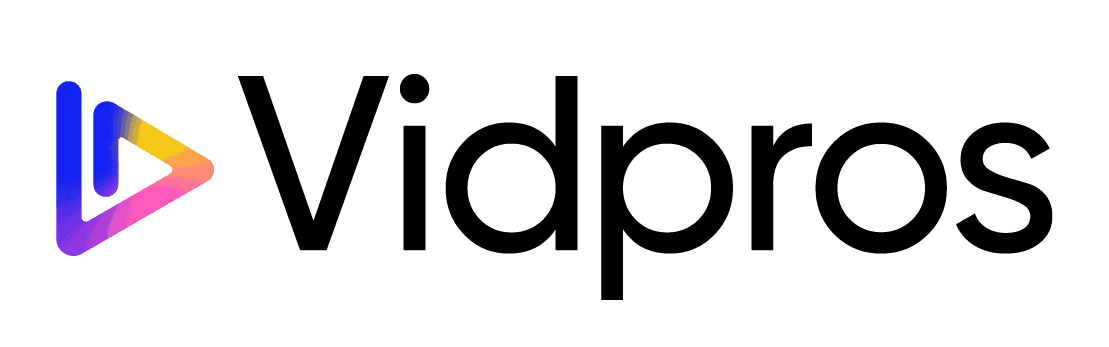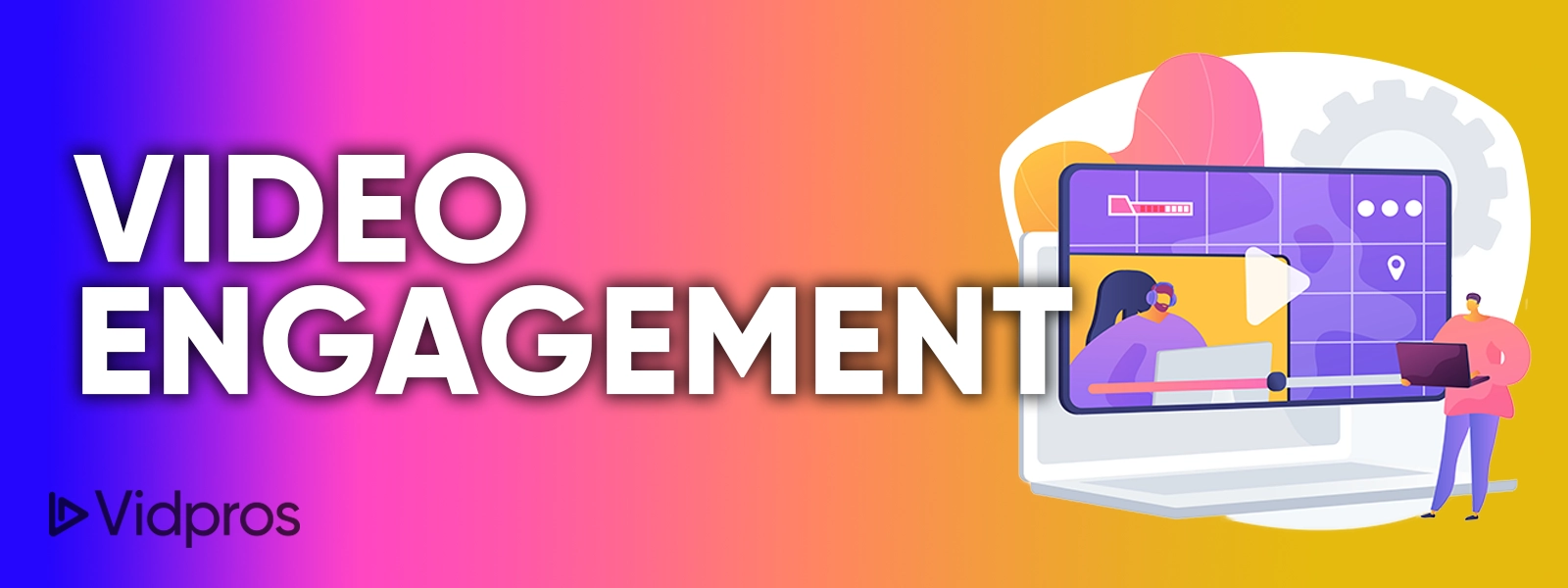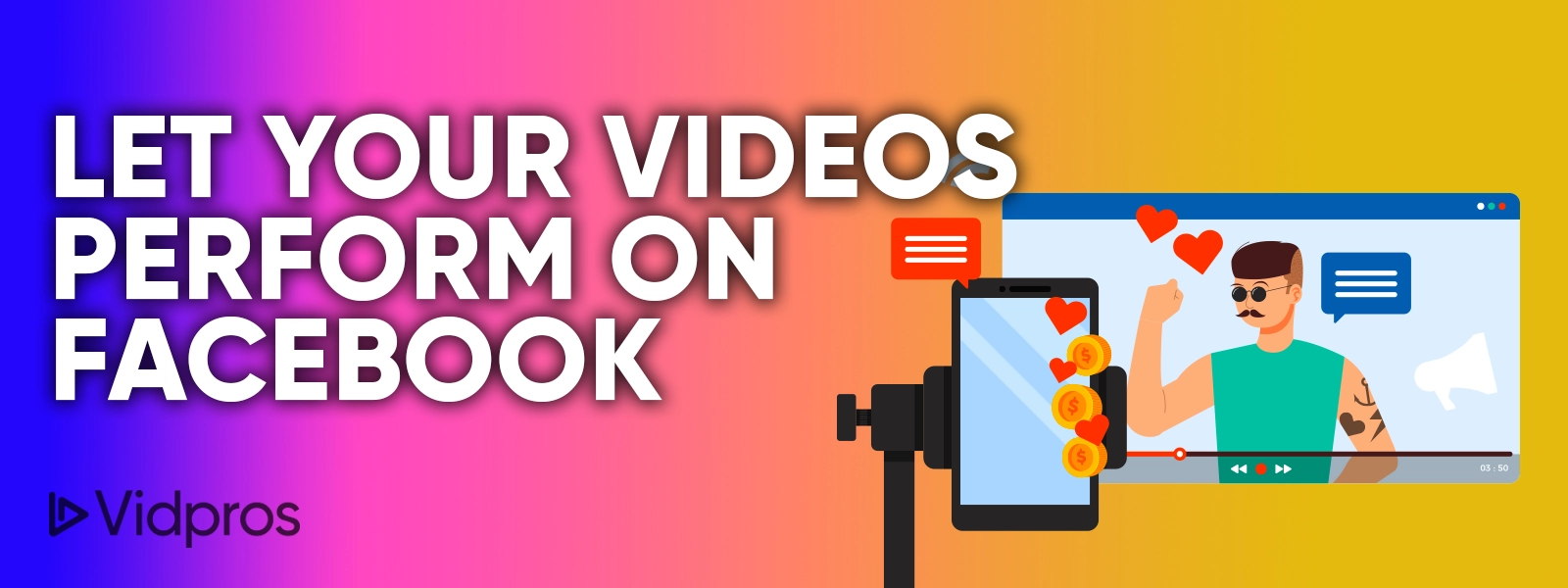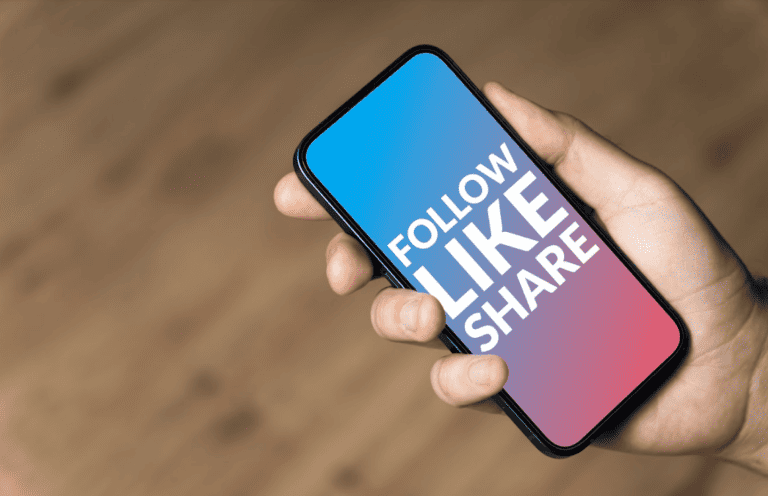
Facebook is, without a doubt, the most popular social media platform today. If you’re not using it for your video content, you’re missing out on a lot of potential engagement.
But because Facebook has some quirks that make it different from other platforms like Youtube and TikTok, it’s important to understand how best to leverage those differences in order to create successful videos.
Creating videos for Facebook requires an understanding of the algorithm, which is designed to show users content that will keep them on the platform, so it is critical to have content that takes advantage of this.
Mind you, getting your video content to perform on Facebook is more than just having top-notch video editing services giving it the quality treatment.
There are some key differences between Facebook and other platforms like YouTube and TikTok, so here’s what you need to know about creating successful videos for Facebook.
How to Assess Your Video’s Performance
To get an understanding of how videos influence your engagement and reach, go to the Posts tab on Page Insights and click Post Types. This will show you a list of your posts along with their average engagement rates. By comprehending which kinds of posts generally have higher engagements, you can plan accordingly for future content pieces.
Metrics are available for videos in Page Insights. To view video-specific metrics, go to the Posts section of your Page Insights. To see all of your postings, scroll down to the ‘All Posts Published’ box under All Posts.
Clicking on the title of a post containing your video (marked with a camera symbol) will take you to its associated statistics.
The All Posts Published list shows you a quick overview of the reach and engagement of your posts. You may choose to boost posts if a specific post has done well and you wish to expose additional people to your material, or an important post has not received the reach you would have liked.
To better comprehend the audience you reached, filter by Fans/Non-Fans.
The audience retention graph illustrates how much of your video people watched over time. By hovering over the graph, you can see what frame in your video corresponds to a certain percentage of watchers at any given time.
You’ll also find the average view duration, total views for the first 28 days after publication and number of viewers who stuck around for 30 seconds (or completion if under 30 seconds) listed to the right of your video itself.
The metrics will be broken down by unique vs. repeat views, but you may choose to filter for auto-played vs. clicked-to-play or paid vs. organic instead.
The retention curve can be used to understand when in the video your audience starts to drop off. Typically, some of your audience will drop off at the beginning as they scroll through their News Feed.
You can get a better sense of who clicked on your video by filtering for auto-play vs. click-to-play, and see if there are any differences in behavior between the two groups while watching your video.
If you see a significant drop-off in your video, examine your material to identify which portions of it may not have been as interesting to viewers. Also, compare the average view duration of your videos to those produced by others.
Video Engagement
Clicking on ‘Post’ will show you metrics about your video. Here you’ll find your video’s total 28-day engagement, a breakdown of the likes, comments, and shares on both your original post, and re-shares as well as any negative feedback on your video – when people decide to hide your video from their News Feed or report it as inappropriate.
The best measure of how much your video connects with your audience is engagement. You may better match your material to your audience and reach new people if you understand what kinds of videos entice viewers to take action.
If a video has an unusually high number of negative comments, figure out why and take action. On every post with a large audience, you’re likely to get some bad criticism, but if you notice an increase in negative feedback for a specific article, it’s worth investigating the cause.
Your video’s click performance can be found on the Post tab under Video metrics. The section is divided into three categories: Clicks to Play, Link Clicks, and Other Clicks.
Clicks to Play reveals how often your video was played after someone clicked it.
If you included a link in your post, then Link clicks will show how many times that link was clicked.
In addition, Other Clicks lets you know how many times people clicked on other parts of your post, like your Page title, links to ‘See More’, or calls-to-action in your video.
These numbers will alter in importance depending on your post goal. If, for example, you want to increase traffic to your website or Facebook page, then these numbers become more useful in measuring your success. By testing which types of posts and links generate referral traffic, you can make the most out of each video.
Let your videos perform on Facebook
Currently, over 8 billion videos or 100 million hours of videos are watched on Facebook every day– and these stats are from early last year. Just think how much larger the numbers are now as Facebook continues to grow exponentially.
It’s now clear to many marketers that Facebook video is a great way to attract more people to their pages.
Are you looking to get ahead of the competition with your Facebook videos? In this post, we’ll share 17 tips to help increase views, engagement and shares.
Your video marketing plan must also keep up with Facebook’s constant evolution and the introduction of new features. Take a look at the video below for some fresh ideas on how to make compelling videos:
Produce square videos.
Square videos perform better than landscape videos in terms of average engagement, views, and reach, especially on mobile. And we aren’t the only ones who noticed this. Mobile vs Desktop Video Engagement.
More than 92% of Facebook users use the social network on their phone every day. Video viewing on mobile has risen 233% in recent years, with about half of all video views taking place on a smartphone. On mobile, square videos take up 78% more real estate in the News Feed than they do on desktop.
If you want to improve the quality of your videos, it might be worth trying square or vertical videos. Keep in mind that Facebook now displays larger previews for vertically shot videos when people scroll through their News Feeds on mobile devices.
You can use an online editing tool to create simple, short videos and Adobe Premiere and After Effects for more professionally produced video content.
Remember the 3-second rule.
To really capture your audience’s attention on Facebook, you need to have a strong video that captivates users within the first three seconds – even without sound.
Make your thumbnails great: custom thumbnails that are bound to catch people’s attention as they scroll through their feed.
Tease the video content with a short post update: sometimes it can be the title of the video itself (if that is compelling enough). Other times, tease what the video is about.
Get straight to the point: in general, make sure the first frame is interesting and captures someone’s attention right away.
After you upload a video, on the bottom right of your screen there will be an option that says “Edit Thumbnail” If you select this, a pop-up menu appears where you can add a custom thumbnail for future and existing Facebook videos.
Use captions.
A study found that 85% of Facebook videos are watched without any sound.
This means that even though Facebook now auto-plays videos on the mobile News Feed with sound, many people may not actually be listening to them. This is because users can disable the auto-play-with-sound feature, and additionally, if a phone is set to silent mode, videos will automatically play without sound.
It is essential that your videos can be understood without sound because otherwise, you would lose potential viewers and the opportunity to communicate your message.
By adding captions to your videos via Facebook upload or by editing existing Facebook Videos, people will still be able to understand what’s going on even if they’re in a noisy place or are unable to turn up the volume.
Adding text overlays through video editing software is another way to make sure critical information isn’t missed and makes for a more aesthetically pleasing experience too!
Tap for sound.
Suggesting viewers tap for sound with a pop-up is another clever way to work around the silent auto-played Facebook videos.
Pop-ups might be inconvenient at times, therefore they must be created and timed carefully to have a non-disruptive impact.
It also has to be well-timed in order not to expose you to any important portions of the video (and it doesn’t take up much room on the screen).
Establish a focal point.
Focus on one clear point if you want to make a shareable video. In a single sentence, summarize what this video is about in such a way that it’s simple for people to comprehend and interesting enough that they’ll want to pass it along.
Otherwise, when someone tries to convey it, it will take longer for them to explain because the content is complicated. If your video is easy to comprehend, viewers would be more likely to spread it as they will have no problem explaining what makes the video so fantastic when sharing it with others.
People share videos for various reasons:
To socialize
To express emotion about a certain topic
For bragging rights or to humble-brag
As proof that they found something first
And lastly, to make others laugh.
Now that you know this, does your video help your audience with any of these?
Native upload.
According to a study of over 6 million Facebook posts, videos uploaded directly onto Facebook generate much more engagement than videos shared from another platform, like YouTube.
The average interaction rate for Facebook native videos was 109.67% higher than for YouTube video, and the average share rate was 477.76% higher.
Descriptive titles.
Facebook stresses the importance of choosing a name for your video that is both descriptive and easily searchable.
Keep in mind that Facebook has more than two billion searches every day, so it would be beneficial to optimize your videos for search. You can add the title when you upload your video onto Facebook.
Configure for Facebook.
If you have a social media presence on more than one platform, you’re probably going to want to share videos across platforms.
But beware: What works best on each platform is different, so it’s important that you tailor your copy for each social media platform.
Here are key characteristics of Facebook to put into good use.
The maximum character count for posts is 63,206. The flexibility to try both lengthy and short content makes it ideal for Facebook videos.
It was also found that shorter copy was more effective at generating clicks, but longer copy generated higher levels of interaction.
If you want to improve your blog posts to make them more engaging, try experimenting with,
– post length
– asking a question
– using a list
– adding a quote from your content
– try using an emoji
Give a video preview.
It may be time-consuming to view a video. Taking the time to watch a film might be burdensome. Providing little information about your film in your text can sometimes assist people in quickly deciding whether it’s worth their time to watch it.
In order to set up the expectations of what will be seen in the video, Facebook advises “pulling out a key quote or moment from the video as the text component of your post” paired with a relevant thumbnail may be a great combination for catching people’s attention as they scroll through their News Feed.
A strong call-to-action.
Did you know that adding a call-to-action (CTA) to your video can help increase engagement, drive traffic to your website, and even convert viewers into customers?
CTAs don’t always have to be buttons leading people to a signup form or website.
They can be as simple as one sentence telling the viewer what action they should take next, such as “Read the full blog post here: Link“.
Even though Facebook removed CTA functionality for videos, there are still several free ways to add a CTA onto your Facebook video.
You may include a link to your blog post or website in your article and invite visitors to learn more by clicking on the link.
You might also simply ask your audience to express their ideas as comments during the video. Mid-roll CTAs, according to research, have the highest conversion rates.
A CTA can be placed at the end of your video as an overlayed text or static image, and the video should play for a few seconds after the actual content has ended.
You could also add a CTA to your Facebook post if you boost/promote the video there.
The power of tagging.
Another way to make your Facebook video more viral is by tagging other Facebook Pages that contributed to the video or those you want to be aware of it.
Relevance is key when tagging, so keep that in mind.
To tag someone on Facebook, simply type out the title of the Page or person you would like to tag with the “@” symbol before it and a few options should appear for selection.
Pick the right audience.
Relevance is a key factor that Facebook’s algorithm considers when ranking posts on users’ News Feed. In other words, the more relevant something is to you, the higher up it will show up on your personal feed.
This is determined by what Facebook calls a personalized relevancy score. The algorithm assigns each story a different relevancy score for each person that sees it, based on things like recent interactions, interests and demographics.
The good news is that Facebook has a feature to help you share your video with the most relevant audience!
Once you have uploaded your video onto Facebook (before you publish it), there’s an option in the lower-left corner of the screen to set your preferred audience for your video.
By clicking on it, a pop-up will then appear which gives you the opportunity to select your preferred audience based on interests and Pages liked.
For example, say you’re a real estate agent. You could choose interests such as “property investment” and “dream house” for a video promoting prime real estate.
You have the option to limit your video’s audience so that only people relevant to your video will be able to see it.
When you set a preferred audience and restrict who can see your video, you’re more likely to get views and interactions on your post since you’ve already shown it to those most interested.
Live streaming.
Did you know that by going live on Facebook, your videos and posts are more likely to be seen?
When Facebook first came out with Facebook Live, it favored live videos in its algorithm because people tended to stay engaged.
Changes were made to News Feed so that when Facebook Live videos are actually live, they’ll appear higher in News Feed rather than after they’ve been archived.
People spend more than 3x as much time watching a Facebook Live video compared to a video that has expired.
Consider this: When you finish broadcasting your live video on Facebook, it will automatically be recorded and shared on your Page or profile.
Feature videos on your page.
You may include a video on your Facebook Page in the “Videos” section, which will play automatically. This may be an excellent approach to get your best video in front of those who would want to see it.
Invest in Facebook ads.
Facebook Ads is a perfect way to increase the reach of your video by targeting Facebook users who have already shown an interest in your video’s topic. For example, if you made a video about glassware in Vienna, you could target Facebook users who live in Vienna and have previously expressed an interest in glassware.
You can add a call-to-action (CTA) button to your video ad by ticking the “Add a website URL” box and filling in the fields. The preview on the right shows you how your video ad will look with the CTA button.
Alternatively, you can boost any existing video by clicking on the “Boost Post” button on your video post.
Embed Facebook videos on blog posts.
You can increase your video’s potential audience by embedding it onto your blog posts.
To get the code needed to embed, go to the dedicated post for the video you would like to use. In the upper-right corner of said post, click on the drop-down menu and select “Embed” from the list of options provided.
Once you have done that, copy and paste the code into the website section where you would like the video displayed.
You also have the option of including a written transcript (i.e.. Include a full post) along with visual media
In closing
Facebook is a fantastic platform for marketing your business. Businesses may use Facebook to express their personalities and character through a customizable page that includes links, photos, and postings to provide a richer perception of their personality and character.
If you are not marketing your videos using Facebook by now, then it’s high time that you get started.
Table of Contents

Fiverr TikTok Video Editor Versus Vidpros
If you’re looking to boost engagement for your brand with high-quality, professional TikTok videos, hiring a video editor is the easiest way to get started.
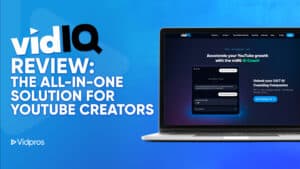
A Revealing VidIQ Review: Conquer YouTube with Confidence
VidIQ is an essential tool for YouTube creators. It assists in discovering trendy topics, creating superior videos, and increasing your channel’s growth rate. VidIQ’s dominant

How to Go About TikTok Video Editing
TikTok is undoubtedly one of the most popular social media platforms in the world. Aside from sharing videos for entertainment purposes, this platform is also
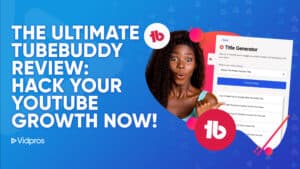
Expand Your YouTube Channel: A Comprehensive TubeBuddy Review
TubeBuddy is a tool that assists YouTube creators in growing their channels by providing features such as keyword research, video optimization tools, content planning, and
Are you ready to make your videos perform on Facebook? Let us help you get started today.